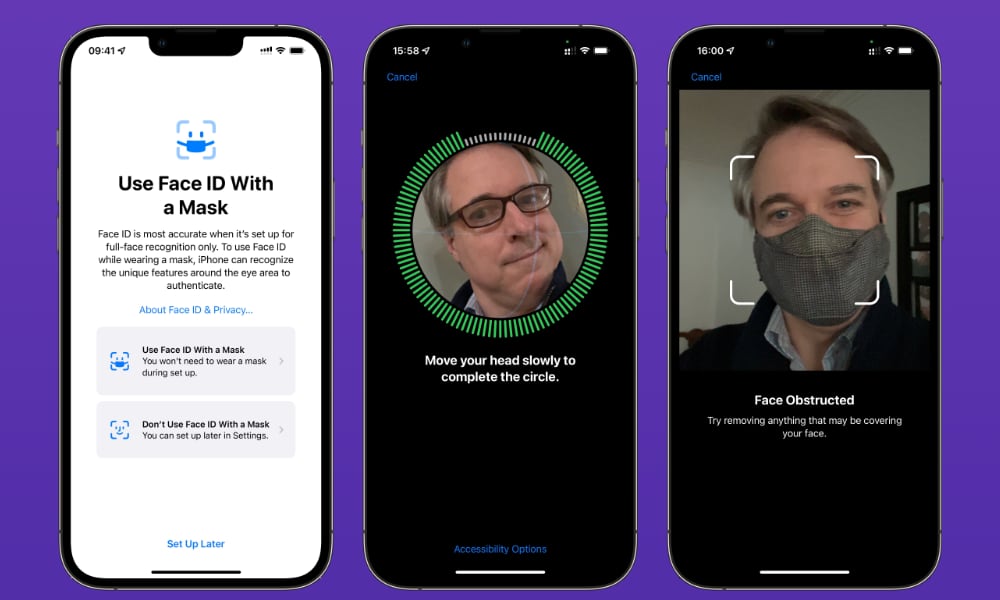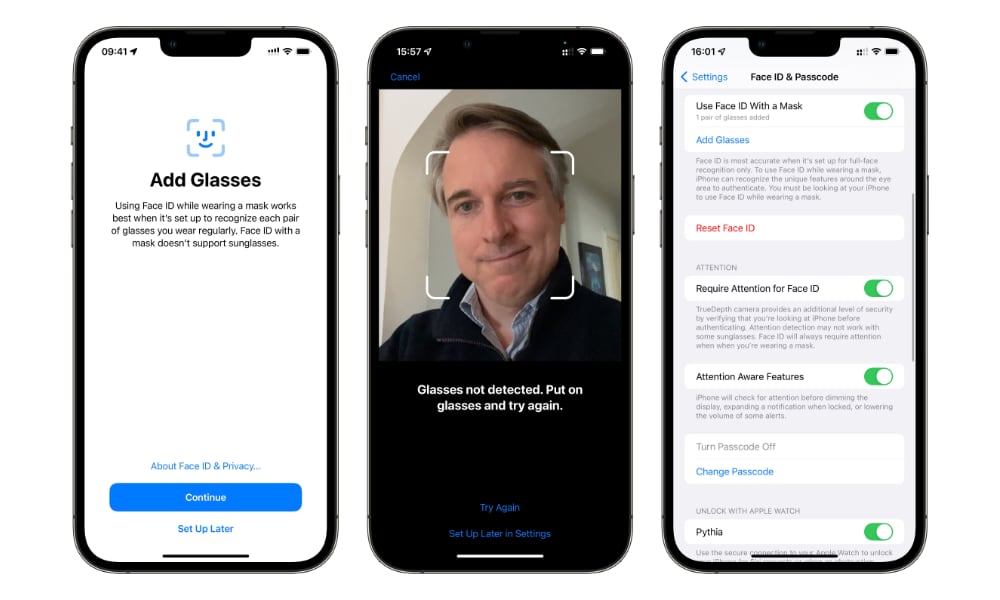Face ID Will Finally Work with a Mask in iOS 15.4 | How It Works + Pros and Cons
 Credit: Farknot Architect / Shutterstock
Credit: Farknot Architect / Shutterstock
Toggle Dark Mode
This week we saw the release of the third beta of iOS 15.4, which means that a final public release will likely be upon us in no time at all. With that will come one of the most surprising features Apple has come up with in recent months: the ability to fully use Face ID with a mask.
As you may already be aware, last year Apple offered a stopgap measure for this in iOS 14.5, allowing Apple Watch owners to use their wearable to assist with unlocking their iPhone when they were wearing a mask. Sadly, however, this implementation was limited to unlocking your iPhone — it couldn’t be used for things like Apple Pay or even getting into apps that are secured with Face ID.
As disappointing as this was, it was somewhat understandable, since this method entirely bypassed all the normal Face ID security and relied entirely on the wearer’s nearby Apple Watch. Technically speaking, the Face ID feature on the iPhone simply looked for a face — any face — that happened to be wearing a mask, and then checked to see if the owner’s Apple Watch was nearby, being worn unlocked, and not in sleep tracking mode.
By comparison, iOS 15.4 will deliver a “true” Face ID experience. Only your face will let you unlock and use your iPhone. To accomplish this, it scans the upper portion of your face in more detail, and because it’s capable of recognizing you specifically, it can be used to unlock all the same secure features as normal full-facial Face ID, including Apple Pay.
What You’ll Need to Set It Up
Firstly, the new mask-aware Face ID feature is only available in iOS 15.4, which isn’t out for the general public yet. However, it’s now in its third public beta, so if you’re willing to jump in early you can try it now.
Otherwise, you’ll need to wait for the public release of iOS 15.4, but we suspect that will arrive in the next couple of weeks. Rumour has it that Apple has a big event scheduled for March 8, where new iPhones and iPads will be announced that will almost certainly ship with iOS 15.4.
Unfortunately, there is one other pretty big limitation with the new mask-aware Face ID feature: It only works with an iPhone 12 or later.
Apple hasn’t spelled out why this is — in fact, it hasn’t even officially said that it’s not available on older models, but we’ve confirmed that it’s not, at least in any of the current betas. We suspect it’s due to the more complicated number-crunching involved in accurately analyzing only the upper portion of the face, and it’s worth noting that the iPhone 12’s A14 chip introduced a much more powerful Neural Engine, doubling the number of cores found in prior models.
Note that users of older iPhone models will still be able to use the Apple Watch-based Face ID unlock introduced last year in iOS 14.5 — with the same limitations as before.
How to Set Up Mask-Aware Face ID
After you update to iOS 15.4, whether that’s to one of the public betas or the final release, you’ll be shown a screen announcing the new feature and offering to take you through setting it up. You can skip this initial setup, in which case you can find the feature later on under Face ID & Passcode in the iPhone Settings app.
The process of setting up Face ID to work with a mask is basically the same as training Face ID normally, although you will have to go through it again so that your iPhone can presumably zero in on the key areas around your eyes that it needs to get a better look at.
Note that you don’t need to actually be wearing a mask when you set up Face ID to work with a mask. The system doesn’t really care what’s on the bottom half of your face, since it doesn’t need to scan that portion anyway — just the upper part around your eyes.
The only other wrinkle to this process is that if you wear glasses, you will need to train Face ID again to recognize your glasses — and if you wear different pairs, you’ll have to train Face ID for each individual set.
This is something that’s never been required with normal Face ID, presumably since the iPhone has more to go on when you’re not wearing a mask. With your full face uncovered, it can automatically compensate for glasses by analyzing other portions of your face, but it naturally can’t do that when you’re wearing a mask.
Lastly, it’s worth noting that this feature is entirely optional, so you don’t have to enable it if you’re not comfortable using it, for whatever reason. It’s also completely independent of the Apple Watch Face ID assist feature introduced in iOS 14.5, so you can continue using that instead, use both features together, or turn one or both of them off. It’s your choice.
Pros and Cons of
Using Face ID with a Mask
Pros
- You can unlock everything on your iPhone even while wearing a mask. This one is huge, as you’ll no longer need to pull down your mask or take it off to authenticate with Face ID — something that we’ve had to do more than a few times when trying to open banking apps.
- You can skip keying in passwords. Many apps now support unlocking and authentication using Face ID, but you may not have bothered enabling this in the past because there seemed to be no point. With iOS 15.4, Face ID works so well when wearing a mask that you’re going to want to turn this feature on for any apps that you regularly use on the go that support it. This includes password management apps like 1Password, as well as things like banking and budgeting apps where you might want to check on your finances before making that big impulse purchase. Using Face ID with 1Password or the built-in iCloud Keychain will also make it easier to autofill your passwords even in those apps that don’t support Face ID directly.
- You can use Apple Pay more efficiently. Let’s face it, even if you’re an Apple Watch owner, it can sometimes be awkward to get your wrist at the correct angle to match up with a payment terminal, and that’s not even an option If you don’t own an Apple Watch. Until now, using Apple Pay with your iPhone required either pulling down your mask to use Face ID — something that would be frowned on in many stores — or keying in your password. That’s no longer needed with iOS 15.4, as Apple Pay will work just as well when you’re masked as when you’re unmasked.
Cons
That said, there are a few downsides that could lead to situations where you may still need to remove your mask or key in a passcode to make sure your iPhone can get a better read on your appearance. Here are some things to look out for.
- It doesn’t work with sunglasses. To be fair, normal Face ID can be picky about certain types of sunglasses as well, since it still needs to see that you’re looking at your iPhone (unless you turn off the “Require Attention” setting). When wearing a mask, however, no sunglasses are acceptable.
- It’s much pickier about your appearance. Not only do you have to train it for each pair of glasses you wear, but it doesn’t take much else to throw it off. For instance, you may find that you need to retrain it after you get a haircut — especially if it’s been a while since your last one.
- It’s theoretically less secure. Since this feature is still in beta, Apple hasn’t shared any details on it beyond what’s shown on the setup screens in iOS 15.4. Apple does emphasize that it’s less accurate than normal Face ID, which makes sense considering that it only has a portion of your face to work with, but it hasn’t said how much less accurate it is. In my testing, I haven’t found any friends or family members who have been able to successfully unlock my iPhone with their own masked faces, but that doesn’t mean it isn’t more likely somebody else could.
- Using it with an Apple Watch can get confusing. You’ll be able to use the new mask-aware Face ID feature alongside the older Apple Watch feature. In this case, your iPhone will fall back to unlocking with your Apple Watch if it can’t get a good read on your face. However, since the Apple Watch Face ID assist doesn’t work for things like Apple Pay or accessing secure apps, it can get frustrating when your iPhone unlocks successfully via your Apple Watch, but then find you can’t do anything else with Face ID beyond that.
Of course, you can simply turn off the Apple Watch unlocking feature to avoid this last conundrum, as you probably won’t really need it. The new mask-aware Face ID feature works well enough that it’s almost as if you’re not wearing a mask at all — as long as you’re looking directly at your iPhone and holding it steady, of course.
However, the problem is that the Apple Watch Face ID assist doesn’t care nearly as much about this, which can lead to bad habits. For example, I’ve been using the iOS 15.4 beta for a few weeks now, and I often find that my Apple Watch gets used to unlock my iPhone (as indicated by the vibration notification on my wrist), but I’ve also discovered that’s the result of having become lazier when using Face ID over the past year, such as half-glancing at the phone or trying to unlock it as I’m still pulling it out of my pocket.
When unlocking with the Apple Watch, the iPhone Face ID system is simply looking for a face that looks like it has a mask on, so it sets a much lower bar — sometimes a blank wall is enough to trigger it. The good news, however, is that this also serves as a reminder to pay more attention when I actually want to pull up Apple Pay or open a secure app. This has worked fine for me every time as long as I’m actually looking at my iPhone.
In fact, it’s become somewhat refreshing to be able to pull my iPhone out to use Apple Pay in stores again, rather than trying to contort my wrist to tap my Apple Watch against awkwardly placed NFC terminals. I also suspect some cashiers are happier scanning my loyalty card barcodes from the larger screen on my iPhone rather than my Apple Watch.