You Can Now Try the ‘True’ Mask-Aware Face ID Feature on Your iPhone | How To
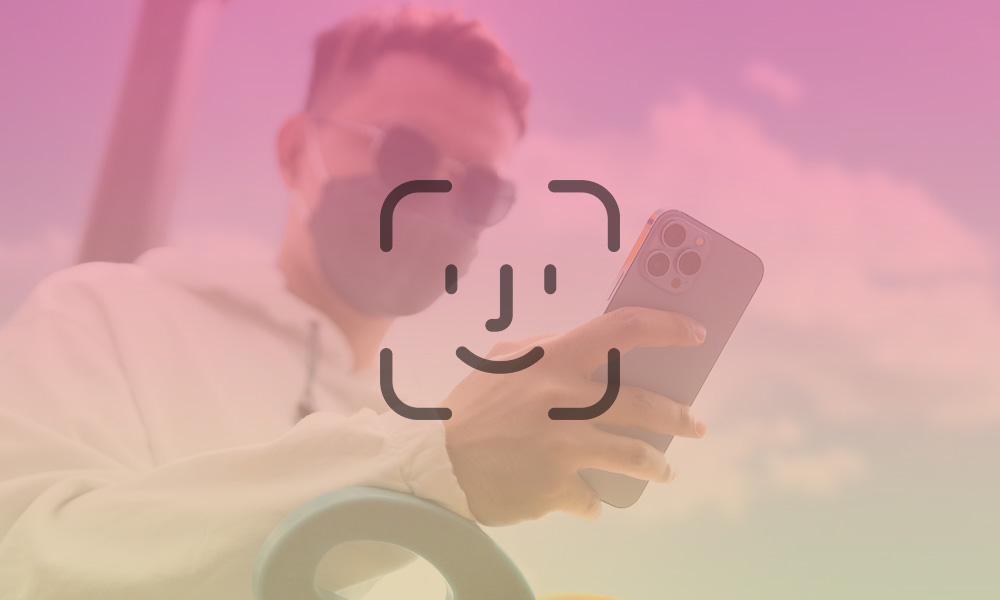 Credit: Screen Post / Unsplash / Elijah Fox
Credit: Screen Post / Unsplash / Elijah Fox
Toggle Dark Mode
Last week, Apple surprised us with a rapid release of the first developer beta for iOS 15.4 that included an entirely unexpected improvement: a new and better way to unlock your iPhone with Face ID while wearing a mask.
Although Apple addressed this requirement a year ago in iOS 14.5, that was clearly little more than a stopgap measure. Apple’s original solution didn’t really recognize your face — it simply saw a masked face and then checked with your Apple Watch to verify your identity.
As long as you owned an Apple Watch, this method worked well enough for unlocking your iPhone, but since it wasn’t really that secure, Apple wouldn’t allow it to be used for accessing locked apps nor for authorizing Apple Pay transactions. For those, you still had to pull down your mask and show your full face.
Fortunately, Apple has clearly decided that’s not enough, and managed to figure out a way to make Face ID fully work while wearing a mask. Thanks to some clever new AI algorithms in iOS 15.4, your iPhone can now scan just the upper half of your face — the portion around your eyes — and use that to positively identify you.
What’s New?
To be clear, this isn’t quite as secure as full-face recognition, but it’s a much more reasonable compromise than what we’ve been dealing with until now. Here’s why:
- Firstly, you don’t need an Apple Watch to use it. Just like full-face recognition, this is done entirely on the iPhone.
- More significantly, Apple considers this method secure enough that it can be used for everything that normal Face ID can be used for. This means logging into secure apps and paying with Apple Pay — something that’s also important for folks who don’t already own an Apple Watch.
- If you do have an Apple Watch, you can still use this method as well. For now, at least, both features are available, and they’ll work together if they’re both switched on. Basically, your iPhone will try standard Face ID — with or without a mask — first, and if that fails, it will fall back to using your Apple Watch. As before, you won’t be able to use Apple Pay or access secure apps if the normal Face ID recognition fails to work.
- Lastly, the new mask-aware Face ID feature is entirely optional. You’ll be prompted to enable it when you upgrade to iOS 15.4, but you can skip that step, and even if you do switch it on, you can switch it off at any time.
As great as this new feature is, there’s also a slight downside: It only works with the iPhone 12 and newer models.
Apple hasn’t commented on why this is the case. To be clear, it hasn’t even officially said it’s not available on older models, but that’s also to be expected, since the feature is still in beta.
However, we’ve confirmed that it doesn’t show up on the iPhone 11, and based on 9to5Mac’s testing, it’s not appearing on anything older than the iPhone 12.
To be fair, this is the first iOS 15.4 beta, so it’s possible that this feature could be expanded to more models by the time iOS 15.4 is released. However, it’s worth noting that the A14 chip used in the iPhone 12 included a new 16-core Neural Engine, doubling the number of cores found in the iPhone 11’s A13. So, it’s understandable how the older A-series chips may not have the chops to perform the more intense computations that are necessary to make this work securely.
Similarly, it’s not supported by 2018 or 2020 iPad Pro models either, both of which feature variations on Apple’s A12 chip. While the M1 in the 2021 iPad Pro should be up to the task, we haven’t confirmed whether it’s available on those newest iPad models. However, we wouldn’t be surprised if Apple doesn’t carry it over to iPadOS, as it seems less necessary on an iPad than it would be on an iPhone.
How to Try Mask-Aware Face ID for Yourself
As with prior betas, Apple followed up Thursday’s iOS 15.4 developer release with a public beta release, so if you’re itching to try this out for yourself, you can simply sign up for the public beta program and update your iPhone to the iOS 15.4 beta.
If you’ve already enrolled in the iOS 15 public beta program and haven’t removed the necessary profiles, you should automatically see iOS 15.4 appear under General > Software Update in your iPhone Settings app. Otherwise, you’ll need to either enroll in the public beta program (if you haven’t already done so) and install the necessary beta profile. Here’s how:
- Using Safari on your iPhone or iPad, head over to beta.apple.com and sign in with your normal Apple ID.
- If you’ve never signed up for the Public Beta program before, read and accept the terms and conditions to agree to become a public beta tester.
- From the menu at the top, tap Enroll Your Devices, and then select iOS to get the beta on your iPhone. You can also click iPadOS to install the public beta on your iPad, although the mask-aware Face ID features aren’t available on the iPad.
- Read the instructions, noting the warning and instructions about making a backup before installing the beta.
- When ready, tap Download Profile to install the iOS 15 or iPadOS 15 public beta profile.
- Follow the on-screen instructions to activate the profile.
Once you’ve followed these steps, you can head into your iPhone Settings app and install the public beta just like any other iOS update. You’ll also continue to receive new iOS 15 public betas, not only for iOS 15.4, but also eventually, iOS 15.5 and beyond. You’ll need to re-enroll your device if you want to participate in the iOS 16 public beta later this year, however.
Note that Apple’s iOS 15.4 public beta is available for all iPhone models that support iOS 15, but as we noted earlier, you’ll only see the mask-aware Face ID features if you’re using an iPhone 12 or newer model. There appears to be little else in iOS 15.4 that would make it worth jumping into the public beta on an older iPhone model.







