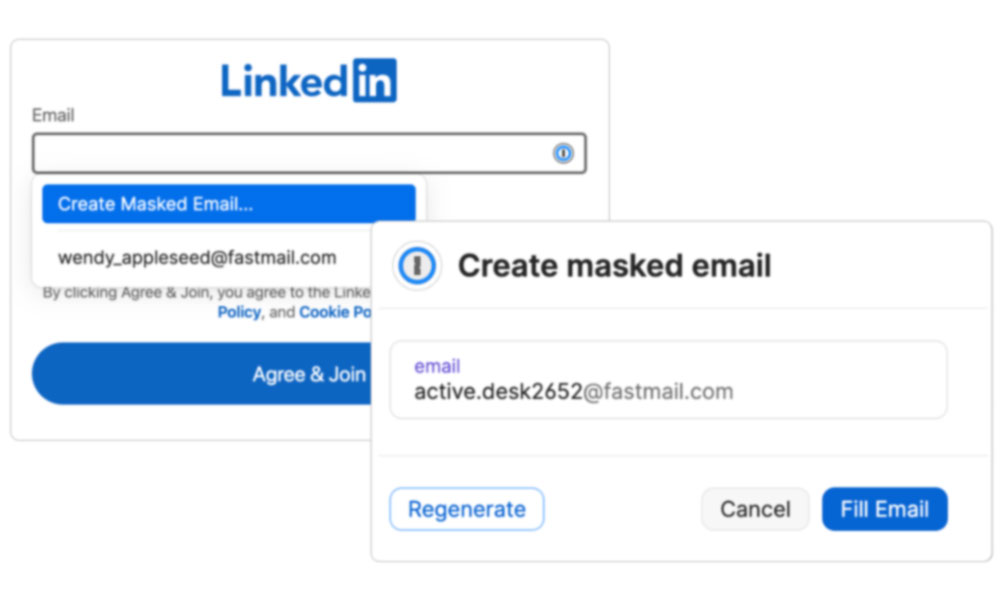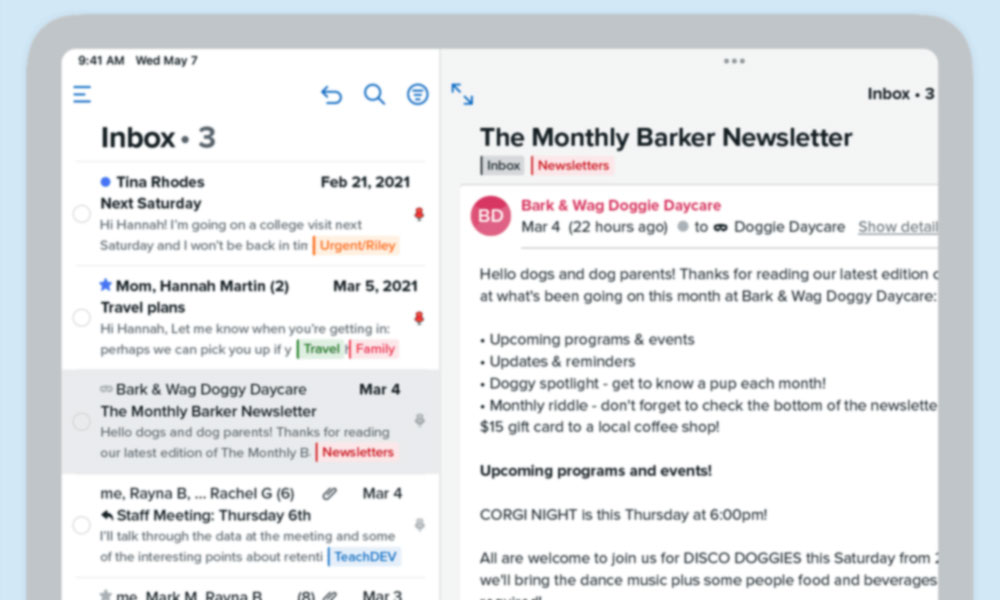Don’t Want to Use iCloud? This Service Offers Its Own ‘Hide My Email’ Tool
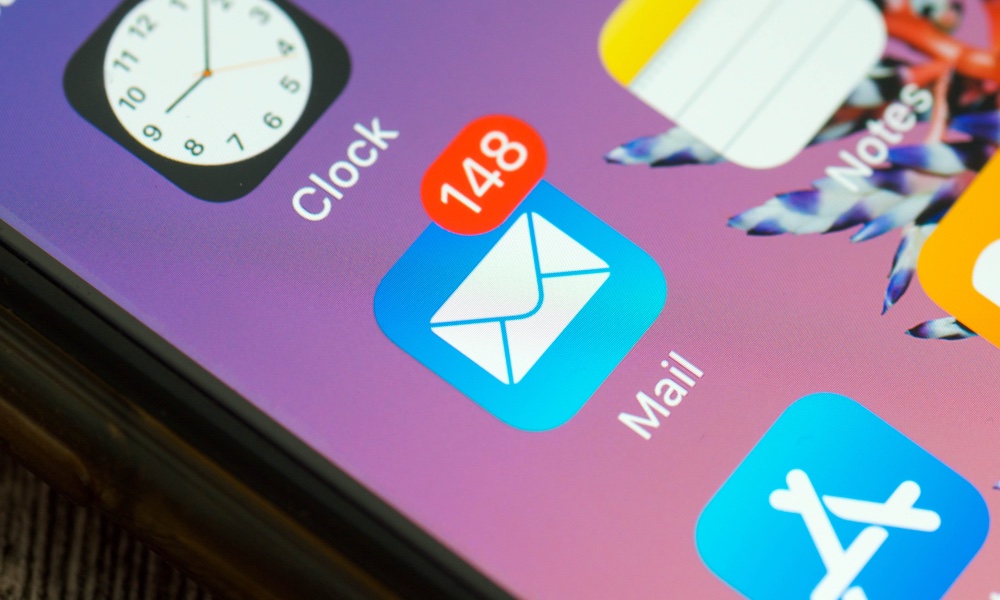 Credit: Hilalabdullah / Shutterstock
Credit: Hilalabdullah / Shutterstock
Toggle Dark Mode
This year’s release of iOS 15 heralded the debut of some of the most significant improvements to Apple’s iCloud service that we’ve seen in years, and it’s clearly prompting at least some developers to follow suit with some of their own versions of Apple’s ideas.
The changes to iCloud were big enough this year to result in Apple calling the paid storage tiers “iCloud+”. Since most of the new features are only available if you’re paying for iCloud, the new designation is fair, as there’s more to the iCloud storage plans now than just storage.
Apple hasn’t changed the pricing of its paid iCloud plans, so the plus designation is largely just a name change to reflect the new bonus features. Now, users who are paying for any iCloud storage at all — even the $0.99/month 50GB plan — will be able to take advantage of new features such as Hide My Email, iCloud Private Relay, and even use their own custom domain with iCloud Mail. Apple has also upped the number of cameras that can be used with HomeKit secure video at each of the different tiers, and users on the lowest $0.99/month plan can now get started with a single camera.
We’ve discussed at length how these features work and why you may or may not have any use for them, but clearly at least some of them are a popular enough idea that they’ve inspired third-party app developers to come up with their own similar initiatives.
Most notably among these is Apple’s Hide My Email service, which allows you to generate on-the-fly iCloud email addresses that forward to your real mailbox. These work with any email address that’s associated with your Apple ID, but of course, you have to be a paying iCloud+ customer to take advantage of it. Plus, if you’re not already using iCloud Mail, you’re relying on Apple’s servers to handle the forwarding to your real mailbox.
Now, the venerable password manager 1Password has partnered with popular email provider Fastmail to provide an alternative solution for those who may not be totally sold on what Apple is offering.
How to Use ‘Hide My Email’ without iCloud
1Password has long been one of the best choices for Apple fans to store and manage their passwords. It’s a first-class citizen on your iPhone, iPad, and Mac, embracing all the latest iOS and macOS features, but it’s also at home on Android and Windows, and even provides a standalone Chrome extension.
This makes it a much better choice for those who don’t have both feet in the Apple ecosystem, and 1Password fans will likely appreciate that it’s now extending this model to not only generate secure random passwords, but also secure random email addresses too.
To accomplish this, 1Password has partnered with email provider Fastmail, which is also one of the best email services for iPhone and iPad users. This lesser-known email provider has offered native push notifications for Apple Mail since 2015, and it actually does a better job with push notifications than Apple’s own iCloud does; where iCloud only refreshes your iPhone or iPad Mail app when new messages arrive, Fastmail updates it in near real-time with every change to your mailbox, including flags, moves, and deletions of messages.
Together, 1Password and Fastmail are offering a new feature called Masked Email, a cross-platform solution that makes it easy to create anonymous email addresses on-the-fly from just about any browser and autofill them when you return to those sites.
While Fastmail users can already create a virtually unlimited number of aliases, this requires the user to take the time to log into the Fastmail website and set each one up individually. Masked Email addresses, on the other hand, can be created by 1Password just as easily as generating a new password.
When using a Masked Email, 1Password will also automatically save that as your login name, in the same way that it would if you were using your normal email address, and of course, it will still generate a random password for you. When you return to that website in the future, both the masked email and password will be available for autofill, just like any other saved credentials.
Users will be able to manage their Masked Email addresses either directly from the 1Password app or by logging into Fastmail, where a new section will list all the Masked Email addresses separately from the user’s own manually created aliases. Masked Emails can be blocked or deleted if you find yourself receiving spam, or simply no longer need one of them, and of course, you can create filters based on them as well. The Fastmail web interface will also show a mask icon beside any messages that were sent to one of your Masked Email addresses.
Perhaps the best part of all this is that you’re also not forced to use any specific domain. With Hide My Email, every address ends in @icloud.com, even if you’ve set up your own custom domain with iCloud Mail. With Fastmail, however, you can use any of your domains for your Masked Email addresses.
There’s a difference between possible and easy. With 1Password, we’re making the privacy-conscious choice the easy and natural choice.
Bron Gondwana, CEO, Fastmail
This can either offer more privacy by using an anonymous domain that’s not associated with you, or it can help you maintain a more persistent identity for your favourite sites by using your personal domain name. The choice is yours.
Equally important is the fact that 1Password extends well beyond the Apple ecosystem. Whereas ‘Hide My Email’ only works in Safari, 1Password works in every major browser.
Plus, if you find yourself using Chrome at work or school, you can install the 1Password X extension and have access to all your passwords — and your Masked Email addresses — without the need to install anything else on that computer.
With iOS 15, 1Password has also become one of the first major developers to embrace the new Safari extensions, allowing all of its features, including the new Masked Email, to work in mobile Safari on the iPhone and iPad just like they do on the Mac.
Since you’ll need to be using both 1Password and Fastmail to take advantage of this, both services are offering 25% off the first year of service for new customers who sign up using the appropriate promotional links.
Why Use Masked Email Addresses?
As we’ve previously discussed, you don’t always need to use features like Hide My Email or Masked Email, although there are some cases where they may be useful.
- Privacy: You may not want to give your personal email address to a site or service that you’re only trying out, or that you don’t plan to return to regularly. For example, if you’re signing up on a new e-commerce site to make a one-time purchase.
- Security: While you don’t need to use Masked Email addresses for this specifically, there are security benefits to using an email address that differs from what you use to log in to your email provider. Data spills happen all the time, and while you’re already hopefully using a different password on every site, using a different email address can offer even more protection.
- Spam Filtering: If you’re concerned that handing out your email address could result in spam, then a Masked Email provides a way to easily block that pipeline as well as finding out where the spam is coming from. If you signed up for the “Widgets, Inc.” online store with a unique address, and then suddenly start getting unsolicited email messages from “Hairpins & Co.” then you’ll know exactly how that happened.
- Filtering: Using a unique address for each service lets you more easily create rules to filter your incoming mail based on the TO address. For example, deals and coupons from online retailers could be automatically filed into a “Deals” folder based on the address(es) you used to sign up for those retailers.
Ultimately, however, like all of Apple’s new privacy features, this isn’t designed so that you can hide your identity everywhere, but rather it’s about giving you control over how and where your personal information is used.
Your email is an entry point into your digital life, so it’s essential that you remain in control of how it’s used.
Andrew Beyer, Browser Experience Lead at 1Password
Both Hide My Email and Masked Email addresses are great things to have in your tool belt, but of course, you should always use the right tools or the job. For example, using alternate email addresses can make it harder for others to look you up on social media, and can also create challenges in linking up accounts between services. For sites and services you regularly use and trust, it’s best to pick one email address as your “primary” address and stick with it, and reserve Masked Email addresses for all the other places.
Plus Addressing
Note that in the case of the last two scenarios above, however, you can easily use Plus Addressing instead, if your email provider supports it. Simply put a “+” sign after your normal email address, before the “@“ sign. Those messages will still be delivered to your inbox, but the TO line will include the extra plus component.
For example, if your normal email address was “bob@hollington.ca” (not a real email address — there is no “Bob” here), you could use addresses like “bob+amazon@hollington.ca” and “bob+gamestop@hollington.ca” to represent specific accounts, or you could just go with something like “bob+stores@hollington.ca” for every online retailer you sign up with.
All the messages will still be delivered to “bob@hollington.ca,” but you’ll be able to see which addresses were used, and filter on them, simply by looking at the TO line.
While your real email address will still be obvious to anybody who looks at one of these plus addresses, automated systems aren’t normally that smart, which means you’ll be able to track where else your email addresses are being used.
The best part of Plus Addressing, however, is that it just works. You don’t need to set anything up. As long as your provider supports it — and most major providers do — you can simply fill in anything you like after the + sign, and emails sent to those addresses will land in your inbox.
Some providers, like Fastmail, even take this a step further. While Gmail requires that you create filters if you want to label these messages, Fastmail will automatically match everything after the + sign to a folder, if one exists. So, if our fictional friend Bob had a mail folder named “Amazon”, then everything sent to “bob+amazon@hollington.ca” would automatically be filed into that folder. Fastmail can even go a step further with this, allowing you to use addresses like “amazon@bob.hollington.ca” to do the same thing.