Are You Suddenly Seeing a Lot of App Updates? Here’s Why
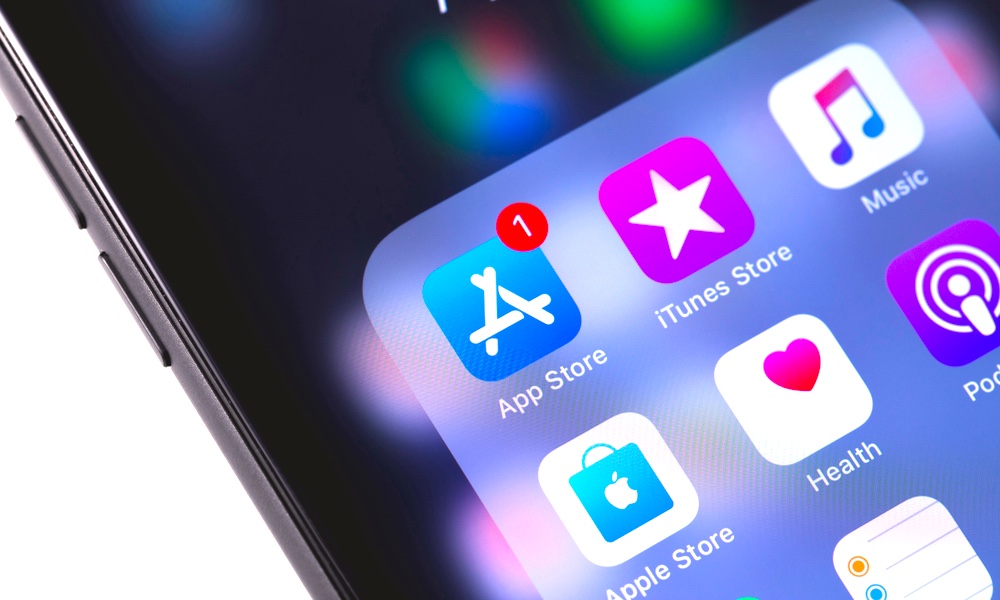 Credit: Primakov / Shutterstock
Credit: Primakov / Shutterstock
Toggle Dark Mode
Over the weekend many iPhone and iPad users have been reporting a large number of iOS app updates showing up, often from weeks past, with some seeing dozens or even more than a hundred apps suddenly appearing as pending updates — an especially high number for a holiday weekend.
What’s even more mysterious is that in many cases these updates are days or weeks old, and are the exact same versions of the apps that users previously installed.
If you find yourself in this situation, don’t worry, it’s not just you, and in fact there may be a method to the madness, as it looks like Apple is reissuing just about every app update that’s gone out in the past few weeks — possibly since the beginning of the month or even earlier.
While the reasons why Apple is doing this aren’t entirely clear, the most likely explanation is as a response to a new app verification bug that seems to have cropped up in last week’s release of iOS 13.5.
Poor Sharing Skills
Last week, a number of users on Reddit and MacRumors reported that they were unable to open certain apps after updating to iOS 13.5, seeing an error message that “This app is no longer shared with you,” directing them to purchase the app from the App Store. However, when users visit the App Store, they’re shown an “Open” button to simply re-open the app in question, which of course results in the same error message repeating itself.
The message is actually a legitimate part of iOS that’s designed to kick in when somebody who purchased an app leaves your Family Sharing group, effectively taking their apps with them. Since Apple’s Family Sharing only lets you share purchases among those who are currently in the same Family Sharing group, this makes sense.
However, since updating to iOS 13.5, many users have been seeing this error despite the fact that the members of their families who originally purchased or downloaded the app are actually still very much present in the Family Sharing group. In most cases, deleting the app and reinstalling it from the App Store solves the problem, and attempting to “repurchase” an app should result in iOS correctly telling you that another family member had already purchased it and you can re-download it for free.
However, since deleting an app will normally cause you to lose the data stored by that app, users found that they could also fix the problem by “offloading” the app, which basically clears it out of your iPhone storage, leaving only a placeholder behind on your home screen — along with whatever data is stored by the app. The app is then re-downloaded from the App Store the next time you attempt to open it, and this process also seems to resolve the issue.
App Updates
So if the solution is simply to reinstall the app over the existing one, it makes sense that by the same token, downloading an “update” to an app should also resolve the problem — even if it’s the same version that’s already on your iPhone or iPad.
Since there’s no way for a user to “reinstall” an app without either deleting it or offloading it, both of which are fairly cumbersome to do, especially if you have a lot of affected apps, it seems like Apple has chosen to redistribute all of the affected apps as normal App Store “updates” — even those that aren’t actually newer than what you already have installed.
This isn’t the first time Apple has reissued app updates; in the past it’s been done to fix other issues that have cropped up, whether it’s server-side App Store issues or iOS bugs, so this is likely just another case of the exact same thing, and Apple seems to have responded fairly proactively to fix the issue.
It’s not entirely clear year if this will fix the issue for everyone, but it seems like a big step in the right direction. However, if you’re experiencing the “Family Sharing” error opening some of your apps, first check to see if the app has an “update” pending:
- Open the App Store on your iPhone or iPad.
- Tap your profile picture in the top right corner.
- Swipe downward (“pull down”) on the screen to refresh to app updates.
- Either tap “Update All” to install all available updates, or scroll down to view and install individual updates.
If there’s no update available for your affected app, or you’re still having problems even after you’ve installed the update, you can manually “offload” the app and re-download it without losing any data:
- Open the Settings app on your iPhone or iPad.
- Tap General.
- Tap iPhone Storage (or iPad Storage).
- Scroll down to find the affected app and tap on it.
- Tap Offload App.
- Confirm by tapping Offload App again on the prompt that appears.
- Wait for the app to finish offloading (you’ll see a spinning status indicator where the Offload App button was)
- Tap Reinstall App once it appears.
It’s also possible that this could have been a problem on Apple’s end that’s only coincidental with the release of iOS 13.5, as there have been a few reports of users having this issue on iOS 13.4.1 as well. In fact, we’ve seen it pop up from time to time for some users in our own families after other past iOS updates, impacting not only apps, but sometimes books, movies, and TV shows as well. Removing and re-downloading the affected content normally fixes the issue, however since removing an app entirely delete that app’s data as well, users are understandably reluctant to do so, but the good news is that you can work around that problem with the “offloading” process described above.






