How Apple’s Family Sharing Works
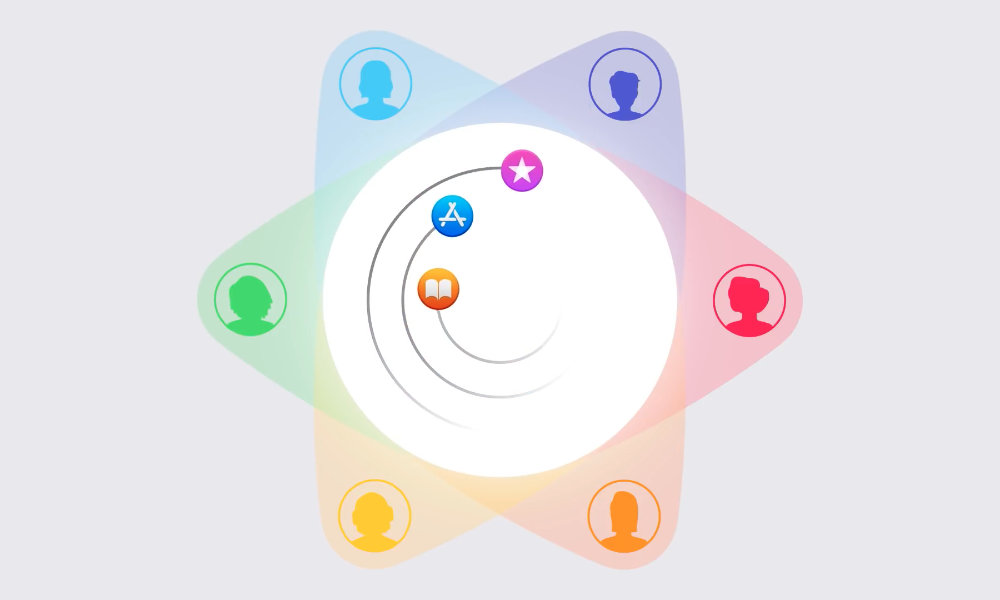 Credit: Apple
Credit: Apple
Toggle Dark Mode
In a new video posted on the Apple Support YouTube channel (shown below), the company provides an informative overview of how its Family Sharing feature works, and although the explanation is sparse on specifics, it does offer a good overview of what you can accomplish with Family Sharing to help those who may be unfamiliar with the feature.
As Apple explains, Family Sharing allows up to six people in a family to share App Store and iTunes purchases, iCloud Storage, and subscriptions to Apple services such as Apple Arcade, Apple News+, Apple TV+, and Apple Music; although for that last one you’ll need to specifically subscribe to the more expensive Apple Music Family Plan tier, Apple’s other subscription services are automatically available for Family Sharing at the standard price.
Apple provides a specific support document that explains how to set up Family Sharing, so the video in question doesn’t go into these details, but is rather more intended to let you know what you can actually do with Family Sharing, although it does offer a couple of useful tips.
For example, while almost all Apple-purchased content can be shared between multiple family members, including apps, music, movies, TV shows, and even books, users can choose to hide certain purchases if they don’t want them appearing in their purchase history for others.
Apple also notes that not all apps are eligible for family sharing; while it’s incredibly rare to find an app that’s not, it’s still something that Apple leaves up to each developer to decide.
What Constitutes a ‘Family’
One of the interesting things about Apple’s Family Sharing is that unlike many other services that offer family plans, Apple doesn’t go to any special lengths to really define what a “family” is nor enforce it based on things like geographical location or other restrictions.
This means that technically speaking, you can add anybody you want to your family group, with only a few relatively simple restrictions:
- All Family Member share the organizer’s payment method
- All Family Members must share the same Home Country
- A user can only belong to one Family at a time.
- You cannot join a Family more than twice per year
- Family Members only have access to shared content while they’re a member of the Family.
The need for Family Members to belong to the same Home Country is largely a logistical one, since it’s difficult to share purchases and subscriptions otherwise due to content restrictions in different countries.
However, Apple obviously feels that the other restrictions are sufficient to prevent Family Sharing from being abused; since everybody you add to your Family Sharing group can make purchases with your credit card, you’re not likely to add somebody unless you really trust them like you would a member of your family.
Beyond that, however, Apple doesn’t even bother to define what a “Family” is in its Terms of Service, so there’s not a legal requirement that your family members be in the same household, or even be related to each other. If you trust somebody enough to add them to your Family Sharing group and let them spend your money, Apple accepts that this qualifies them as a member of your “family.”
Also, lest you think you can get around this by not having a payment method on file, you’ll be required to add a valid one as soon as you setup a Family Sharing group, and once you’re a Family Sharing organizer, you won’t be allowed to remove it.
How Do I Pay for My Own Stuff?
Once somebody joins a Family Sharing group, their own payment method disappears in favour of the Family organizer’s.
That said, Family Members don’t have to use the organizer’s payment method. If somebody wants to purchase content with their own money instead, they can simply purchase an iTunes Gift Card and add it to their account.
Just like in a non-Family iTunes or App Store account, purchases are drawn from any gift card balance that’s available before they’re billed to the actual payment method on file. In the case of a Family Sharing account, any amount that exceeds the gift card balance is billed to the organizer’s payment method, instead of the user’s own.
Note that because of how this works, there’s no way to share a gift card balance in a Family Sharing group. If the organizer has a gift card balance, this is only used for their own purchases—those made by other family members will still be billed to the credit card or other payment method on file.
What is Not Shared
Family Sharing is about sharing purchased content and subscriptions, but it’s not about sharing data. While family members can still set up things like shared calendars and photo albums, these are just the normal iCloud Calendar and Photos sharing features and aren’t in any way specific to family sharing.
In fact, many users have been disappointed that family members can’t share Photos—something that other services like Google Photos now allow for—but those who are privacy conscious will appreciate the fact that there’s no way at all for your other family members to get access to your data unless you very explicitly share it with them.
Apple also notes that an iCloud Storage plan can be shared—optionally—but only if the family organizer subscribes to the larger 200GB or 2TB plans. The organizer can also opt to not share iCloud Storage, and individual users can opt into the shared storage or choose to pay for their own subscriptions (which are still billed to the family organizer’s account, unless the user maintains a gift card balance, as noted above).
Lastly, one other sore point that remains about Family Sharing is that in-app purchases and subscriptions are still not shared between family members. While this is sort of understandable in the case of things like in-game currency, it’s particularly annoying with the number of apps that have moved away from traditional up-front purchases to in-app subscription models, since this prevents them from being shared with others in their family.






