How to Save GIFs on iPhone and iPad in iOS 11
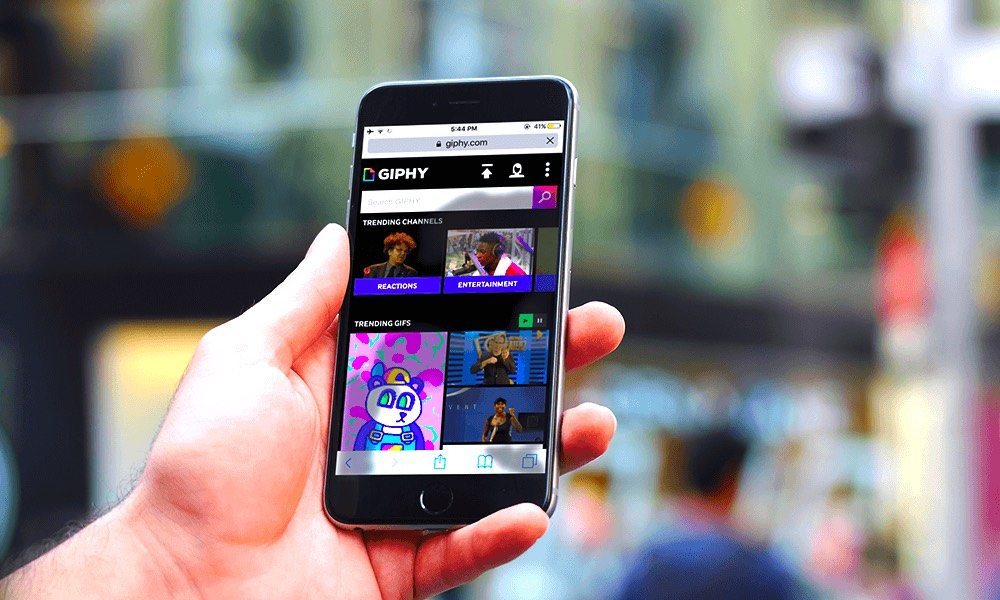
Toggle Dark Mode
GIFs have become so popular in the past few years that many messaging and social media apps have added support for GIF sharing such as Telegram, WhatsApp, Twitter, and more. Unlike iOS 10, iOS 11 allows users to save GIFs to their iPhone and easily share it with their friends.
Prior to iOS 11, GIFs were saved as a still image so there was no way that you could store them on your iPhone and share via third-party apps. Now things seem to have changed in iOS 11 as GIFs can now be stored in their original format. A new album is now available in the Photos app called ‘Animated’ where you’ll find all the GIFs that you’ve saved to your iPhone. If you’re a heavy user of GIFs then you’ll appreciate this new feature in iOS 11. You can easily save all your favorite GIFs in one place and quickly access them while chatting with your friends.
Here’s how you can save GIFs and view them in iOS 11 on iPhone and iPad.
How to Save GIFs from a Website
Step 1:Â Open Safari and go to a website where you can download GIFs. Some examples include giphy.com, gifs.com, and imgur.com.
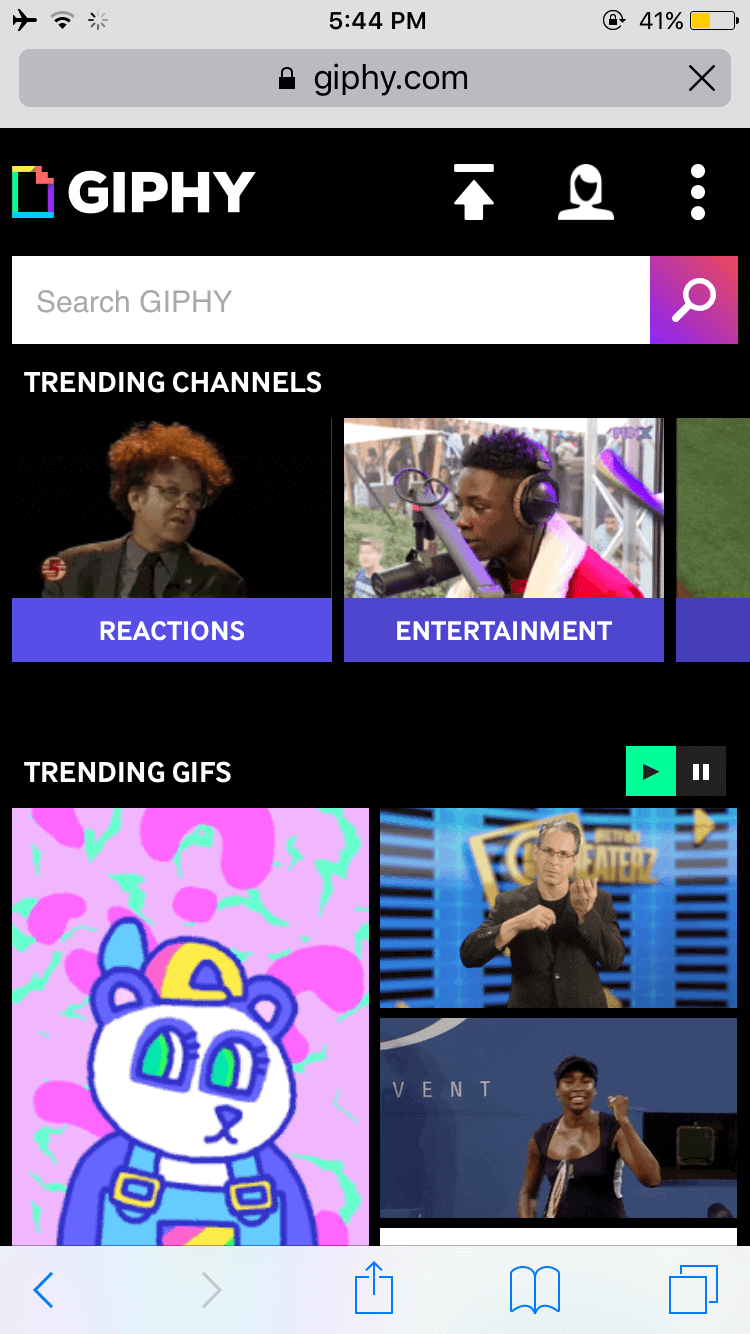
Step 2:Â Open the GIF which you’d like to save.
Step 3: Lightly tap and hold on it. Then choose Save Image from the menu that pops up.
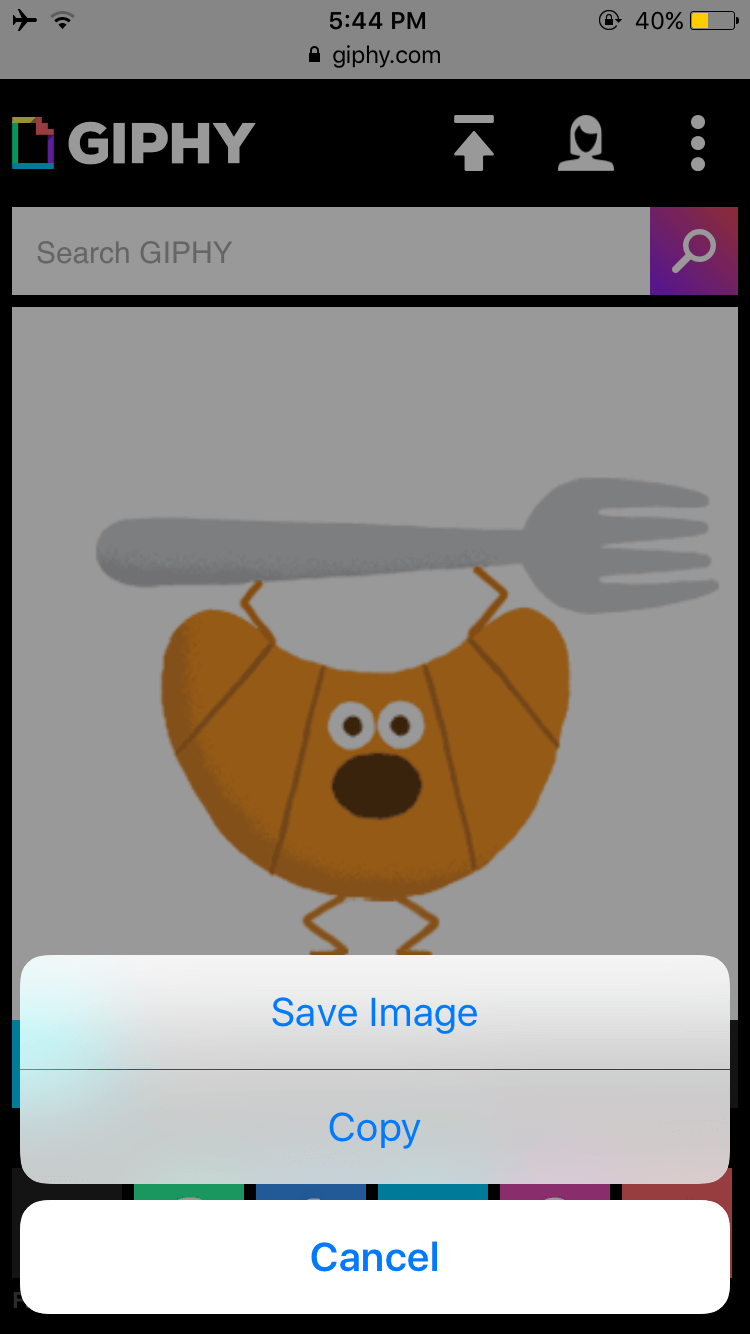
How to Save GIFs From the Messages App
Step 1: Launch the Messages app on your iPhone or iPad.
Step 2: Open the conversation from where you want to save a GIF.
Step 3:Â Lightly tap and hold on the GIF and select Save from the menu that opens.
Now that you’ve saved your favorite GIFs to your iPhone or iPad, you’re probably wondering where they are stored. Read the next section it find it out.
How to View All Your Saved GIFs on iPhone and iPad
Step 1: Open the Photos app.
Step 2:Â Tap on the Albums tab to view all the available albums.
Step 3:Â Here you’ll find a new album labeled Animated. Tap on it to open.
Step 4:Â This is where all your GIFs are stored. Tap on any of the GIFs to view it. You can even share it with your friends via third-party apps that support GIFs.
This is how you can save GIFs to your iPhone and iPad in iOS 11, as well as access and share them with your friends. Try downloading a few GIFs from the image gallery below to get started.






