Save Space on Your iPhone By Clearing Twitter’s Cache
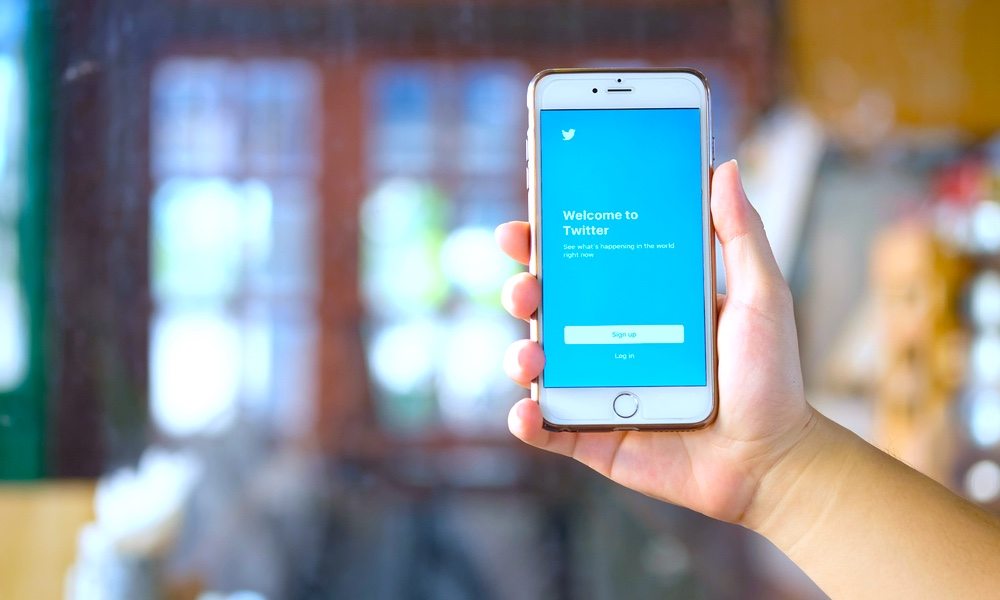
Image via Prathan Chorruangsak / Shutterstock
Toggle Dark Mode
Twitter is a popular social networking service where users can share pictures, short text, videos, GIFs, and much more. When using Twitter on your iPhone, you should be wary of the bandwidth it can consume when it comes to downloading this data.
To reduce the data consumption and provide a better user experience, Twitter caches some of the data on your iPhone to avoid having to re-download them every time you open the app. Pictures, GIFs, and texts are some examples of the data that Twitter caches on your iPhone. This is why when you open the Twitter app, you’ll notice that the old tweets load very quickly and this is because they have been cached on your iPhone.
While caching is a good practice, it also means that the cached data will take some space on your iPhone. If you’ve been using the Twitter app for a long time, then the cache is probably large in size. Therefore, it’s a good idea to clear the cache every once in a while to save space on your iPhone.
Here’s how you can view the Twitter cache size on iPhone and delete all its cached data.
How to Clear Twitter’s Cache on iPhone
- Open the Twitter app on iPhone.
- Go to the Me tab.
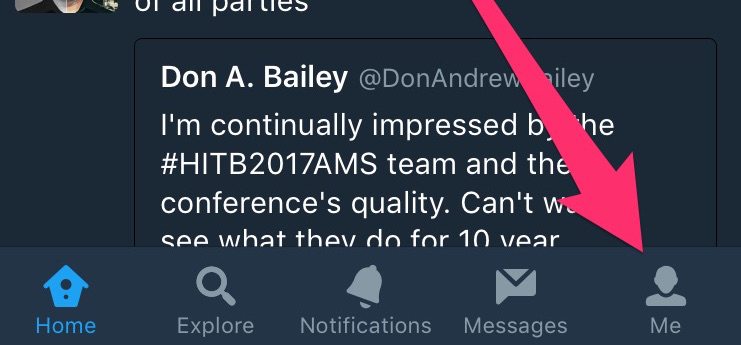
- Tap on the gear icon and choose Settings.
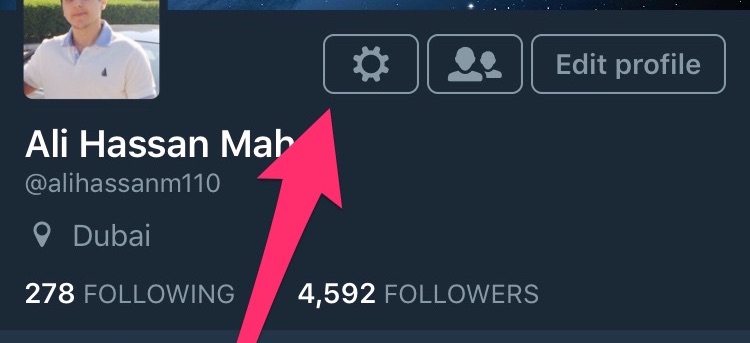
- Tap on Data usage.
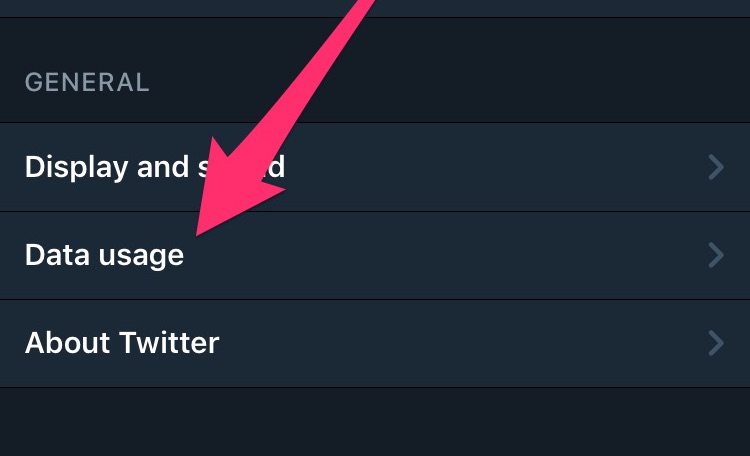
- Under the Storage section, there are two cache storage options, namely Media storage and Web storage. Next to each of these, you’ll find the storage amount that they are occupying on your iPhone.
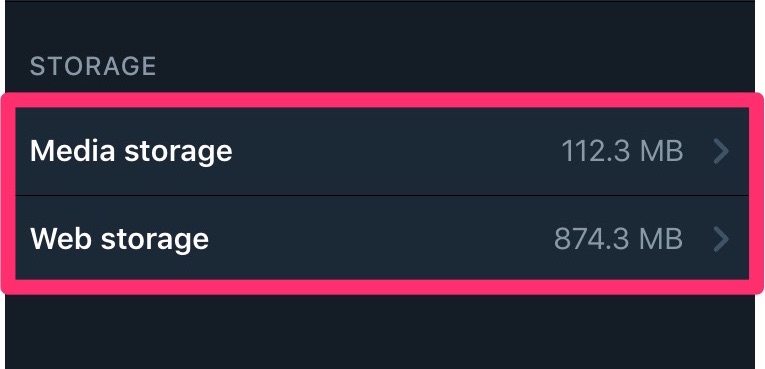
- The media storage includes cached photos, GIFs, and Vines. To clear it, tap on it to open and then press the Clear media storage button.
- Go back to the previous screen and tap on Web storage. This includes storage for web pages, cookies, and saved logins. To delete it, tap on the Clear all web storage button.
After clearing the Media storage and Web storage, all the data cached by Twitter will be removed from your iPhone, thereby freeing up the space that it was occupying.
Now that you’ve cleared Twitter’s cache, the next time you open the app, you’ll notice that it is empty because there’s no cached data to display. Twitter will take some time to download the most recent tweets depending on your internet speed.






