Pushing These Two Buttons Simultaneously Will Freeze Your iPhone
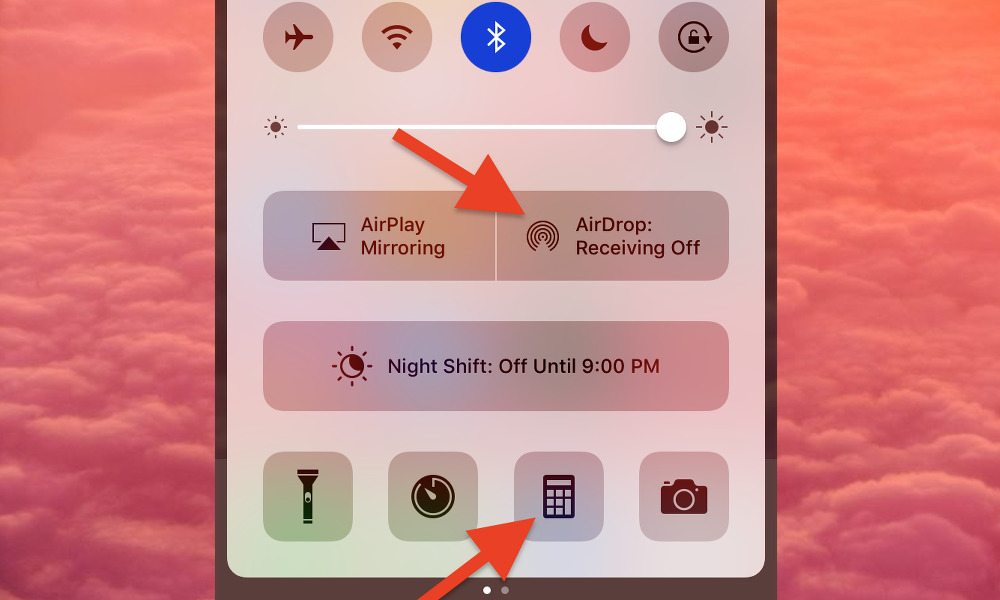
Toggle Dark Mode
A recently discovered iOS bug will cause your device to freeze up when certain functions in Control Center are activated at the same time, ultimately requiring that you do a manual hard reset of your iPhone or iPad in order to get back up and running. The bug was first discovered by Italian tech blog, AmiciApple, and appears to affect most versions of iOS 10.3, including 10.3.1 and the recently released iOS 10.3.2 beta.
When a user running iOS 10.3 or later, pulls up the Control Center menu by swiping up from the bottom of their display, and presses both the AirDrop and Calculator options at exactly the same time, the device will freeze. And no matter how hard you tap anywhere on the screen, you won’t be able to get your way out of it.
What you’ll have to do in order to get your iPhone or iPad back up and running smoothly, is manually carry out a hard reset of the device.
[DISCLAIMER: When I caught wind of the bug early this morning, out of sheer curiosity I decided to give it a try on my iPhone 6s Plus running iOS 10.3.1. It’s the strangest thing I’ve ever seen, to be sure, and though the odds of ever pressing both the AirDrop and Calculator icons simultaneously are slim to none, you can never be too sure where your fingers are going fall, right? Therefore, just in case you ever wind up getting yourself into this mess — either on accident or, like myself, out of unabashedly naive curiosity — here are the steps on how to hard reset your iOS device from the frozen state it will be in]
How to Hard Reset Your iPhone or iPad
- Holding the device with both hands, firmly press down on the home button AND the sleep-wake/power buttons at the same time. If you own an iPhone 7, follow these steps to hard reset your device.
- Keep holding both buttons firmly until you see your device go black and then boot back up again with the Apple logo. (Note: this whole process should take between 35 and 55 seconds, depending on several factors; so whatever you do, just don’t stop holding the home and sleep-wake/power buttons until you see the device boot back up with the Apple logo on the screen).
- Enter your 4- or 6-digit passcode to regain access to your iOS home screen — Touch ID will be disabled, unfortunately, until you do.
Worth noting is that this bug isn’t an ‘iPhone killer’ — in other words, your device won’t become bricked if you somehow wind up falling victim to it. Rather, it merely appears to be quirky issue that wound up making its way into the script of iOS 10.3, and though Apple has yet to issue an official comment on the matter, we certainly hope the company will address this in a forthcoming software update.






