Problems Hearing or Seeing? Try This Underrated iPhone Feature
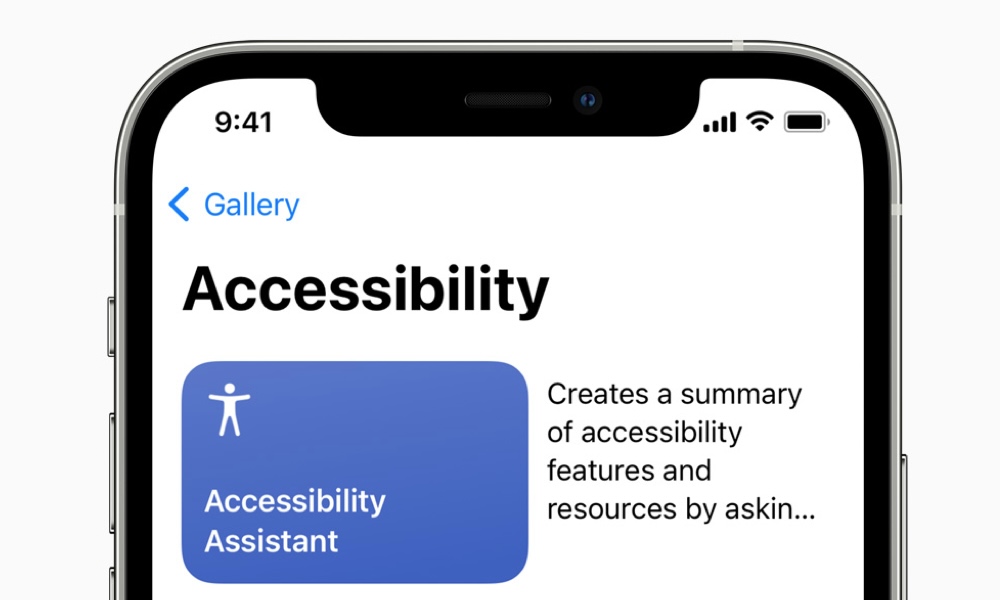 Credit: Apple
Credit: Apple
Toggle Dark Mode
First introduced in iOS 15 and iPadOS 15, Apple’s Accessibility Assistant Shortcut is a groundbreaking feature designed to make the iPhone and iPad more user-friendly for individuals with disabilities.
The Accessibility Assistant offers a suite of settings that can be customized to meet each user’s unique needs. From voice control and screen readers to magnification and gesture controls, Accessibility Assistant represents another one of Apple’s strides toward inclusivity by allowing people with disabilities to navigate their devices with greater ease and confidence. Here’s a quick tour of the Accessibility Assistant available via the Shortcuts app.
Using Apple’s iPhone iPad Accessibility Assistant

To get started:
- Find and open the Shortcuts app and go to the Gallery in the bottom right of your screen.
- Search “Accessibility” and select iPhone and iPad Accessibility Assistant.
- Tap Add Shortcut.
Apple’s iPhone and iPad Accessibility Assistant allows a user to select from four categories of conditions – vision, hearing, mobility, and cognitive, before allowing the selection of more specific conditions within each category.
Notice the broad range of conditions Apple accounts for.
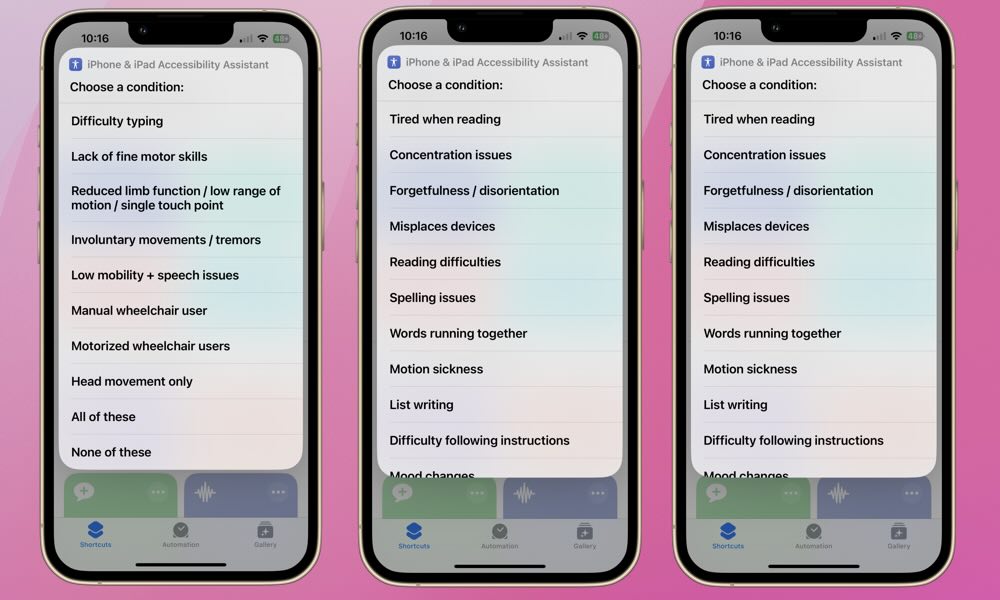
For demonstration purposes, we selected the Vision category and chose the condition Sensitivity to light.
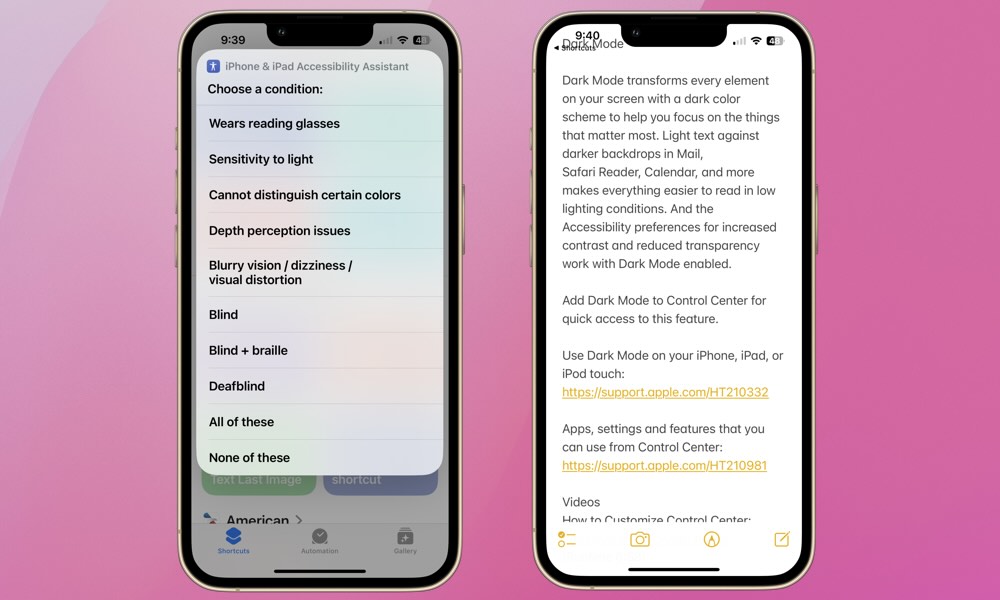
After selecting a category and a specific condition, you can either add more or tap Finished. After that, you’ll be taken to the Notes app, where you’ll be shown recommendations and detailed steps on how to tailor your device to assist with your specific conditions.
The iPhone and iPad Accessibility Assistant offers a comprehensive suite of customizable tools to enhance the user experience for individuals with disabilities. We expect Apple to refine this feature as it continues to reinforce the importance of inclusivity in the digital age. Whether you have a specific disability or not, we encourage users to explore the Accessibility Assistant. It’s possible you’ll find a useful setting or two to help improve your overall user experience.







