How to Take Slo-Motion Video on iPhone
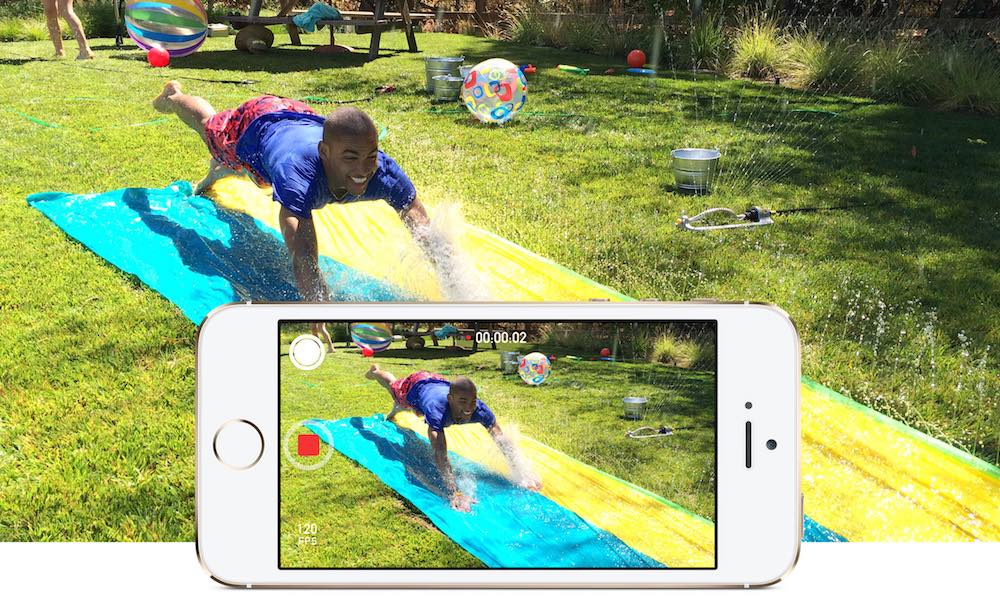
Toggle Dark Mode
Slow motion video recording has been available for iPhone for years. It was first introduced in the iPhone 5s to allow users to shoot videos at 120 fps (frames per second) which then created a slow motion effect. The fps rate was doubled in newer generations of iPhone, such as the iPhone 6 and iPhone 7. These devices can record Slo-Mo videos at 240 fps, which is a great improvement over the iPhone 5s.
Slo-Mo videos are fun and can turn a dull video into an entertaining one. Using the Camera app, you can easily capture Slo-Mo videos on your iPhone. You can record videos at 240 fps and play them at 1/4 of that speed, without sacrificing the video quality.
In this guide, we will show you how to record slow motion videos on your iPhone using Slo-Mo mode, and edit them as needed. We’ll also outline the steps to change the fps rate of Slo-Mo videos.
How to Capture Slo-Mo Video on iPhone
Open the Camera app on your iPhone.
Swipe right or left on the screen until you reach the Slo-Mo mode.
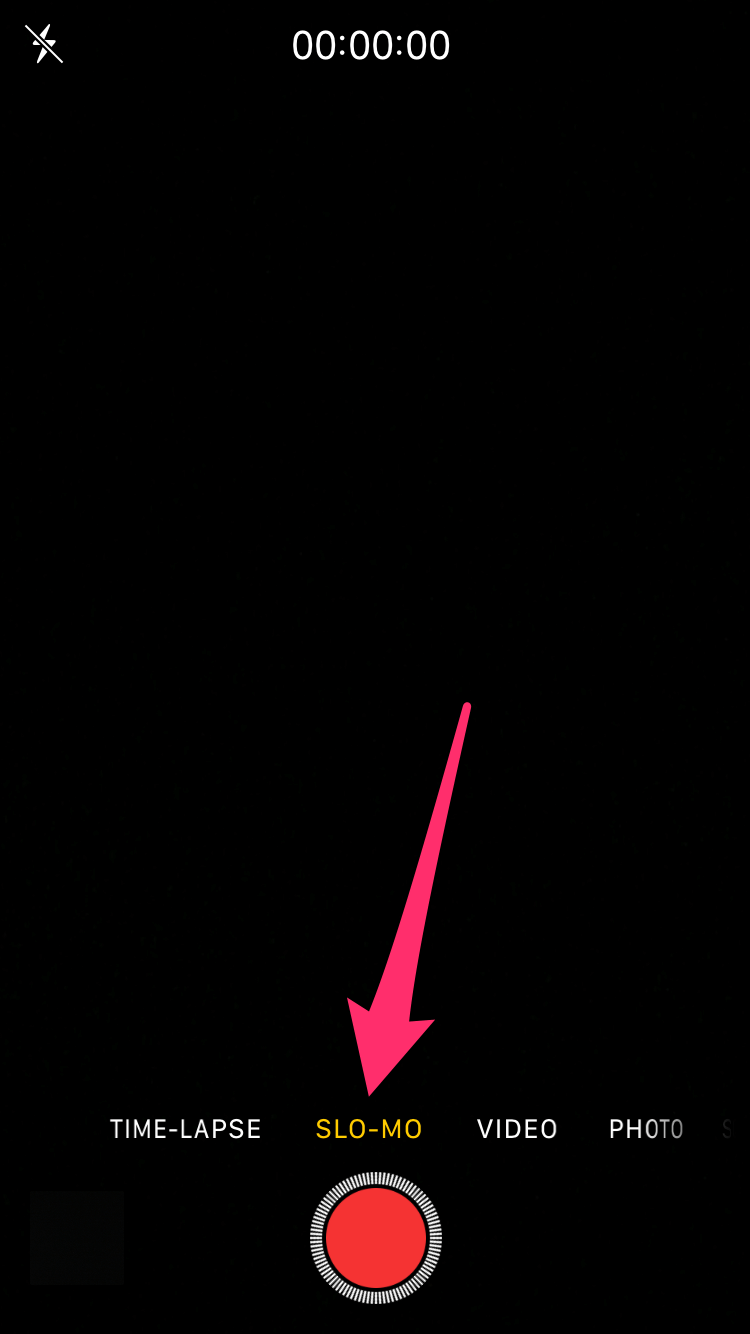
To begin recording a slow motion video, point your camera at your subject, then press the red circle button at the bottom of the screen to start recording.
Tip: if you’d like to capture a still image while recording, press the white circle button to the left of the record button. A still image will be captured while the recording is active.
Once you’re done, tap the record button again to stop the recording. The Slo-Mo video is automatically saved to the Photos app and its thumbnail will appear in the bottom left corner of the Camera app.
How to View & Edit Slo-Mo Video on iPhone
When you’re done recording a Slo-Mo video on your iPhone, it will be saved automatically to the Camera Roll. Open the Photos app and go to Camera Roll.
Find the Slo-Mo video that you just recorded and tap on it to open.
To view the Slo-Mo video, press the play button in the center of the screen.
â—¦ There’s a timeline at the top that allows you to edit the video. You can change the time when the slow motion effect begins and ends.
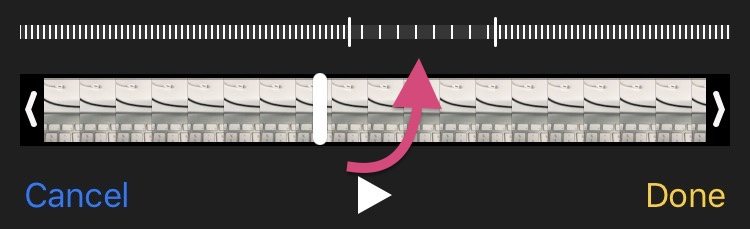
â—¦ The area where the bars have the largest gap is the part of the video that is in slow motion.
â—¦ Outside this area is the portion of the video that will be played at normal speed.
â—¦ To change the timing, slide the black bars to the left or right.
Once you’re done editing, press the Done button in the corner of the screen.
How to Change the FPS Rate of Slo-Mo Videos
Open the Settings app on your iPhone.
Go to Photos & Camera.
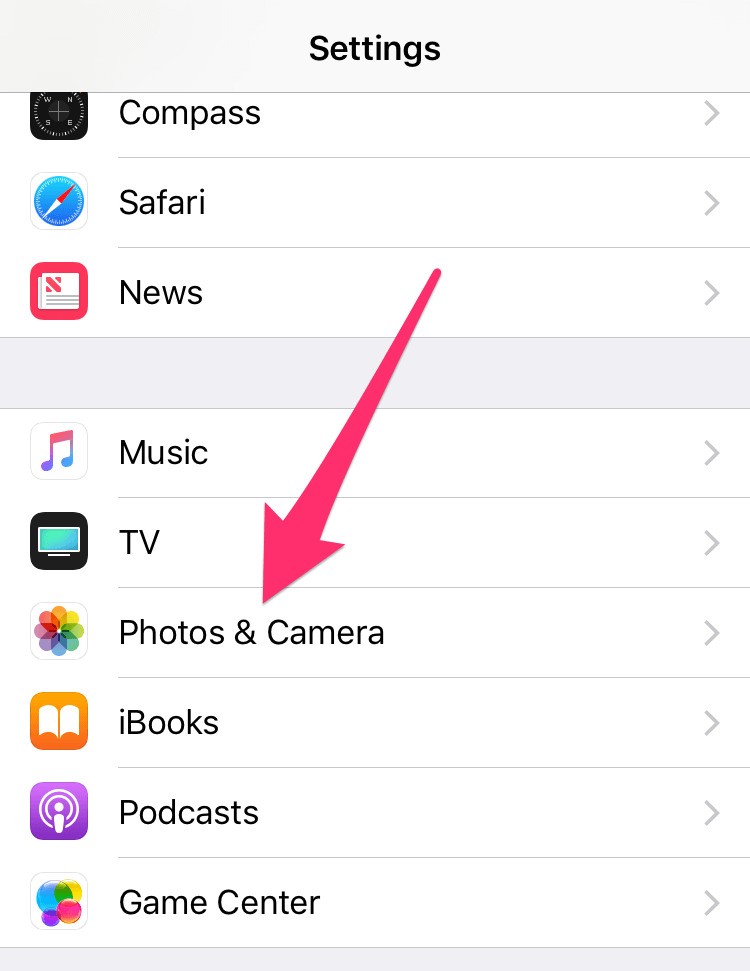
Under Camera section, tap on Record Slo-mo. (This option is only available in iPhone 6, iPhone 6 Plus and above.)
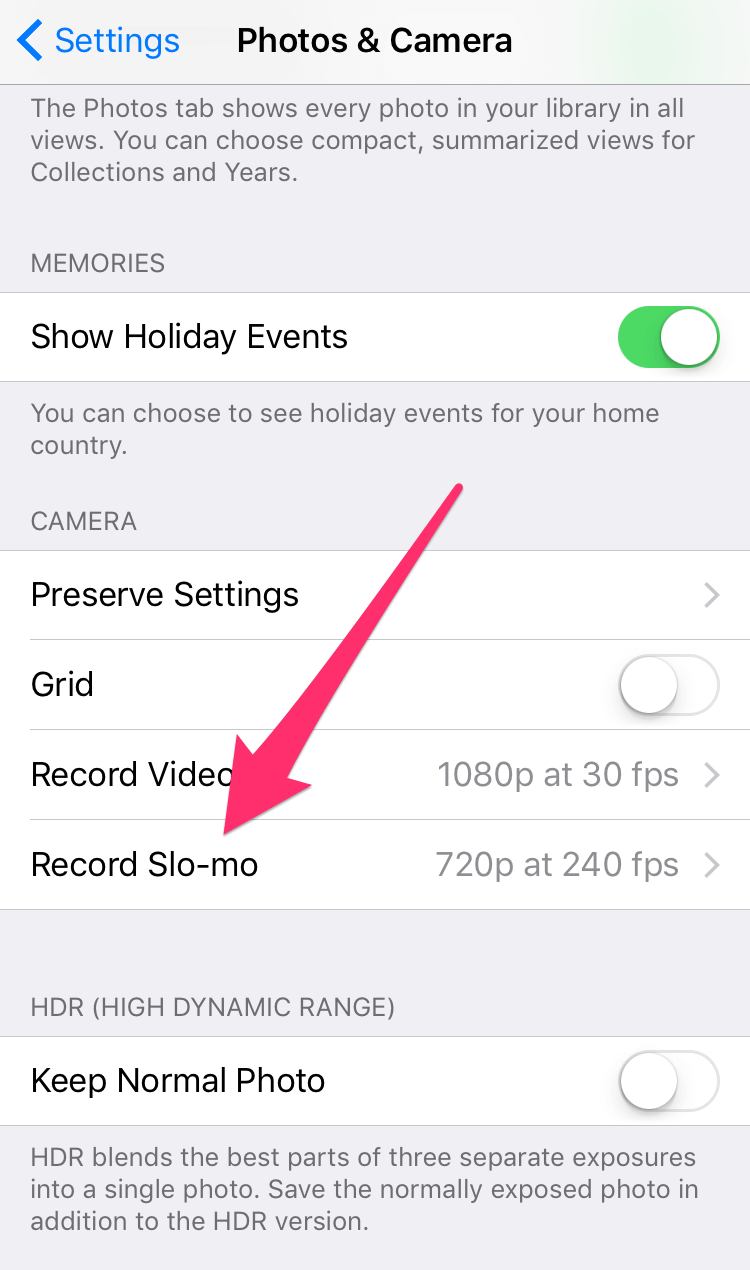
Here you can choose whether slow motion videos should be recorded at 120 fps or 240 fps.
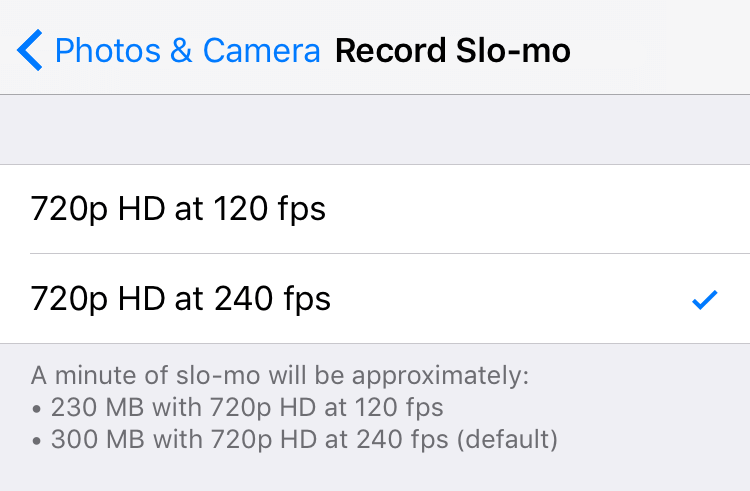
Although slow motion videos are cool, you have to keep in mind that they take a lot of space. One minute of Slo-Mo video recorded at 120 fps takes up about 230 MB of storage space, whereas 240 fps takes about 300 MB of space. If you’re running low on storage space or your iPhone’s storage capacity is small, then you should try to offload or delete as many Slo-Mo videos as possible to save space.
It’s worth mentioning that Slo-Mo videos are not recorded in slow motion, but at normal speed just like a standard video. The difference is that many more frames are recorded per second in Slo-Mo mode, which allows the video player on your iPhone to apply a slow motion effect where needed.






