How to Create the Perfect Live Photo Wallpaper on Your iPhone
Toggle Dark Mode
By using Apple’s intuitive Live Photos feature on iPhone 6s and newer, users can automatically enhance the depth and dynamics of their still photos, adding a unique layer of life and vitality by turning them into super-fast and super-smooth living pictures!
We’ve already covered everything there is to know about Live Photos — all the basics, what makes them so “magical†in the first place and even how to share them on your Instagram.
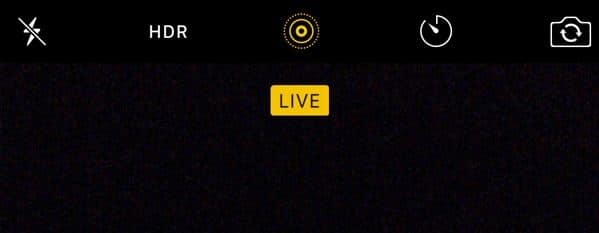
And now, it’s important to note that Live Photos can be used as iPhone Lock Screen and Home Screen backgrounds, offering a fun and easy way to add a bit of action to your otherwise stick-still display. Although using any ordinary Live Photo from your Camera Roll might not work as seamlessly as you’d expect, and so we’ve created this quick guide complete with helpful tips and easy-to-follow steps for how to prepare for, capture, and set the best iPhone Live Photo wallpaper.
How to Capture the Perfect Live Photo
-
While capturing a high-quality photo is an action nearly 100 percent dependent on your own composure, skill, steadiness, and so on, there are nevertheless several things worth bearing in mind if you’re hoping to capture the absolute best Live Photo possible.
For starters, it’s worth pointing out that a Live Photo isn’t much other than a small snippet of a video recording — encompassing about a three-second window of time before and after you tap the camera shutter button.
Accordingly, it’s not only important to ensure you have a clear view of your desired target before tapping said shutter button, but that you physically hold your iPhone as still and steady as possible for the few seconds before, during AND after it’s tapped.
-
It’s important to ensure the transition [between still and motion parts] in the shot you’re trying to capture is as smooth as possible too, since these movements will also factor into the quality of your Live Photo (and don’t capture it horizontally). Vertically orientated photos will always work best for a Live Photo wallpaper.
-
As far as what would make for a good Live Photo, you might consider a picturesque landscape encompassing a body of slow-moving water like a lake or waterfall.
Other possibilities might be a Live Photo of a sporting event, concert or other presentation where you’re sure to capture some amount of motion in your shot.
How to Set a Live Wallpaper
-
To set your stunning new Live Photo as a home or lock screen wallpaper, navigate to iOS’ Settings app.
-
Scroll down and select Wallpaper.
-
Select Choose a New Wallpaper.
-
Select your Live Photos album.
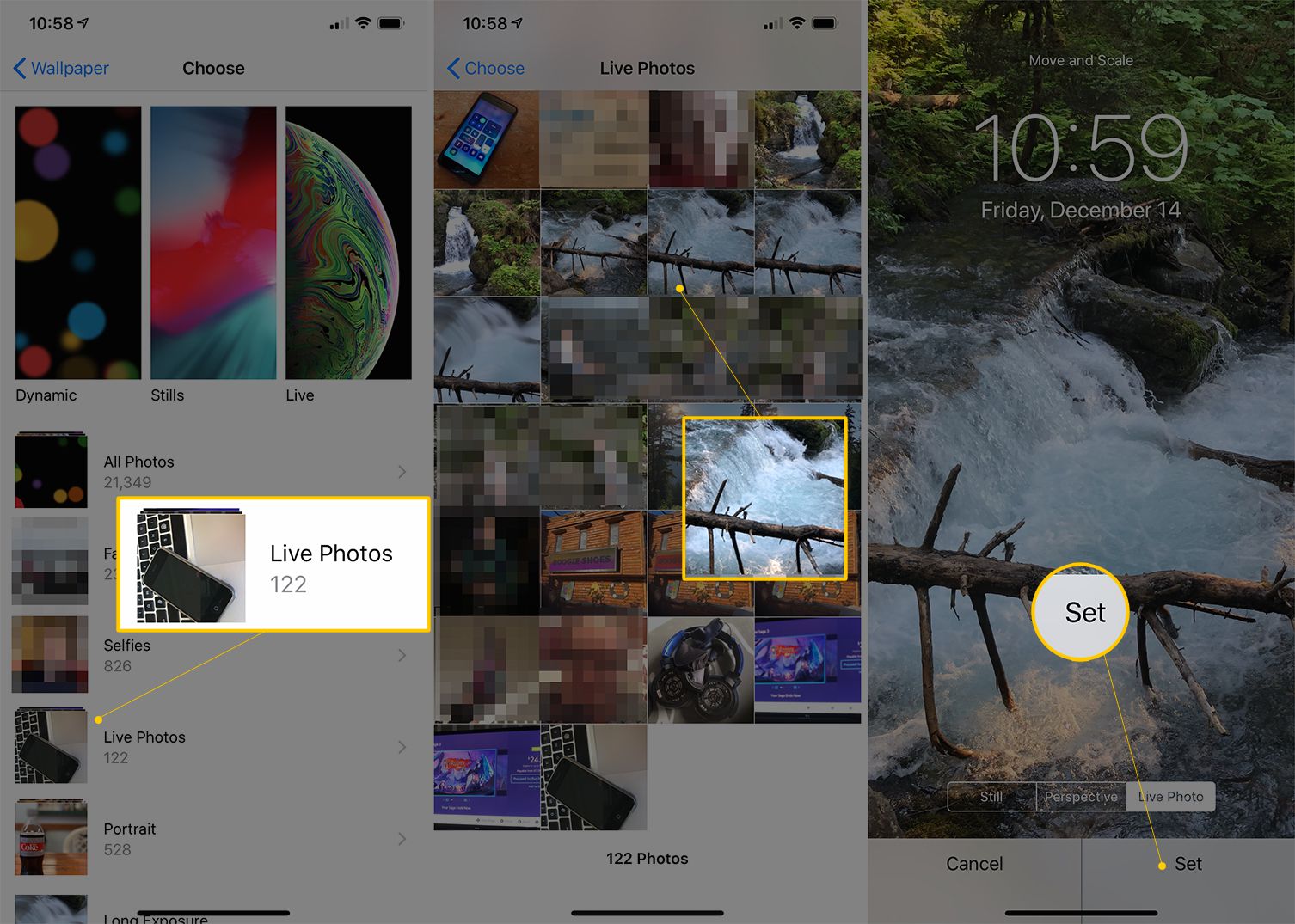
Life Wire -
Then, select the Live Photo you just captured, ensuring that “Live Photo†is selected and then tap Set.
-
Then tap Set Both, or tap either “Set Lock Screen†or “Set Home Screen†if you only want it on one or the other.






