iPhone App Privacy: Hiding Apps from Members of Your Family Sharing Group
 Credit: Jeff B/peopleimages.com / Adobe Stock
Credit: Jeff B/peopleimages.com / Adobe Stock
Toggle Dark Mode
We recently wrote about hiding apps on your Home Screen for privacy purposes. It’s reasonable for a user not to want others to see what apps are on their iPhone, let alone what’s inside them.
Taking privacy a step further, is it possible to hide an app from the Family Sharing group so others in your family can’t see every app you’ve downloaded? The answer is yes. Read on to find out how.
Hiding an App from Your App Store Purchase List on Your iPhone
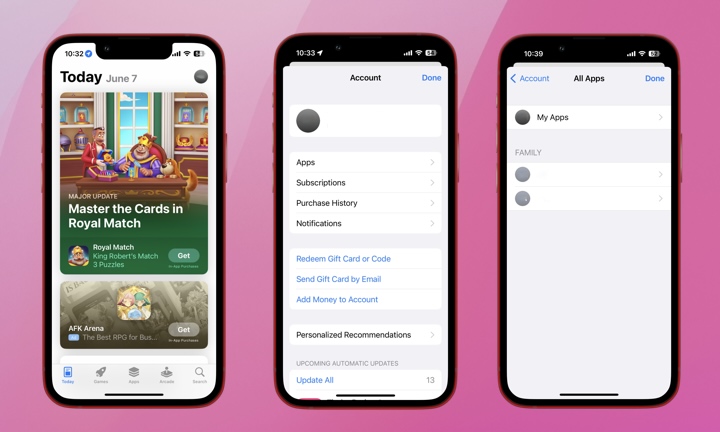
It’s not hard to imagine a situation where you’d want to prevent other members of your Family Sharing group from being able to view all of your app purchases, even if they aren’t shared. Say, for example, you’d like to hide a dating app.
Here’s how to hide an app from your purchase history:
- Open the App Store app.
- Tap your photo or initials in the top-right of the screen.
- Choose Apps then My Apps.
- Find the app you wish to hide and swipe left.
- Tap Hide.
- Select Done.
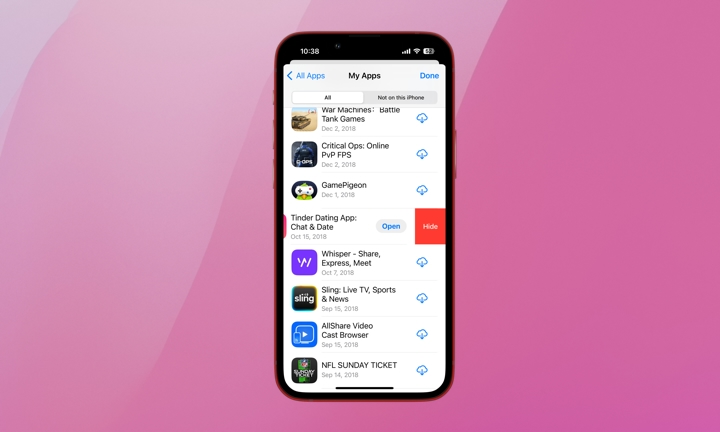
This should hide the App Store purchase or download history from family sharing. Double-check your child’s iPhone or iPad to confirm the app isn’t visible. If it is, you might have to play with the Family Sharing settings. Also, try restarting the device to refresh the App Store content.
Keep in mind that while this will hide the app from the Purchased section, it will still appear under your Purchase History, which is available from both the App Store and Settings apps. This also means you won’t be able to completely hide your purchased apps unless you’re the Family Organizer. Individual family members can only see their own purchase history, but since the Family Organizer pays for everything, they get to see purchases made by everyone in the Family Sharing group.
To access Purchase History:
- Open the Settings app.
- Tap your name at the top.
- Select Media and & Purchases.
- Tap View Account.
- Choose Purchase History.
From here you use the search field to find a specific item or filter your purchase history by date range, cost (paid or free), and type of purchase. If you’re the family organizer, you can also filter on a specific individual to see only their purchases. Other family members can only view their own purchases.
Unhiding Apps on Your iPhone or iPad
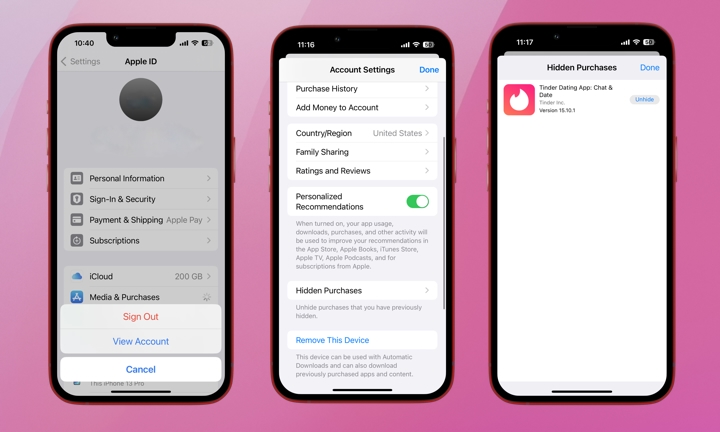
Here’s how to unhide hidden apps. But first, there’s one important note. If you’ve deleted the app, unhiding it won’t make it reappear on your Home Screen; it only returns it to your purchase history. You’ll be taken to the app’s App Store page after you unhide an app so you can choose to reinstall it if you like (or open it if it’s already on your iPhone), but this is an optional second step.
- Settings.
- Tap your Name/Apple ID at the top.
- Tap Media & Purchases.
- Tap View Account (you might be prompted to enter your Apple ID/Face ID/Touch ID)
- Scroll down to find Hidden Purchases. Tap it.
- Tap Unhide next to the app you wish to unhide.
Note that you don’t have to unhide an app to reinstall it. If you visit the App Store page for a hidden app, you’ll be shown a Buy or Get button instead of the usual cloud download icon to protect your privacy, but you won’t be required to pay again. Tap the button and complete the purchase normally and you should see a message to this effect after you’ve confirmed payment.
The same applies if another family member downloads an app that you’ve already purchased but hidden from your purchase history. In this case, they won’t see anything to let them know that someone else has already purchased the app, so they’ll assume it’s a new purchase. Since all the billing goes to the family organizer, the individual family member won’t know that they weren’t charged for that purchase.
Maintaining privacy is important, even within close relationships like family. However, maintaining peace of mind that your digital life is protected and respected within Family Sharing can be a bit nuanced. It likely requires fiddling with settings on both your device and the devices of younger family members. Hopefully, this guide helps you navigate Family Sharing in a way that allows both sharing and independence.







