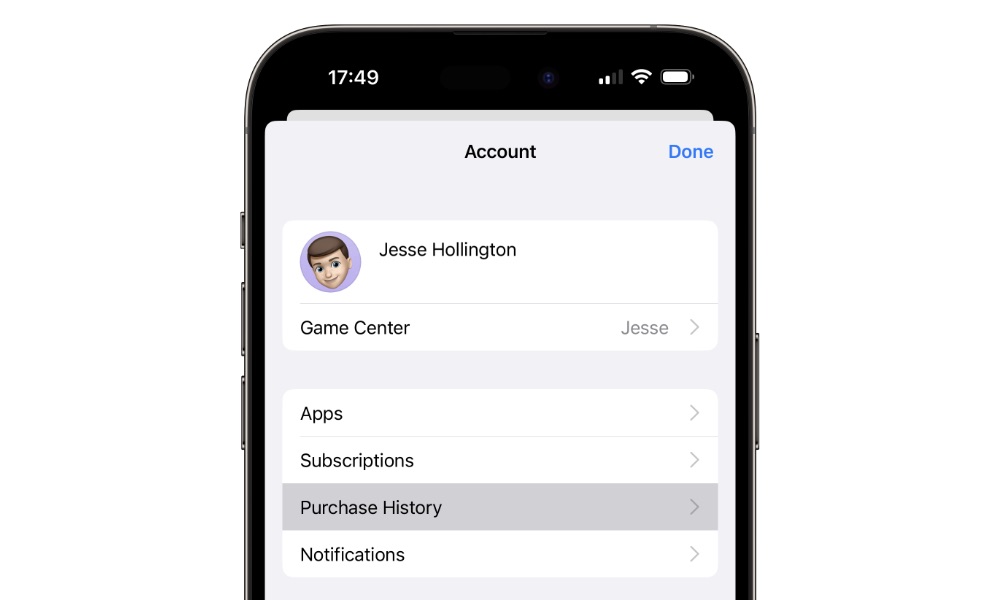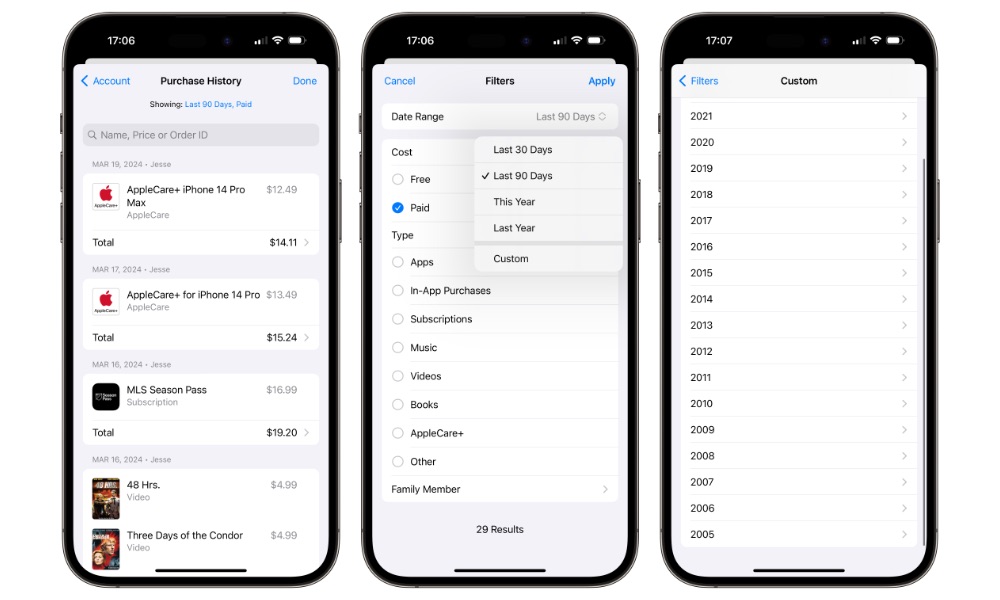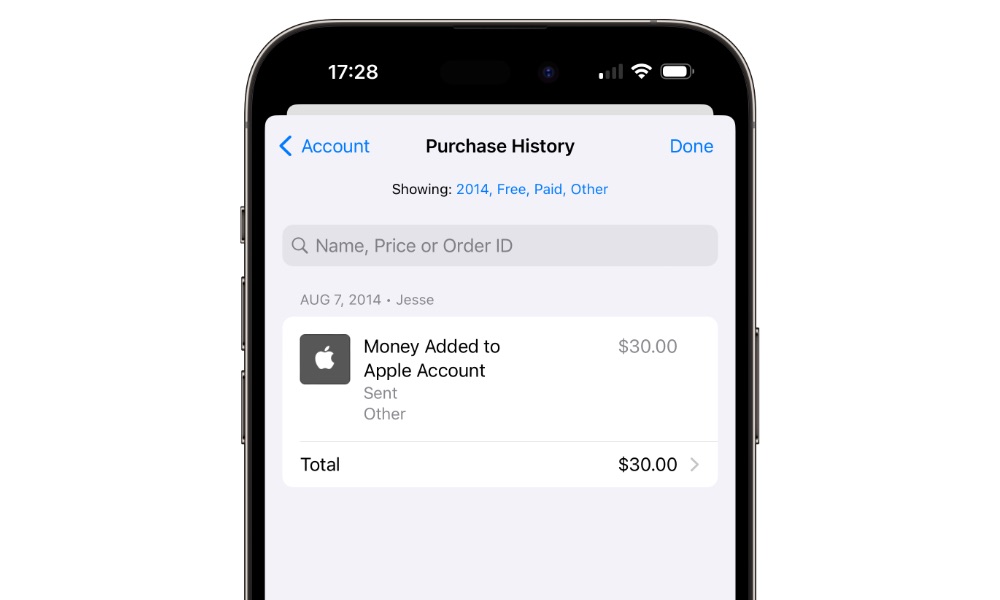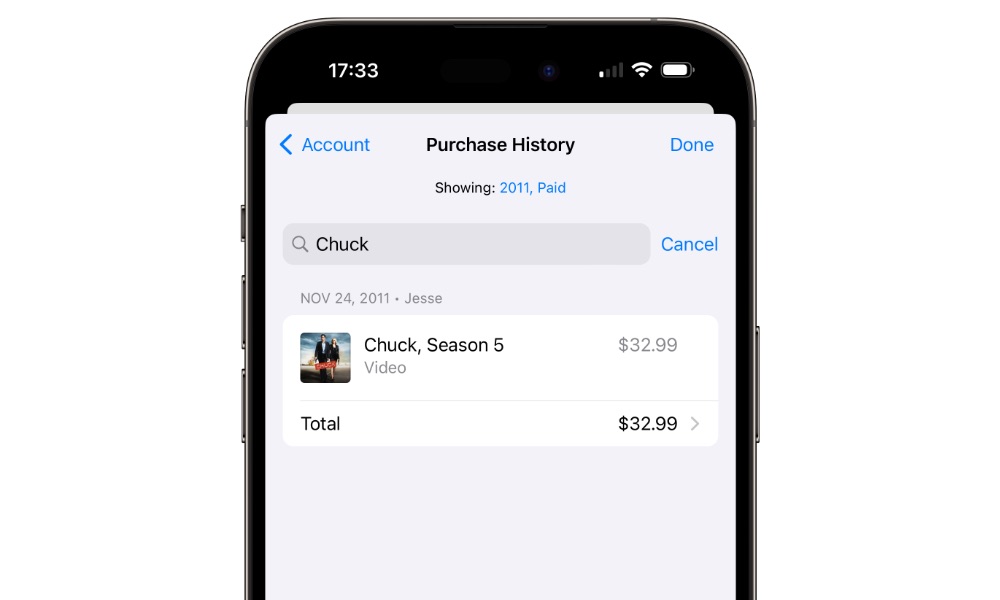You Can Now Filter Your Purchase History on Your iPhone | Here’s How
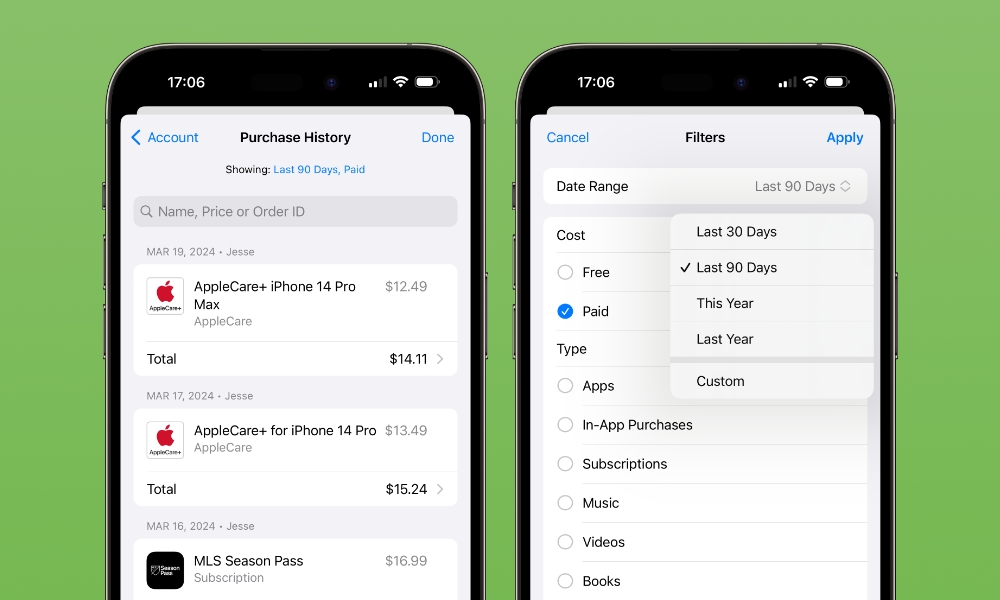
Toggle Dark Mode
Following the release of iOS 17.4 earlier this month, Apple has introduced an enhanced redesign of the Purchase History section for your Apple ID, allowing you to view considerably more detail on each purchase and filter by date and type of purchase.
Although iOS 17.4 made a slight change to make Purchase History more accessible, this merely offered a faster way to get into the Purchase History section directly from the App Store app. The Purchase History pages themselves remained unchanged.
Specifically, getting a list of your past App Store purchases previously required a trip into the Settings app, where you then had to browse down through your Apple ID (your name at the top of the screen) and then select Media & Purchases > View Account, and then scroll down and tap Purchase History.
That method still works, but it was cumbersome and not easily discoverable. So, Apple added a shortcut in iOS 17.4 to let you get there straight from the App Store by tapping your profile image in the top-right corner and then selecting Purchase History from the next screen that appeared. That’s arguably a more logical place to look for this information, and it’s also only two taps rather than four taps and a swipe.
However, this change also appears to have been in preparation for a revamp of the purchase history pages. Since these pull information from your Apple account, they’re driven by Apple’s back-end servers rather than baked into iOS.
While it’s not entirely clear when this happened, sometime over the past few days, Apple turned a key on that back-end, unlocking some more useful ways to view your purchase history.
Previously, the Purchase History screen only allowed you to browse through your most recent purchases and filter by date. Tapping on an individual purchase would show additional information, including the payment type used, billing address, and any tax information, and offered a button to resend your receipt by email.
The redesigned purchase history changes that detailed layout while also adding a button to report a problem with a purchase to Apple — something that could only be done through a web browser before. When viewing a subscription, you’ll also see a button to manage your subscription, which takes you directly to the page for that specific subscription, with options to cancel an active subscription or renew one that’s expired.
What’s more significant is that you can now filter and search on your purchase history.
Filtering criteria have expanded beyond merely a date range, letting you narrow down your results by paid or free apps, the type of purchase, and the family member who made the purchase (if you’re part of a Family Sharing group).
Type of purchase lets you filter the list to see only apps, in-app purchases, subscriptions, music, videos, books, AppleCare+ plans, or “Other.” That last category includes things like money added to your Apple account
You can also now search through your purchase history by name, price, or order ID by tapping the field at the top. Searching by price is a particularly handy way to figure out what a seemingly mysterious App Store transaction on your credit card was for.
Sadly, there’s a catch here that’s a bit disappointing: your search is only conducted within your filter criteria. In other words, if you want to search for something you purchased last year, you must set the filter date range to “Last Year” before conducting your search.
To make things even more complicated, there’s no way to remove the date filter to search through your entire purchase history. At most, you can filter by a whole year, but for folks like me who have nearly 20 years of purchase history, searching a year at a time is still a bit cumbersome. Searching archived iTunes receipts in Gmail is much faster (which is why I never delete any of my receipts).
Nevertheless, this new Purchase History screen is a big step forward for those who need to track down recent purchases. The default date ranges of 30 days, 90 days, this year, and last year should be all that most people need to use regularly, and the ability to filter by type and search by name and price is a game changer when you need to match things up to reconcile your credit card statement with your App Store habits.