Want to Hide iPhone Apps from Prying Eyes? Here’s How
 Credit: DimaBerlin / Adobe Stock
Credit: DimaBerlin / Adobe Stock
Toggle Dark Mode
Apple goes to great lengths to protect both your digital and physical security. Still, unless you have an iPhone privacy screen, it’s possible for others to catch a glimpse of an app on your iPhone you’d prefer to keep private, whether accidentally or intentionally.
Privacy screens also aren’t perfect. It could be a dating, banking, political app, or any other app that’s no one’s business but yours. Fortunately, there are ways to hide these apps from your home screen and maintain your ability to use them without deleting them. It’s simple but effective. Here’s how.
Hiding Apps on the iPhone Using the App Library
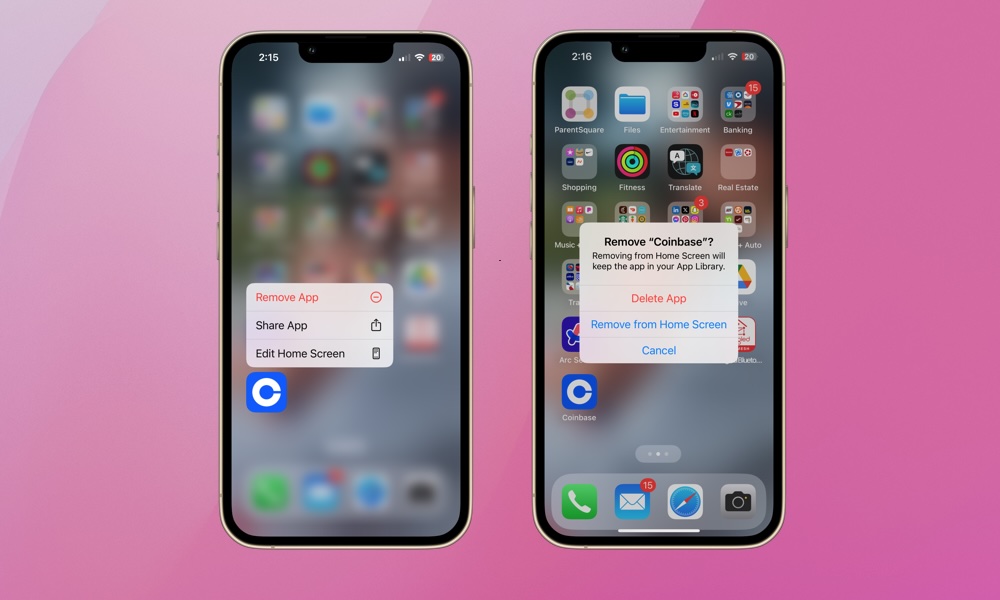
In iOS 14, Apple introduced the App Library, a new way to organize your apps apart from the traditional grid and folder view. It’s located on the last page of your Home Screen and automatically categorizes all of your apps, even if you’ve already organized them into your own folders. Here’s how to remove an app from the Home Screen but keep it accessible via the App Library:
- Locate the app you want to hide from your Home Screen.
- Long-press the app’s icon until a pop-up menu appears.
- Select Remove App from the menu.
- On the next menu, select Remove from Home Screen. As the menu states, “Removing from Home Screen will keep the app in your App Library.
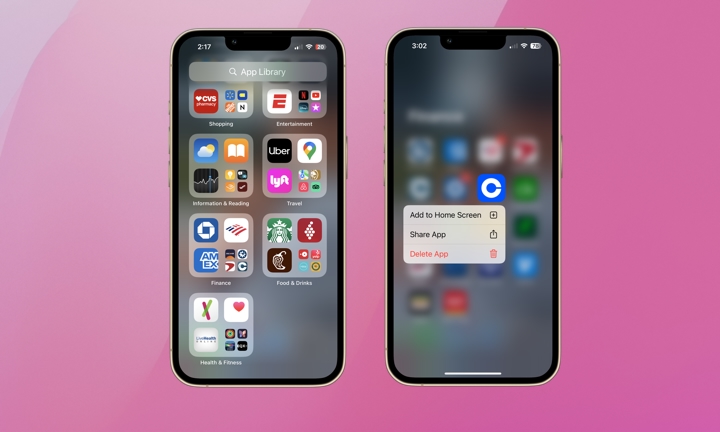
As we mentioned earlier, your App Library is located on the last page of your Home Screen — just keep swiping right to left until you get there.
In this example, the hidden Coinbase app is located in the “Finance” folder. To restore the app to the Home Screen, open the “Finance” folder, long-press on the Coinbase app, and select Add To Home Screen from the pop-up menu. This will add it to the first open spot on the first home screen page with room for it. You can also tap and hold on the app and drag it out of the App Library to place it anywhere the same way you can reorganize apps on your Home Screen.
Hiding apps on your iPhone can help you maintain privacy and a more clutter-free interface. Remember, hiding an app doesn’t necessarily mean you’re being deceptive or secretive. Everyone is entitled to their privacy. The feature exists for a reason. If there are any apps you’d like to keep from anyone intentionally or inadvertently seeing, go ahead and hide them.







