iOS 18 Will Tell You If Your Charger is Too Slow
 Credit: Mika Baumeister / Unsplash
Credit: Mika Baumeister / Unsplash
Toggle Dark Mode
We’re all busy exploring all the latest features released in iOS 18. One of my favorites is a nifty new feature that alerts you if you’re using a slow charger.
I have chargers scattered all over the house that I plug in wherever and whenever I need. Some cables are old and plugged directly into USB Type A outlets, some are chargers that came with iPads, and there’s one somewhere that came with my iPhone 13 Pro. I also use an Anker 313 wireless charger stand while I’m on my Mac. It charges fairly slowly, but I love the convenience.
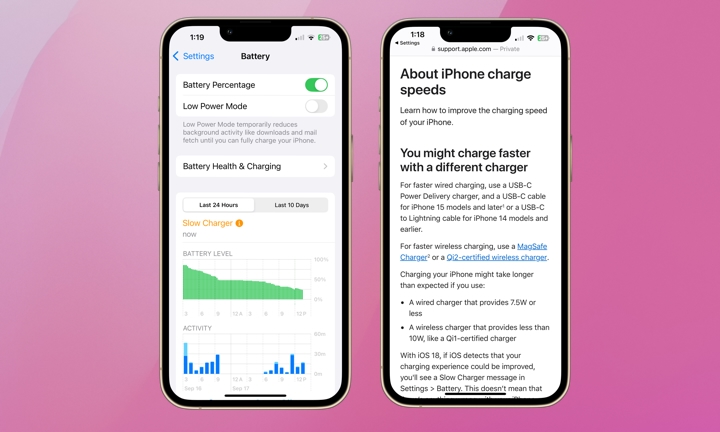
If you’re anything like me and aren’t sure exactly which charger you’re using at any given time, there’s a new feature in iOS 18 that will help you out. Once you’ve plugged in, open the Settings app and go to Battery. If you’re using a charger that performs more slowly than your iPhone’s ideal charging rate, you’ll see the “Slow Charger” notification in orange. The bars in the graph will also appear orange to indicate when you’re charging slower than your iPhone’s capability. If you tap on the orange “Slow Charger” indicator, you’ll be redirected to an Apple Support page about charging.
If you’re one of the lucky bunch with an iPhone 15 or waiting on a new iPhone 16, you can also now set your preferred charging limit with iOS 18.
Apple has offered an Optimized Battery Charging feature since iOS 13 that learns your habits and avoids charging your iPhone above 80% until it’s necessary. For example, if you regularly plug your iPhone in before you go to bed and take it off the charger at the same time every morning, it will charge to 80% while you sleep and remain there, resuming the charge to 100% an hour or so before you wake up so it’s fully charged when you’re ready to go.
Last year, Apple expanded that with a new 80% Limit option in the iPhone 15 lineup. This option lets you set your iPhone to never charge above 80%, which can help your battery last even longer.
With iOS 18 installed on the iPhone 15 and iPhone 16 models, you can adjust that 80% limit to 85%, 90%, and 95% to fit your daily routine. To do this, go to Settings > Battery > Charging and set the charge limit. Note that Apple’s recommended charge limit is still 80%, though, as it’s that last 20% charge that puts the most stress on your battery.
While this new feature is far from the most exciting updates in iOS 18, it’s super helpful, especially in a pinch when you want as much juice as possible in a short time period. It also contributes to overall battery health and longevity. We know that it’s ideal to limit charging your iPhone beyond 80% to prolong the battery’s life and performance. This new feature helps you stay informed on how often and how long you’ll need to plug in.







