How to Use Live Captions on Your iPhone
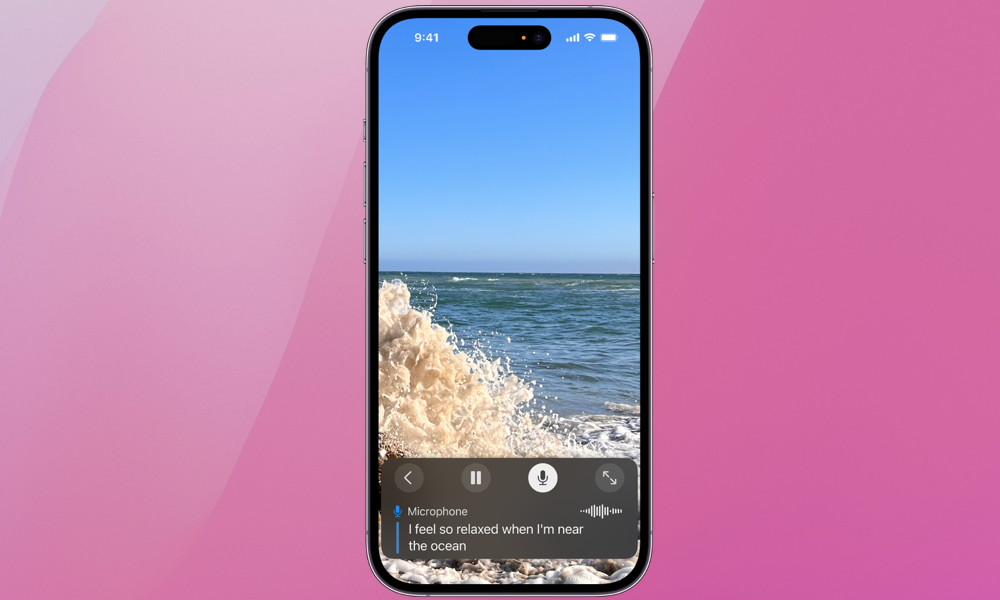 Credit: Apple
Credit: Apple
Toggle Dark Mode
The Live Captions feature, available on iPhones 11 and later, represents another significant leap forward in accessibility and convenience for users with hearing impairments.
Live Captions debuted in iOS 16 and while it’s technically still considered a “beta” feature even now, it works surprisingly well. As the name suggests, Live Captions can automatically generate real-time captions for any audio content playing on your iPhone from any app. This includes phone calls, video calls, and even real-world conversations. The results are extremely quick and accurate, leveling the playing field for all users regardless of their hearing ability or surrounding environment.
Activating Live Captions
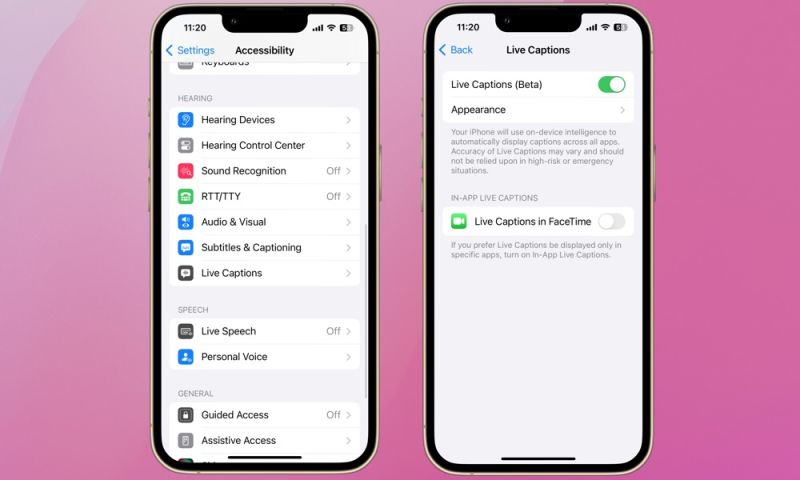
Here’s how to turn on Live Captions:
- Go to Settings
- Select Accessibility
- Scroll Down to Live Captions
- Toggle On Live Captions
You can also turn on Live Captions only for specific apps. Live Captions in FaceTime is available by default, but third-party apps that support Live Captions may show up here as well.
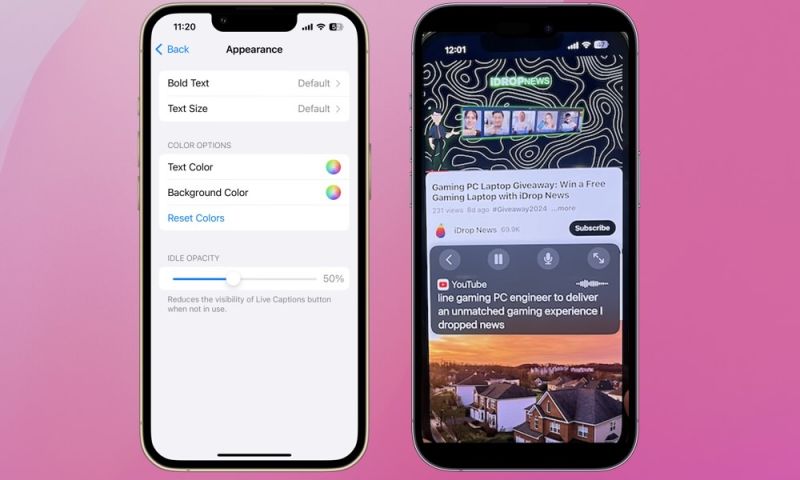
Once the Live Captions feature is turned on, you can customize the appearance of the captions by adjusting the size and color of the text and the background color of the transcription window. When the feature is active, you can move the window up and down on your screen by dragging it to your desired location. Notice the window in the middle of the screen in the image above.
Tap the icon at the top right of the window with opposing arrows to enlarge it and view broader sections of the transcription. Tap the arrow at the top left of the window to shrink the transcription window. A small icon with a text box will inconspicuously remain on your iPhone’s screen until you need it.
To transcribe real-world conversations, tap the microphone, and you’ll be able to follow along in real time.
Live Captions is another example of Apple’s commitment to making its technology accessible and inclusive. It helps ensure the digital world is within reach for anyone. This feature not only empowers individuals with hearing impairments but also enhances the versatility of the iPhone for all users. Now that you’re familiar with the feature, you can likely think of a situation where you would have used it or will in the future.






