How to Start a Group FaceTime Call in iOS 12
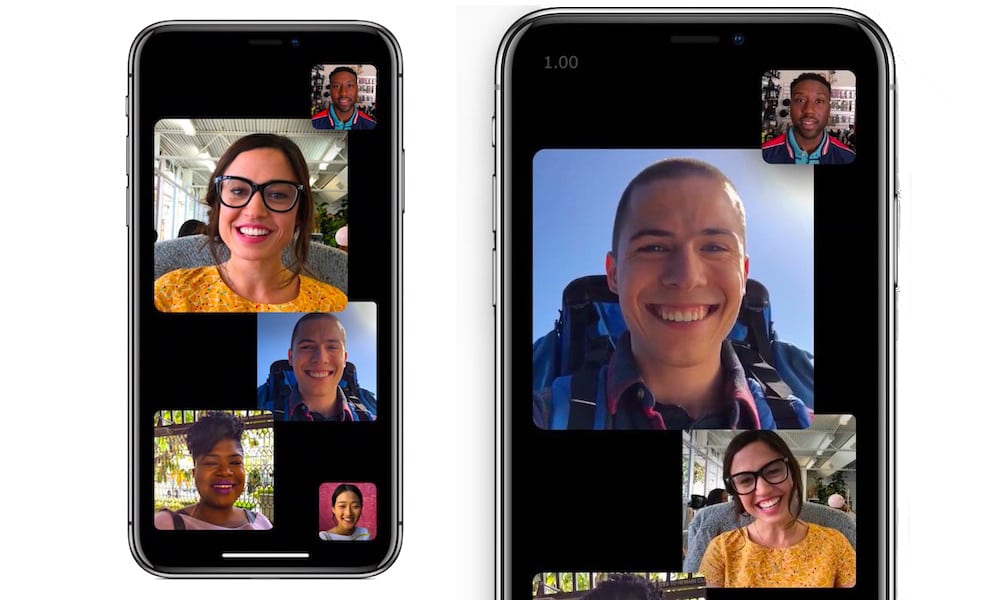 Credit: Apple
Credit: Apple
Toggle Dark Mode
Group FaceTime calls have been a long-requested feature for Apple’s mobile operating system. And in iOS 12, it’s here.
In the upcoming update to Apple’s mobile operating system, FaceTime will now support multi-user calls for up to 32 participants. The new capability includes some clever additions, including voice detection that will highlight the user who is actively speaking.
The feature will work across the Apple ecosystem for iPhone, iPad and Mac. It’ll roll out to the public in iOS 12, which will be available as a free over-the-air update in the fall.
In the meantime, however, you can try out the feature. Here’s how.
How to Use Group FaceTime in iOS 12
First off, you’ll need to have iOS 12 or one of its beta versions installed on your device. Both the developer and public betas will work.
Also, keep in mind that the contacts you’d like to Group FaceTime with will also need iOS 12 to participate in the call.
How to Group FaceTime from the FaceTime App
-
Open FaceTime.
-
Either enter an email or phone number associated with the receiver’s Apple ID in the top bar or tap on the + icon to pick from your Contacts list. You can pick up to 31 other people.
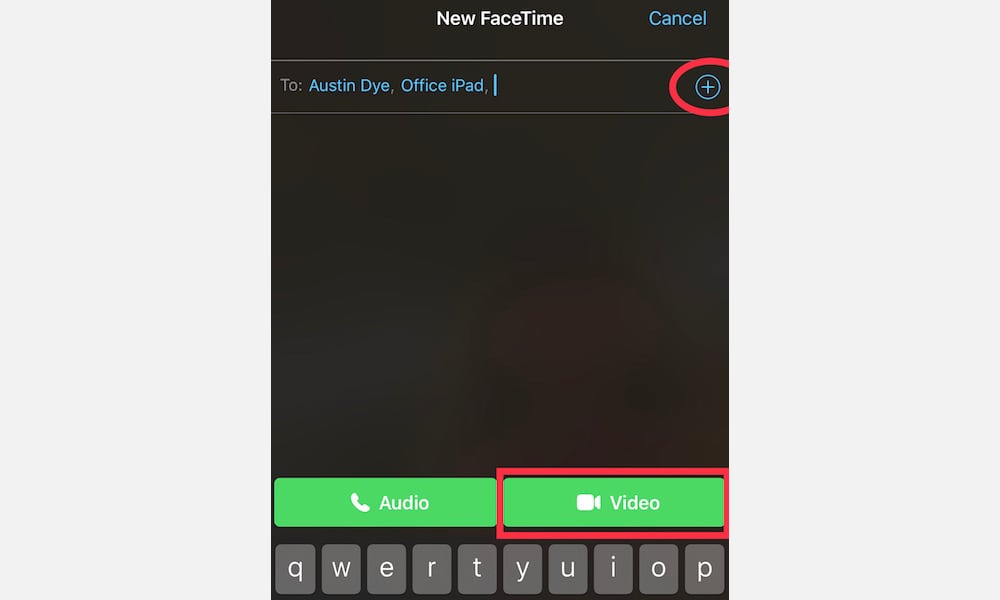
-
Tap Video to kick off your FaceTime call.
-
FaceTime will then begin the group call.
-
From here, you can tap the X icon to end the call or the three-dot menu button to add more people.
How to Group FaceTime from the Messages App
-
Create a group thread in Messages, or select an existing one.
-
Tap the rounded photos of the group participants near the top of the screen.
-
Tap on FaceTime.
-
FaceTime will then begin the group call.
-
From here, you can tap the X icon to end the call or the three-dot menu button to add more people.
Group FaceTime Not Working? Try This Simple Fix for iPhone and iPad






