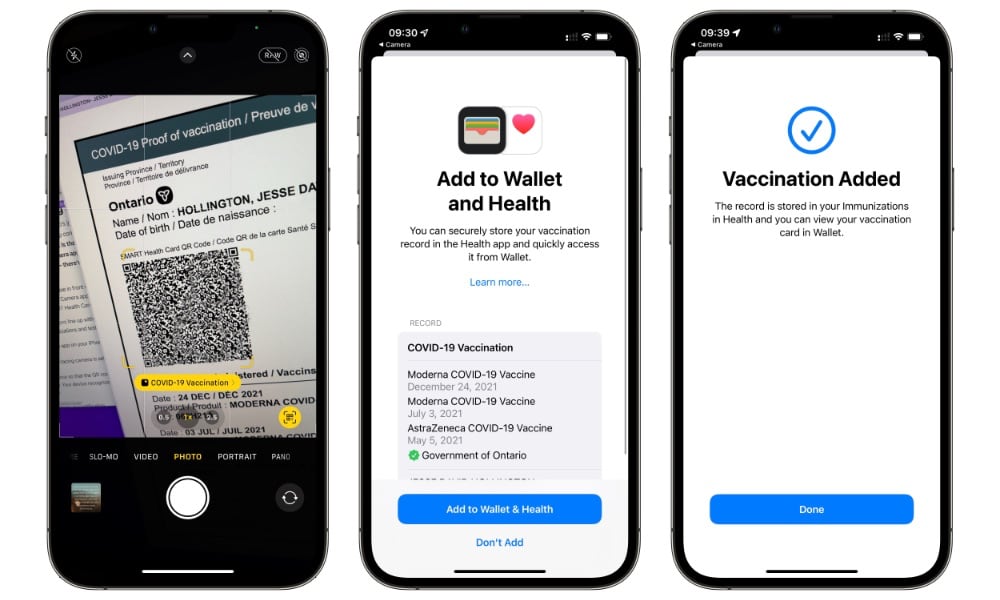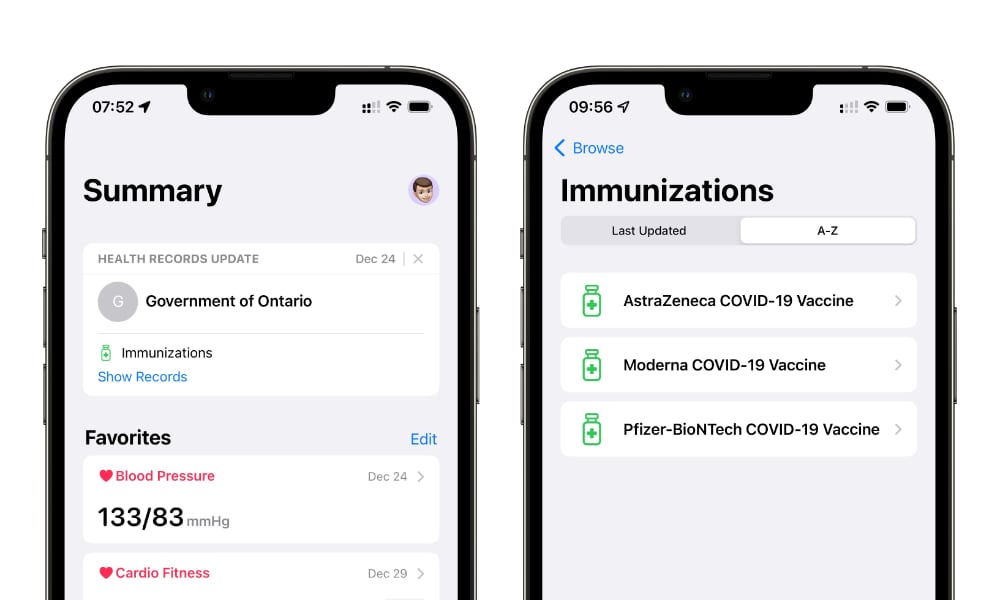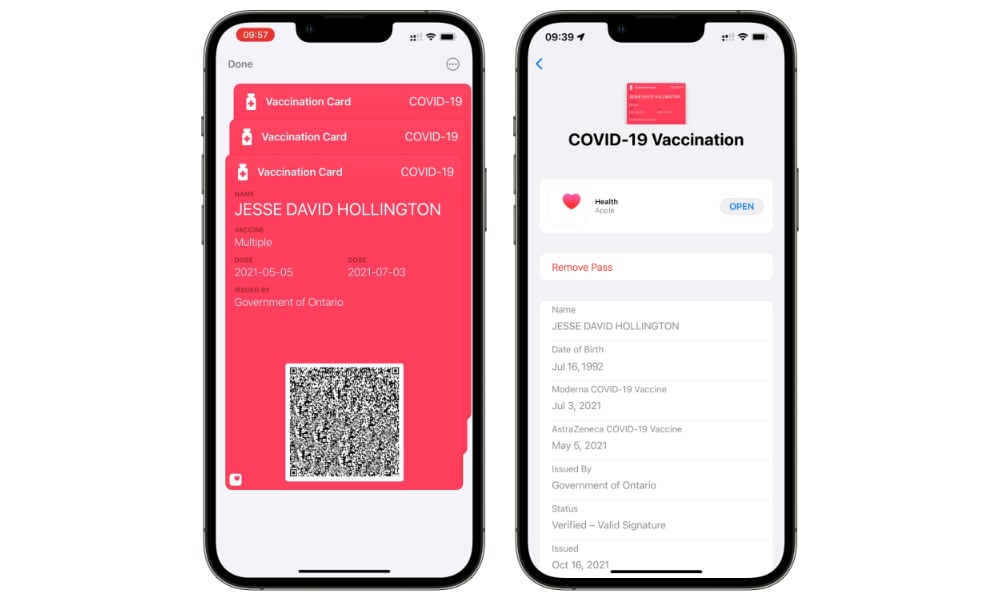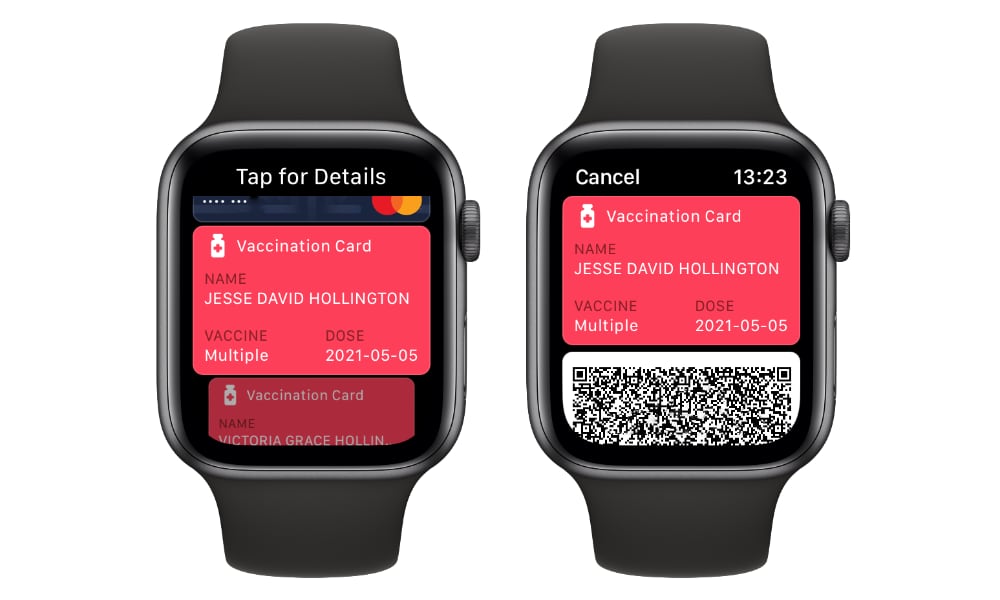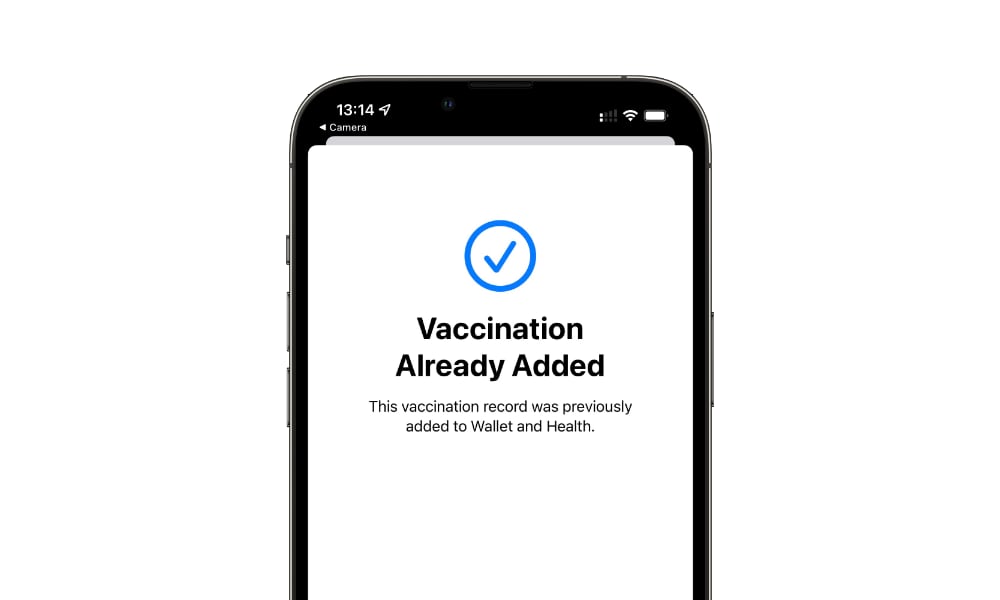Add Your Whole Family’s COVID-19 Vaccination Cards to Your iPhone | How to Easily Add Cards of Family Members
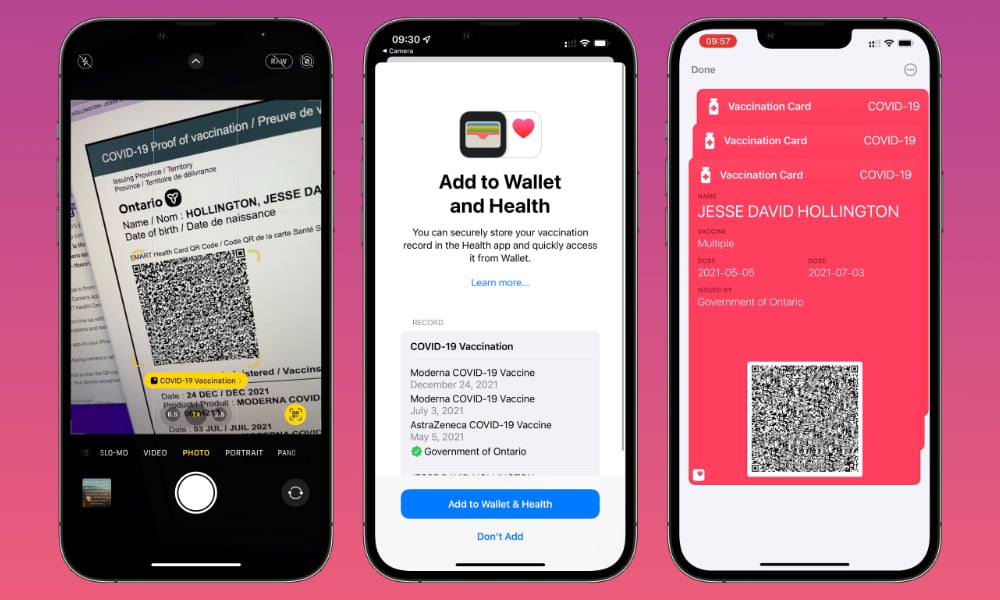 Credit: Jesse Hollington
Credit: Jesse Hollington
Toggle Dark Mode
Although we’re all hoping to see the end of this global health pandemic very soon, many local health authorities are still requiring folks to provide proof of their vaccination status before they can enter certain venues, and there’s a good chance that could continue in many places even as COVID-19 case numbers drop.
Fortunately, in the midst of all the new Digital ID and Health features in iOS 15, Apple has thought of Vaccination Cards too.
The first release of iOS 15 added the ability to store proof-of-vaccination as an “Immunization Record” in Apple’s Health app, and iOS 15.1 subsequently brought those cards to Apple Wallet, where they could be pulled up and shown just as easily as a boarding pass, ticket, or store loyalty card, complete with a QR code for quick and easy scanning.
Provided your public health authority offers proof-of-vaccination cards in the open SMART Health Card format (most do), then adding your proof-of-vaccination to Apple Wallet is simple enough — just open your Camera app, point your iPhone’s camera at the QR code on your proof of vaccination, and tap the button that shows up. You can even add your vaccination card from a screenshot of your QR code, thanks to the Live Text feature in iOS 15.
This is a great feature for anybody with an iPhone — and it works from the Apple Watch too — but what about members of your family who don’t have their own iPhones, such as kids and elderly parents, or even spouses and partners who stubbornly insist on using inferior technology.
They can still do things the old-fashioned way by printing out their proof-of-vaccination card and carrying it around on paper. What you may not realize, however, is that you can add their proof-of-vaccination card to your iPhone and carry it around for them, right alongside your own.
This is especially handy if you regularly go places together, as most venues don’t really care who pulls up the vaccination card, as long as it matches the person’s name and identification. In fact, Apple’s Wallet app makes it so easy to pull up everyone’s vaccination cards that you may want to add them to your iPhone, even for family members who have their own Apple devices.
How to Add Multiple COVID-19 Vaccination Cards to Your iPhone
The process to add a second vaccination card to Apple Wallet is the same as adding the first card — simply scan the QR code with your Camera app and follow the same steps. To review:
- On your iPhone, open the Camera app.
- Ensure your rear-facing camera is selected.
- Point your iPhone’s camera toward the QR code, and centre it in the viewfinder. You should see yellow brackets appear around it, with a yellow button below that says either Health (iOS 15.1) or COVID-19 Vaccination (iOS 15.2 or later).
- Tap that yellow button. A screen will appear prompting you to add the vaccination record to the Health app and Apple Wallet. This will also list all the vaccinations that are embedded in the QR code, the name of the agency that issued the code, and the name and date of birth of the person the vaccination card was issued to.
- Tap Add to Wallet & Health to add the additional COVID-19 vaccination information.
The additional vaccination card will be added to your Apple Wallet and stored as an Immunization Record in Apple Health. Note that the Health and Wallet apps don’t check names, so they don’t care whose vaccination records and cards you’re adding. However, this also means that all of those immunization records will be grouped together as if they were your own.
Apple actually groups these records by the type of vaccine, since the Immunizations section is intended to cover much more than merely COVID-19 vaccinations. However, while this may clutter up the Health app a bit, it’s nothing to worry about; most folks aren’t likely to visit that section of the Health app all that often anyway, but you can still open individual immunization records to see the name on each one.
Accessing Multiple Vaccination Cards
Most importantly, each of the vaccination cards you add will be stored in the Apple Wallet app on your iPhone and Apple Watch, where they will be clearly identified by name. Here’s how to access them on your iPhone:
- Open the Wallet app, either by tapping on the icon from the Home Screen, or double-clicking the Side Button. If you’re using an iPhone SE or iPhone 8 or older, double-click the Home button instead.
- If you use the hardware button method and have Apple Pay configured, this will bring up your default payment card. Tap at the stack at the bottom of the screen to expand the full card view.
- Multiple Vaccination Cards will appear here as a “stack,” just like other entries do when you have more than one card from the same store, or multiple tickets for the same event.
- Tap on your Vaccination Card, and that stack will expand, with the first card — likely your own — shown by default.
- From here, swipe to the left to see the second Vaccination Card. Continue swiping to the left or back to the right to navigate between all the available cards.
If you have an Apple Watch, you can also access your Vaccination Cards on your wearable in much the same way.
- Double-tap the Side Button on your Apple Watch to open your Wallet.
- Swipe or use the Digital Crown to scroll down and locate your Vaccination Cards. These will appear individually on the Apple Watch, but should still be grouped together between any other cards in your Wallet app.
- Tap on the Vaccination Card you want to open.
- The QR code will be displayed full screen, ready to scan.
- To see more details, either swipe up or down or turn the Digital Crown to view the card info.
- When finished, press the Digital Crown to return to your watch face.
You can also change the order in which cards in your Apple Wallet are shown. Although your Apple Pay cards will always be listed first, you can move your Vaccination Card to the top so that it’s faster and easier to access with minimal scrolling.
To accomplish this, you’ll need to actually open the Wallet app directly from the icon on your Home Screen or in your App Library — you can’t reorder cards when bringing your Wallet up from the Side Button or Home Button. Once inside the Wallet app, simply tap and hold on the card you want to move, and then drag it up or down to drop it into its new position.
Note that stacks of the same card, like multiple Vaccination Cards, must always be grouped together, so you’ll be moving the whole stack to a new position; there’s no way to separate them, or even individually reorder them within their stack. If you really want to change the order in which they’re shown, you’ll have to remove the individual Vaccination Cards and then re-add them again in your preferred order.
What to Do If You’re Having Problems Adding Similar Vaccination Cards
Generally speaking, the steps above should work without any difficulties, but you may encounter a problem if you try to add a second vaccination card that’s very similar to the one that’s already in your Apple Wallet and Health apps.
We’ve run into an issue in both iOS 15.1 and iOS 15.2 that prevents a second vaccination card from being added if the dates and vaccines are identical to one you’ve already added.
In this case, attempting to add the second card will result in a message telling you that the card already exists in your Apple Wallet, even though the second card has a different name and date of birth. It appears that the Health and Wallet apps are only comparing the vaccinations and dates, and not the identity that’s actually attached to the vaccination card.
While this isn’t something many folks will run into, it can certainly impact some families. After all, it’s not uncommon for spouses to receive all their vaccinations at the same time. The good news, however, is that we’ve confirmed that iOS 15.3 resolves this issue, so if you’re encountering this, that’s just another good reason to update right away.