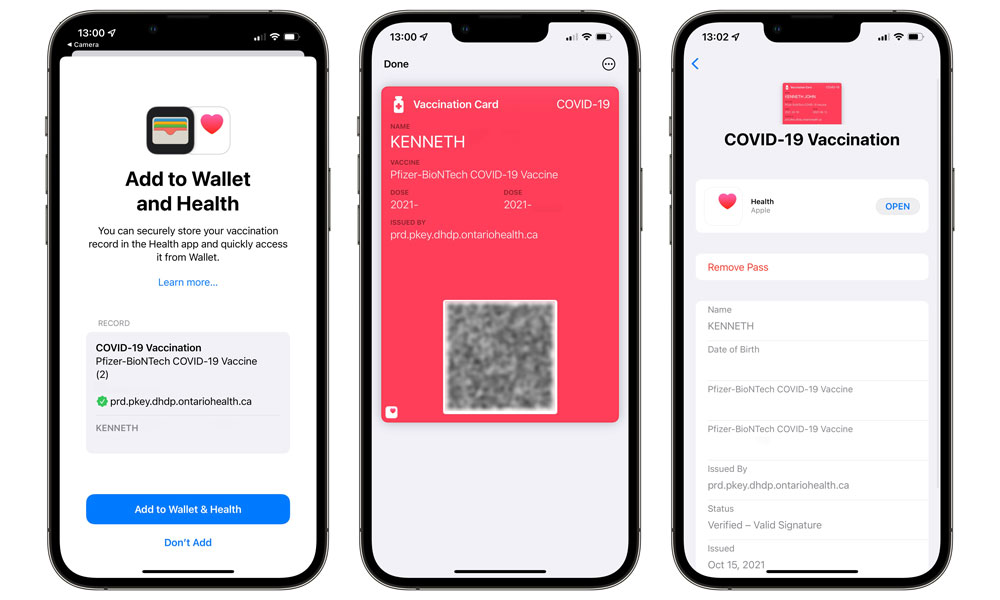Ontario Now Supports iOS 15 COVID-19 Vaccination Cards | How It Works
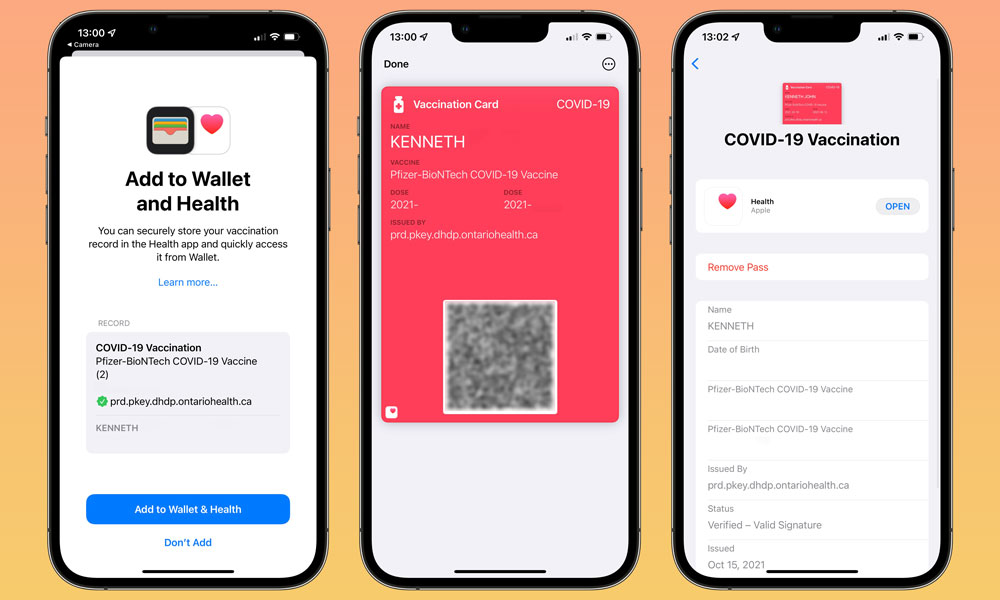 Credit: Jesse Hollington
Credit: Jesse Hollington
Toggle Dark Mode
Last month, the Canadian province of Ontario began requiring proof of COVID-19 vaccinations to access certain non-essential businesses such as restaurants, nightclubs, concerts, and sporting events, and as of today, it has begun rolling out an iOS 15-compatible vaccination card that can be stored on users’ iPhones.
Although Ontario residents will still have to wait until iOS 15.1 officially launches to pull up their vaccine cards in Apple Wallet, it appears that this upcoming feature is merely an enhancement to underlying changes Apple made in iOS 15 to allow vaccine QR codes to be stored in the Apple Health app.
As iPhone in Canada reports, the Ontario government has specifically outlined support for Apple Health, noting that it’s available to iPhones running iOS 15 or later. Although the process of adding the card and pulling it up appears to be a bit cumbersome right now, this is expected to get much easier in iOS 15.1.
How It Works | Adding a Vaccine Card
According to the Government of Ontario’s instructions, users will need to download the vaccine certificate to their “desktop computer” first, although an iPad would likely work just as well. The key point is that you have to scan the QR code in the certificate using the iPhone’s camera app, which means it needs to be displayed somewhere else first — there’s no way to import it directly from the government’s website.
Once you have the QR code visible in front of you, adding it to Apple Health is simply a matter of opening the iPhone Camera app and pointing the camera at it, which should recognize it as a SMART Health Card and offer to add it to the help app.
Ontario’s simplified instructions line up with Apple’s support document on storing verifiable COVID-19 immunizations and test results on an iPhone:
- Open the Camera app on your iPhone.
- Ensure the rear-facing camera is selected.
- Hold your device so that the QR code appears in the viewfinder in the Camera app. Your device recognizes the QR code and shows a Health app notification.
- Tap the Health app notification.
- Tap Add to Health to add the record to the Health app.
- Tap Done.
How It Works | Displaying a Vaccine Card
Unfortunately, the process of actually pulling up your vaccine card from Apple Health is far more cumbersome than it should be right now, which probably explains why Apple plans to make this much easier in iOS 15.1 by adding the card to the Wallet app.
As things stand in iOS 15.0, however, you have to dig pretty deep into the Health app to find it:
- Open Health on your iPhone.
- Tap on your account icon or picture in the top-right corner.
- Tap the Browse button in the bottom-right corner.
- Tap Immunizations.
- Tap your vaccine card to display it.
Once iOS 15.1 is released, likely later this month, pulling up the vaccine card will be as simple as opening a loyalty card or other pass from Apple Wallet, as the same process of adding it by scanning the QR code will automatically insert the pass into Apple Wallet.
At this point, however, we’re not sure what will happen for those who add their vaccine cards to Apple Health today and upgrade to iOS 15.1 later. As of the current iOS 15.1 betas, scanning the QR code immediately adds it both to the Immunization records in the Health app and to Apple Wallet in one fell swoop.