How to Hard Reset iPhone 8 or iPhone 8 Plus

Toggle Dark Mode
Hard reset (aka Forced Reboot) is one of the essential features of iPhone that certainly comes in handy in many situations. Hard reset allows you to forcefully reboot your iPhone when it’s starting to act up, such as when it slows down to such as extent that you can no longer interact with it properly.
A hard reset usually helps to solve the minor software problems that you’re facing on your iPhone.
Force rebooting iPhone 8 or iPhone 8 Plus is a little different than past models of iPhone. If you don’t know how to do it, then you’ve come to the right place. In this tutorial, we’ll take you through the steps of hard resetting (or force rebooting) your iPhone 8 or iPhone 8 Plus.
Note: the terms ‘hard reset’ and ‘force reboot’ will be used interchangeably in this article. Both the terms refer to the same thing.
How to Hard Reset iPhone 8 or iPhone 8 Plus
-
Press and quickly release the Volume Up button.
-
Press and quickly release the Volume Down button.
-
Next, press and hold the Side button until your device restarts and the Apple logo appears.
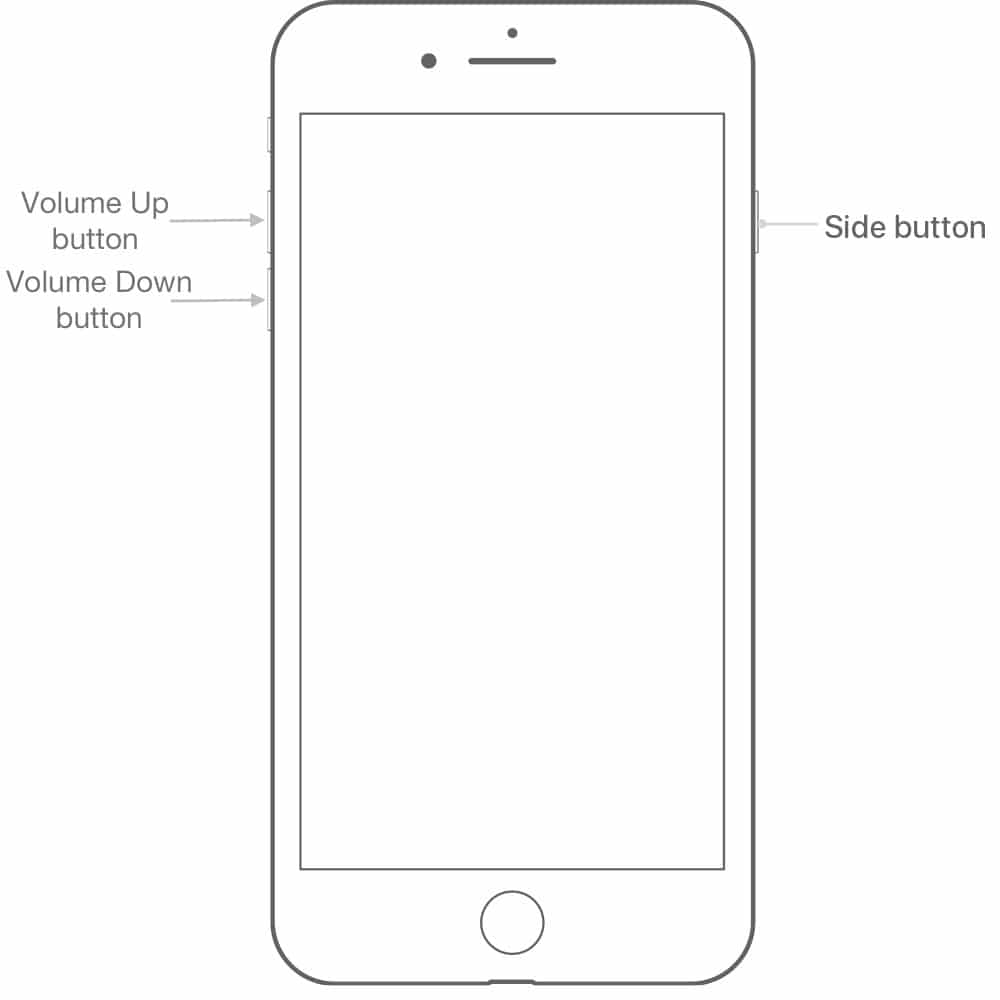
-
Now wait for a couple more seconds until your iPhone boots up to the Lock screen. At this point, the hard reset should be complete.
That’s all you need to do to hard reset your iPhone 8 or iPhone 8 Plus. Once your device boots up to the Lock screen, you can unlock it and continue using it as normal. A hard reset is usually used to troubleshoot minor software problems, such as when your device freezes, lags endlessly, or the wireless network connection starts to act up.
While this method is quite different than past iPhone models, once you get the hang of it, it should be easy for you to perform a forced reboot in the future. On iPhone 7 and iPhone 7 Plus, you have to press and hold the Volume Down button and the Power button to force reboot, whereas on older iPhone models, it involves holding the Home button and the Power button.






