Fix Most of Your Mac’s Issues with This Simple Trick

Image via Apple
Toggle Dark Mode
When you start experiencing strange issues with your Mac, you’ll probably perform a number of troubleshooting techniques, such as running the Disk Utility, executing the Apple Diagnostics, forcing a restart, and so on. One of the common troubleshooting procedures is to reset the NVRAM / PRAM of your Mac.
In this article, we will explain what an NVRAM / PRAM is and how you can reset it on your Mac.
What Is NVRAM / PRAM?
NVRAM is a small bit of memory in your Mac that stores important information and settings that can be accessed quickly whenever required. Settings that are stored include the time zone, speaker volume, selected startup disk, screen resolution, as well as details of the recent kernel panic.
In old MacBook models, a PRAM is used instead of NVRAM, which stores a larger amount of information. Nowadays, most modern Macs come equipped with an NVRAM which serves the same purpose, but stores less information.
Although rare, the NVRAM can become corrupt, which can cause your Mac to boot from an incorrect startup disk, show a question mark when booting, use the wrong screen resolution, cause weird audio problems, and more. In such a situation, it is a good idea to reset your Mac’s NVRAM.
How to Reset Your Mac’s NVRAM / PRAM
Note: if you own a late-2016 MacBook Pro model, such as the MacBook Pro with Touch Bar, then skip to the next section as the procedure for resetting the NVRAM / PRAM is a little different.
- Power off your Mac.
- Next, turn it on and immediately after your hear the startup chime sound, press and hold the Command + Option + P + R keys.
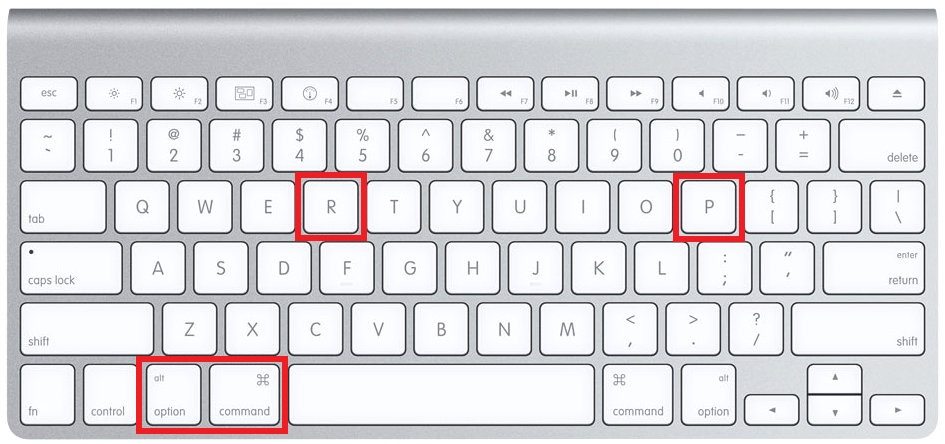
- Release the keys after you hear the second startup sound, which indicates that the NVRAM / PRAM has been reset. Now let your Mac boot up as normal.
How to Reset the NVRAM / PRAM on a Late-2016 Macbook Pro Model
- Shut down your Mac.
- Turn on your Mac and immediately press and hold the Command + Option + P + R keys.
- Keep holding these keys for about 20 seconds to ensure that the NVRAM / PRAM resets properly.
Once you reset the NVRAM / PRAM and your Mac boots up successfully, you will have to re-configure the settings that have been reset such as the time zone, speaker volume, screen resolution, and startup disk selection.






