How to Downgrade iOS 11 to iOS 10.3.3 on iPhone, iPad, and iPod touch
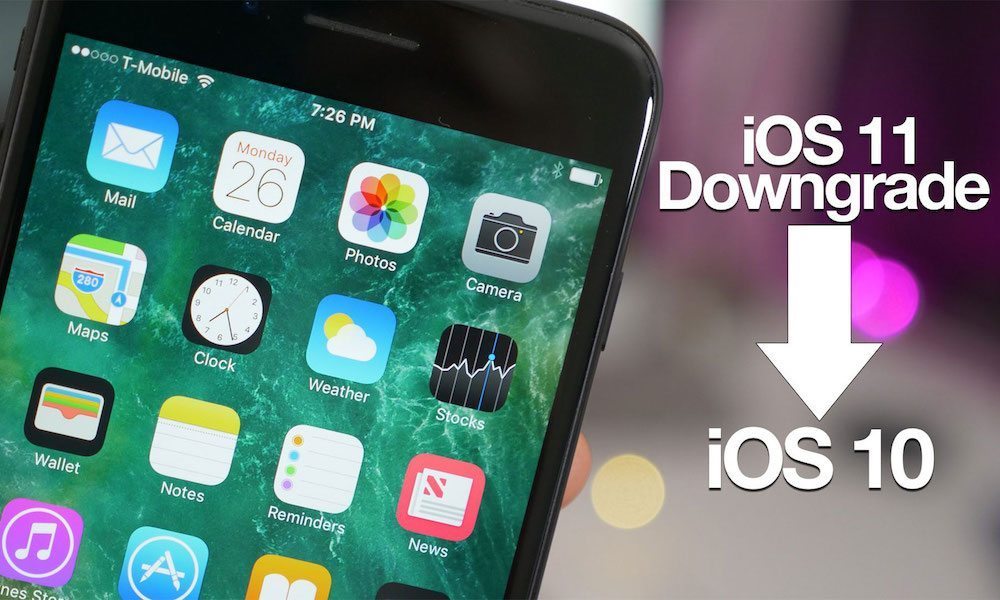 Credit: iMagazin
Credit: iMagazin
Toggle Dark Mode
iOS 11 is packed with tons of exciting new features and Apple has finally released it to the public for download. By now, many of you should’ve jumped on the bandwagon to update your devices to iOS 11. Given the amazing new features and changes that are in iOS 11, it’s not surprising to see that many users have already updated to the new operating system.
If you’ve installed iOS 11, but have been facing issues with it or don’t like the new features and changes that have been made, then you still have a chance downgrade from iOS 11 back to iOS 10.3.3. Downgrading to an earlier version of iOS is only possible if Apple is signing that firmware. As of this writing, Apple is still signing iOS 10.3.3, therefore you can downgrade your device to this firmware version very easily.
In this tutorial, we will show you how to downgrade from iOS 11 to iOS 10.3.3 on iPhone, iPad, and iPod touch.
Before Proceeding, Take Note of These Important Points:
- You can only downgrade to a firmware that is being signed by Apple. As of this writing, iOS 10.3.3 is still being signed so you can downgrade to this version. However, you cannot downgrade to other versions because they are no longer being signed.
- Downgrading your iOS device wipes all the data stored on it. If you have an iOS 11 backup, you cannot restore from it when you downgrade to iOS 10.3.3. You can only restore from a backup that was taken on iOS 10.3.3 or prior versions.
- You can only restore from a backup that was taken on iOS 10.3.3 or older versions. If you don’t have it, you can manually transfer your photos, videos, songs, and other important files from your iOS device to your computer.
How to Downgrade from iOS 11 to iOS 10.3.3
-
If you don’t have iTunes installed, then you should first download and install it here.
-
On your device, turn off Find My iPhone. Go to Settings and tap on your name at the top of the screen. Then go to iCloud > Find My iPhone and toggle it off.
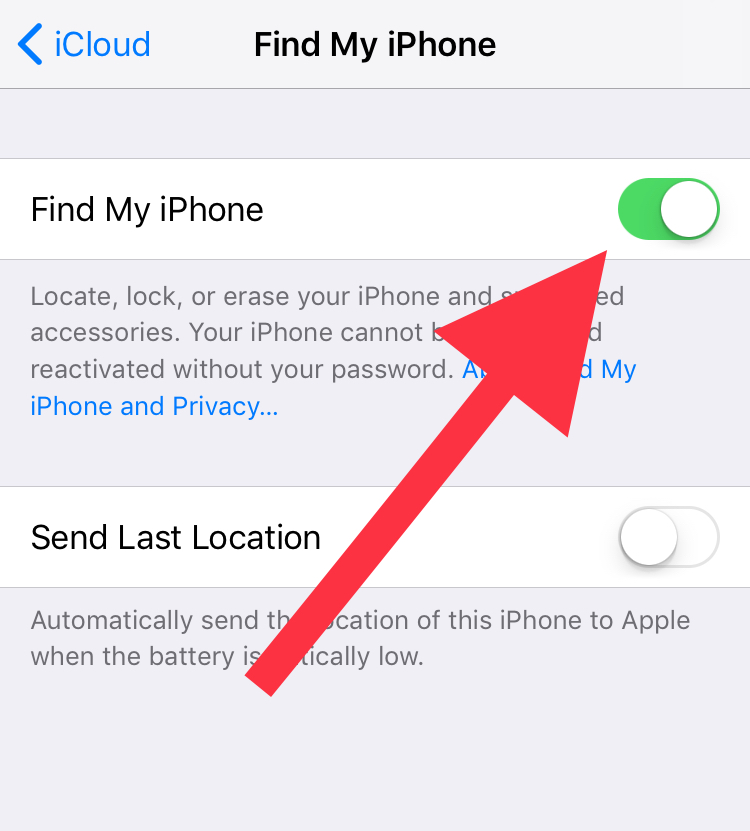
-
Next, download the iOS 10.3.3 IPSW. On the website, select your device and its model, then click on the iOS 10.3.3 download link. The file will now begin to download.
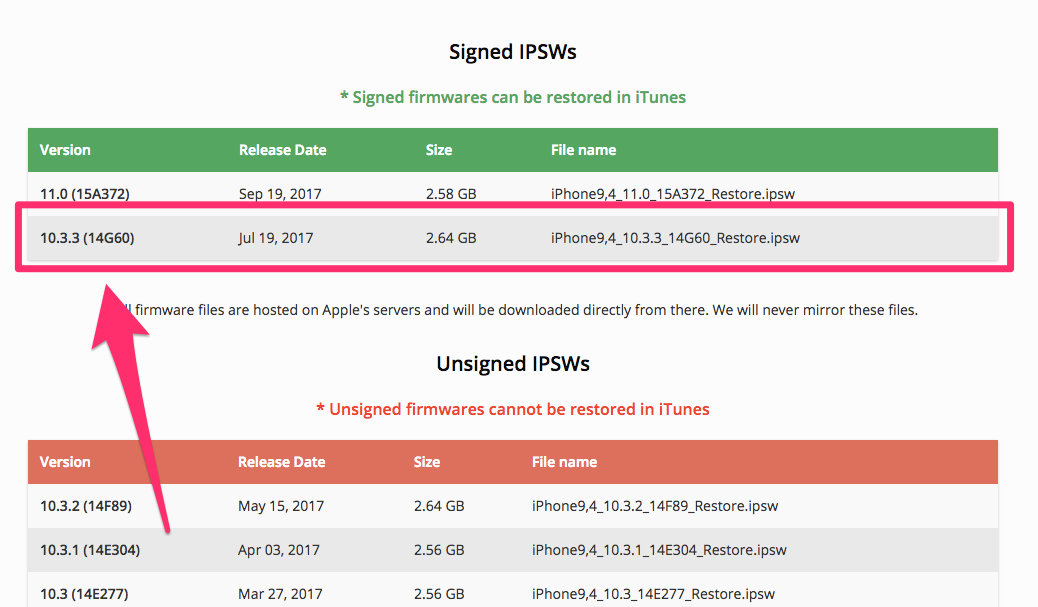
-
Once the IPSW file has been downloaded, connect your iOS device to your computer and open iTunes.
-
Click on your device in the top left corner of iTunes.
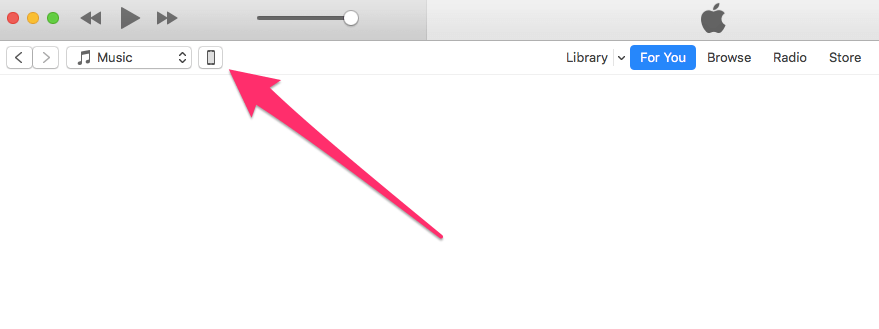
-
Hold down the Alt/Option key on Mac, or Shift key in Windows, and then click on the Restore iPhone… button.

-
The file browsing window opens. Select the iOS 10.3.3 IPSW file that you downloaded earlier.
-
iTunes will now extract the firmware file, verify it, and then restore your device to iOS 10.3.3. The process can take anywhere between 10 minutes to half an hour or more. Please stay patient and do not interfere until the downgrade completes. Also, make sure that you plug in your laptop to the charger to avoid running out of battery.
Once the downgrade is completed, your iPhone will boot up and show the Hello screen. You can now proceed with the initial setup process and either start afresh or restore from a compatible iTunes or iCloud backup. As mentioned earlier, the backup has to be of iOS 10.3.3 or a prior version. You cannot restore from an iOS 11 backup.






