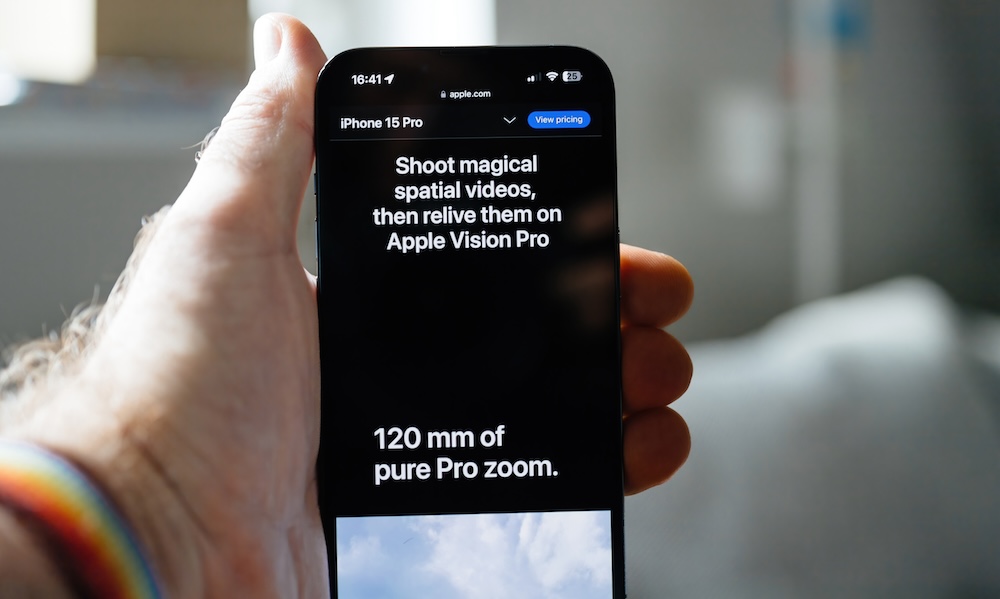Do You Use Spatial Video on Your iPhone? Here’s Why You Should
 Credit: Apple
Credit: Apple
Toggle Dark Mode
With iOS 17.2, the iPhone 15 Pro (and iPhone 15 Pro Max) gained a new Spatial Video Capture feature. Interestingly, these are also the only two current iPhone models that will support iOS 18’s Apple Intelligence.
Beyond the new and exciting features of Apple Intelligence, upgrading to the latest iPhone is also a way to future-proof any videos you record. Although the only way to fully experience spatial videos is currently with the Apple Vision Pro, Apple is almost certain to offer more affordable headset options down the road.
As the release of iOS 18 quickly approaches, the ability to record spatial video is definitely another reason to consider an iPhone 15 Pro or one of the upcoming iPhone 16 models; while the iPhone 16 Pro and iPhone 16 Pro Max are certain to support spatial video recording, earlier reports suggest Apple may also bring it to the standard iPhone 16 and iPhone 16 Plus.
It’s also possible for non-Apple VR headsets to support spatial video without first converting the video format. Virtual reality (VR), augmented reality (AR), and mixed reality (MR) are exciting markets. Recording with spatial video ensures future compatibility as these technologies evolve.
Spatial videos are stored in their own Spatial album in the Photos app and sync across devices with iCloud. These videos can still be viewed and shared as regular 2D videos. However, according to Apple:
Spatial videos come to life on Apple Vision Pro. With iCloud, users will be able to access their entire library in the Photos app and view their videos at life-size scale with brilliant color and spectacular detail. On Apple Vision Pro, spatial videos can be played back in a window or expanded into an immersive view that transports users back to each moment in time, like a celebration with friends or a special family gathering.
How to Record Spatial Video

Recording spatial video on your iPhone 15 Pro or iPhone 15 Pro Max is easy. Just follow these steps:
- Open the Camera app.
- Select Video mode
- Rotate your iPhone to landscape orientation (the long way).
- Tap the icon that looks like goggles, then tap the Record button.
If you have the option, why not record videos, at least the most special moments, using spatial video? Yes, a spatial video consumes more storage than a regular video (about double), but we think that’s a small price to pay, and we bet someday you’ll be glad you took that extra step when you’re able to relive your best memories in a full spatial presentation.