How to Disable Rating and Review Popups in iOS 11
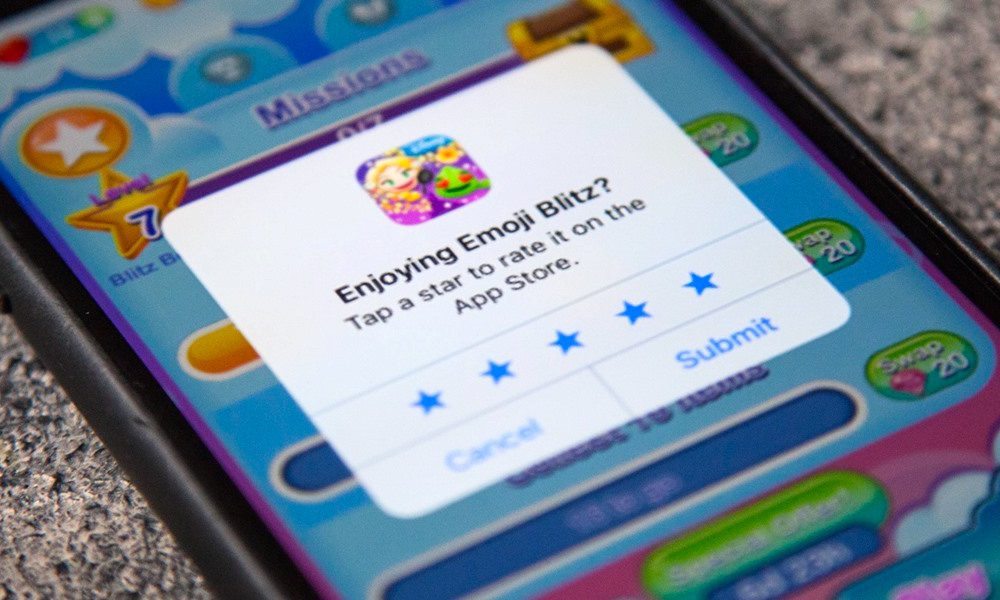
Toggle Dark Mode
The rating and review system for the App Store on iOS allows users to discover the best apps that are worth installing. Developers use this opportunity to display rating and review popups within their apps to encourage users to leave a feedback. Although some apps give rewards in return for providing feedback, these popups can be extremely annoying.
iOS 11 finally solves this annoyance by letting users permanently disable ratings and reviews popups in apps. This feature was actually introduced in iOS 10.3 beta, but was removed from the public release for unknown reasons. Nevertheless, it’s a very useful feature and we hope that it is included in the official version of iOS 11.
If you don’t want to see the annoying rating and review popups in iOS 11, then here’s how you can disable and get rid of it completely.
How to Disable the Rating and Review Popups in iOS 11
Step 1: Open the Settings app.
Step 2: Go to iTunes & App Store.
Step 3: Turn off In-App Ratings & Reviews.
Now apps will be prevented from displaying popups for providing feedback. This is true as long as app developers use Apple’s API for displaying the standard rating and review prompts. The new API limits developers to displaying a maximum of three rating popups per year for each app.
If app developers use a different method for displaying review popups, rather than using the standard API provided by Apple, then you will continue to view these popups even after disabling it via Settings. However, this won’t last for long as Apple has made it mandatory for all app developers to use their new API when attempting to display a review popup.
In addition to this new setting, Apple has changed the way you provide feedback within apps. You’ll no longer get redirected to the App Store to leave a feedback as this can now be done directly from within an app. This is less annoying and encourages more users to provide a feedback.






