How to Clear All Snapchat Conversations on iPhone
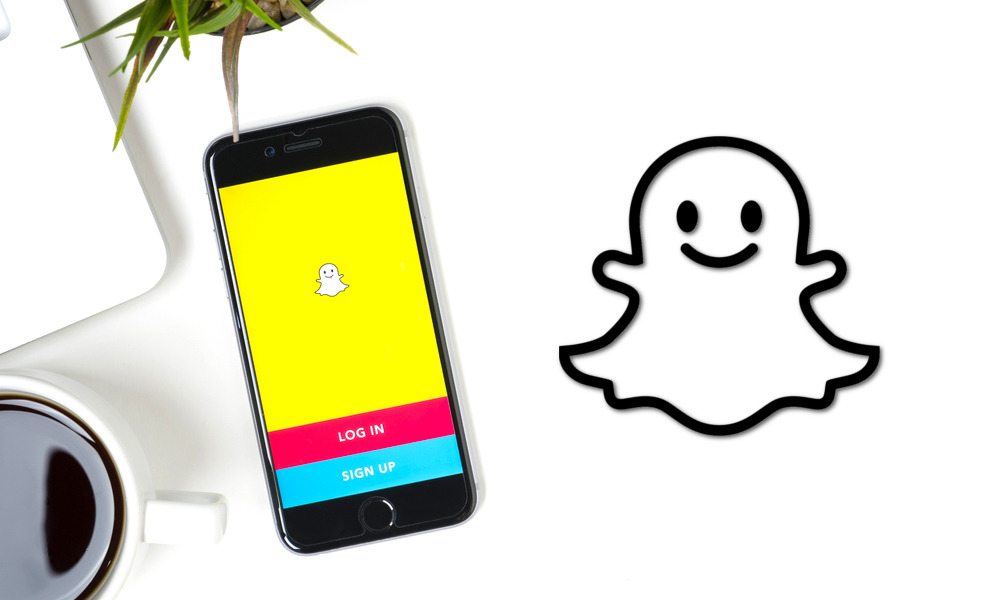
Image via ArthurStock / Shutterstock
Toggle Dark Mode
Snapchat has grown over the years to become an incredibly popular social networking app. Facebook, Instagram, and WhatsApp have adopted its Stories feature, and it even launched enhanced sunglasses, called Spectacles, that comes with a built-in video camera for capturing snaps. But as a frequent user of Snapchat, I had a lot of old conversations that I wanted to remove. If you’re also trying to find out how to delete all of the Snapchat conversations on your iPhone, then read the guide below where I’ll show you how to do it.
How to Delete All Snapchat Conversations on iPhone
- Open the Snapchat app.
- Go to the Camera view and swipe down to open the screen where you view your Snapcode.
- Tap on the Settings icon in the top right corner.
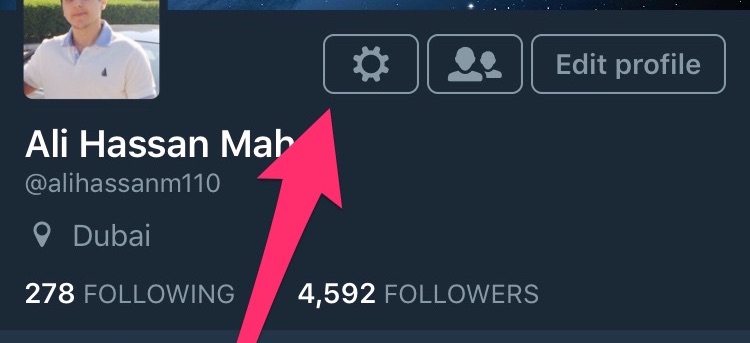
- Scroll to the bottom of the screen and under Account Actions, you’ll find an option labeled Clear Conversations. Tap on it to open.
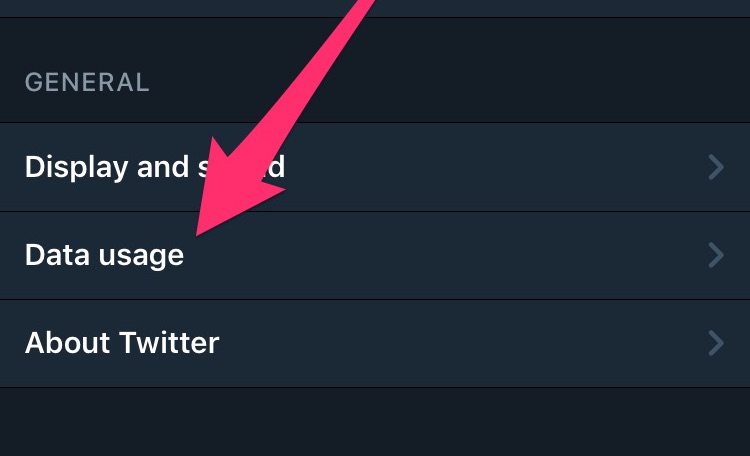
- Here, you can delete your Snapchat conversations individually or you can tap on the Clear All button to delete all of them at once.
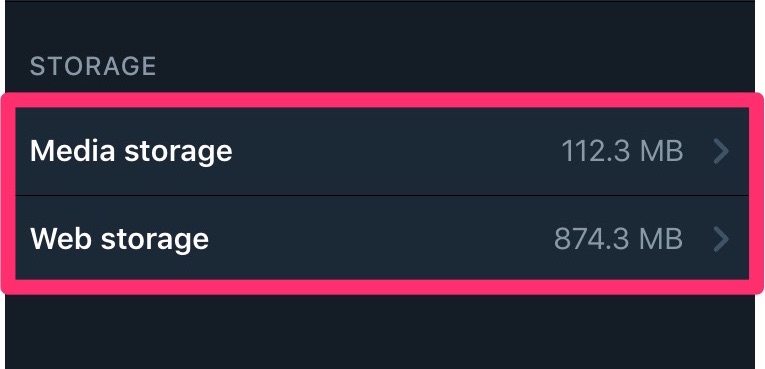
Note: By deleting your Snapchat conversations, the sent snaps that haven’t been viewed by your friends won’t be deleted. So you don’t have to worry about deleting these accidentally.
That’s all you need to do to clear your Snapchat conversations. As you can see, it’s not so easy to find this option if you’re using it for the first time.
How to Delete Snapchat Cache
While you’re at it, it may also be a good idea to clear the Snapchat cache to free up some space on your iPhone. At the bottom of the settings screen, you’ll find an option called Clear Cache. From there, you can clear the cache stored by Snapchat.






