Check Your iPhone Privacy with This Useful Tool
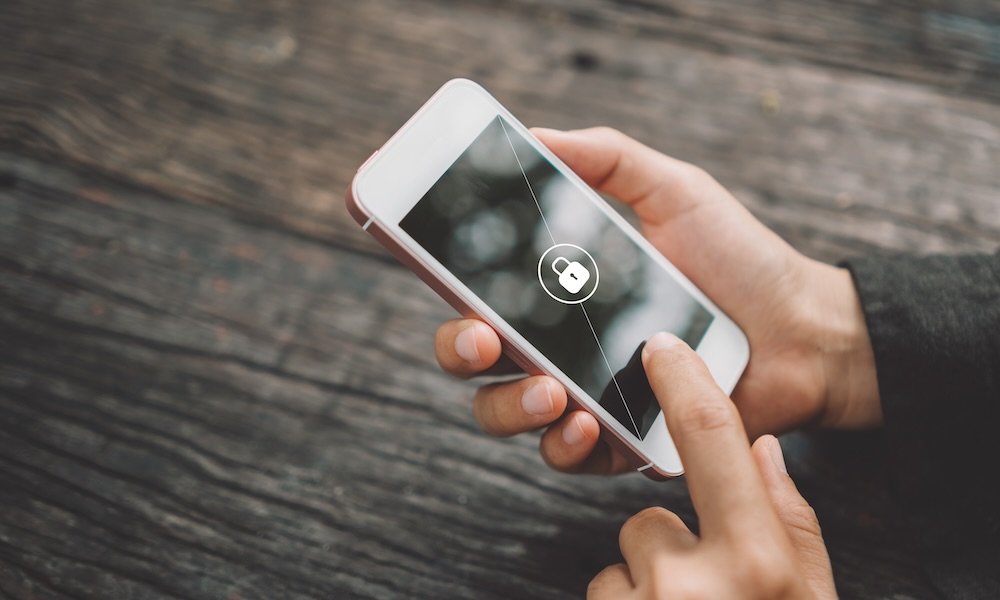 Credit: tonktiti / Adobe Stock
Credit: tonktiti / Adobe Stock
Toggle Dark Mode
The iPhone’s Safety Check feature is a privacy tool designed by Apple to help users protect their personal safety and maintain control over their device and the personal information it contains.
Introduced with iOS 16, Safety Check supports users by allowing them to quickly review and manage contacts, apps, and devices that have access to their location information and personal data.
Safety Check also allows users to easily update their device password and their Apple ID password. Here’s a quick overview of how to access and use your iPhone’s Safety Check feature.
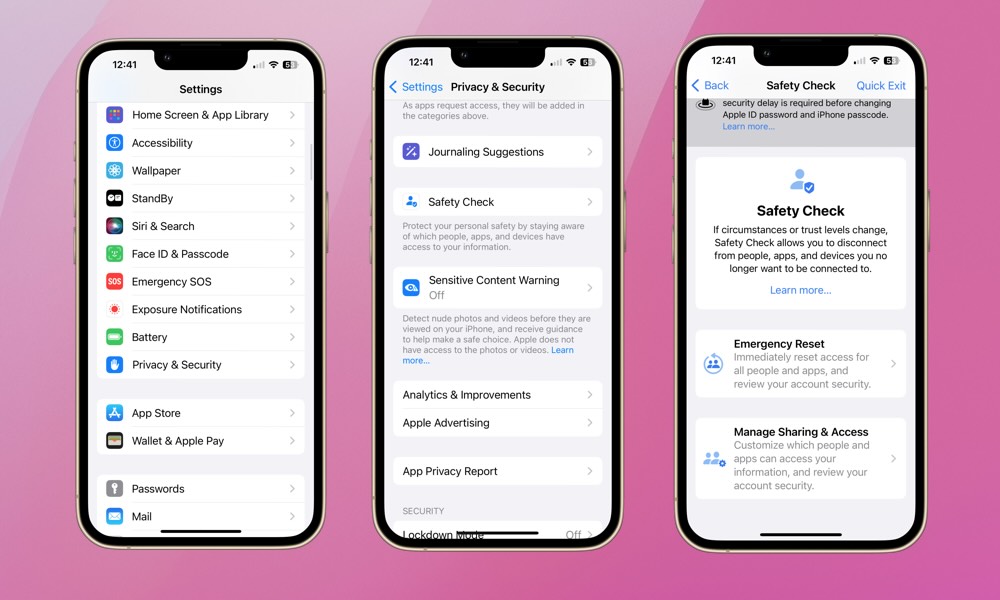
To access Safety Check, open the Settings app and then select Privacy & Security > Safety Check.
If you feel your safety is compromised, you can select Emergency Reset to quickly revoke ALL access you’ve granted to others. This includes location information through apps like Find My and permissions for apps and Apple services to access information like photos, contacts, and more. This option will help immediately prevent others from obtaining any sensitive information.
Otherwise, select Manage Sharing & Access to more selectively choose which people and apps have access to certain information.
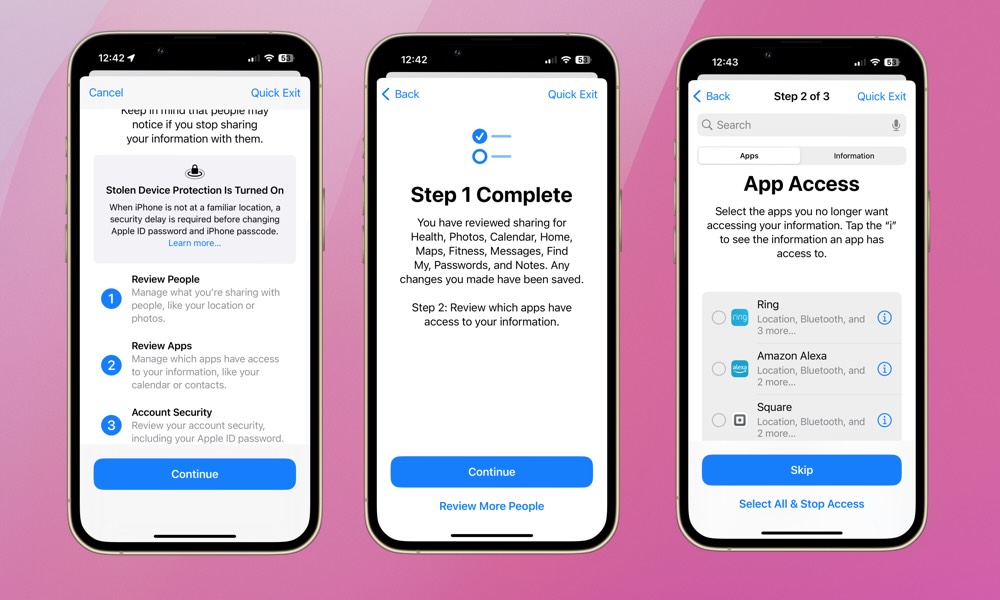
Once you’ve selected Manage Sharing & Access, Safety Check provides a detailed overview of who you’re sharing information with and which apps have access to your data. This includes a thorough review process for things like location sharing, photo sharing, and contact and calendar access. You’ll then be able to make more informed decisions about who and what apps continue to have access to this information.
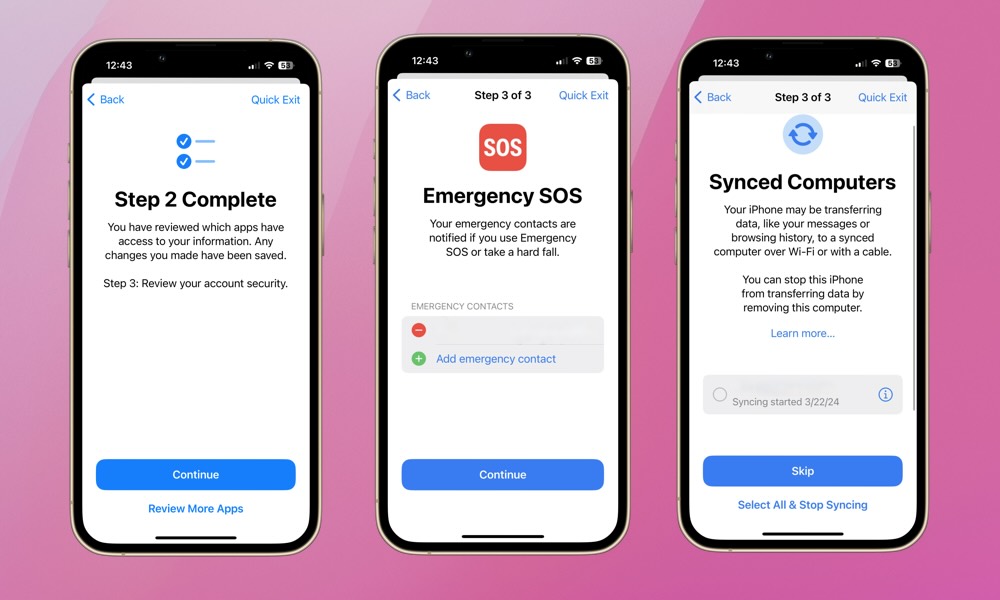
Once you’ve reviewed your sharing and access for contacts and apps, Safety Check walks you through your account security. First, you’ll be prompted to review and manage your emergency contacts. As stated, emergency contacts are notified if you use Emergency SOS, whether you trigger it manually or it kicks in automatically after a hard fall or a car accident.
Next, Safety Check will ask you to review any computers your iPhone is synced with. If you don’t recognize the device your iPhone is synced with, you’ll be able to remove the authorization.
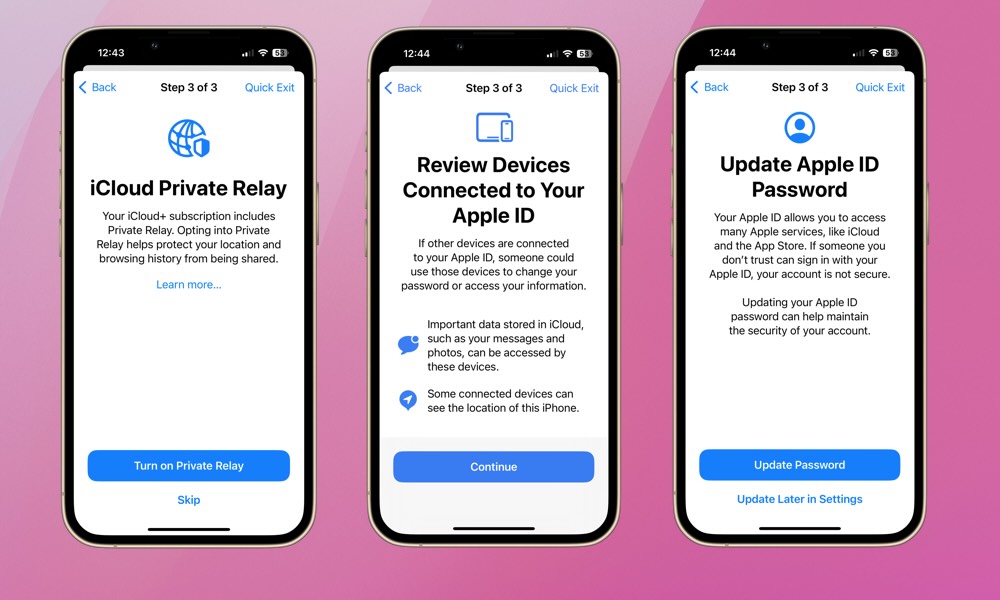
Finally, Safety Check will suggest securing your iPhone and personal information. You’ll be asked to activate Private Relay, review all devices connected to your Apple ID, and update your Apple ID password (a good idea if you haven’t done so in a while).
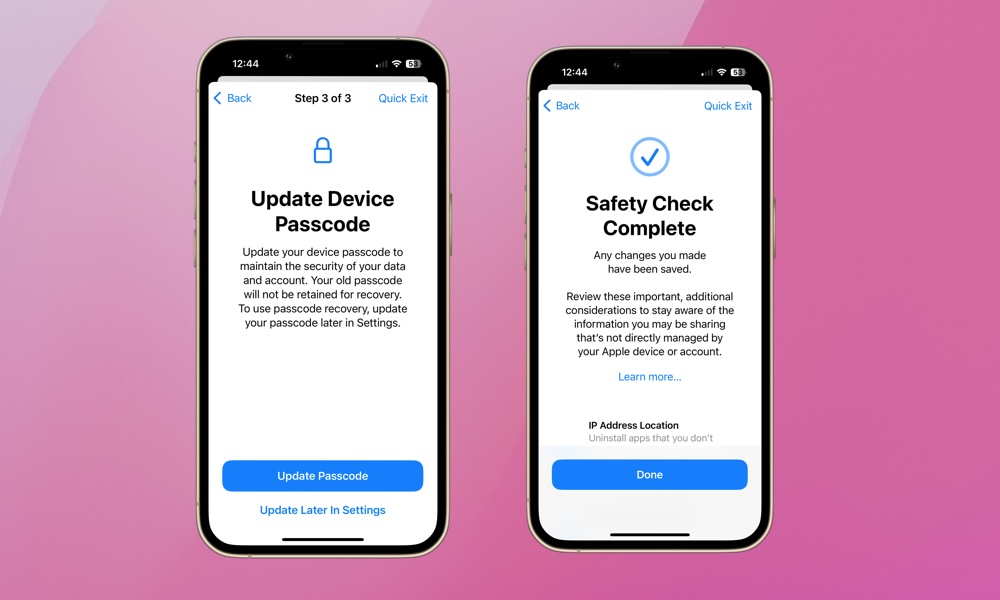
As a last step, Safety Check will ask you to update your iPhone’s passcode. Again, if you haven’t updated your Passcode in a while, it’s good practice to do so occasionally. Your passcode is an important layer of security as it can override even Face ID or Touch ID in many cases.
Safety Check is a valuable privacy tool that walks users through the most critical elements of device and data security. It’s especially useful for users who aren’t fluent with privacy and data permissions. If you haven’t used Safety Check, it’s worth checking it out. At the very least, you’ll find you’re as secure as you’d thought, but on the other hand, you might discover that you’ve inadvertently granted people or apps access to some of your private information without realizing it.







