Check Your iPhone and Mac’s Battery Health and Charge Cycles | How To
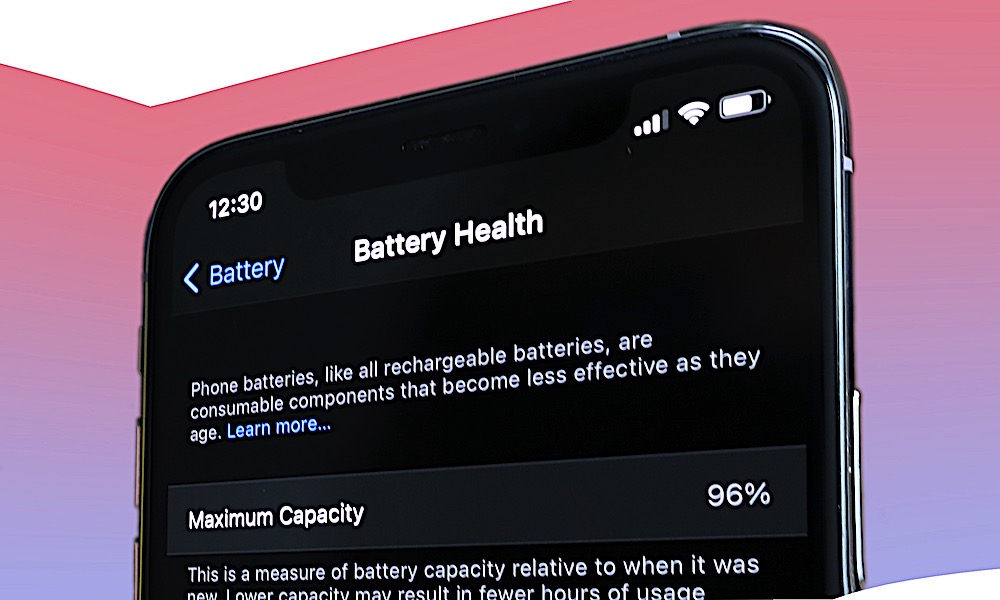 Credit: Omar Tursic / Shutterstock
Credit: Omar Tursic / Shutterstock
Toggle Dark Mode
Battery health is critical to your Mac or iOS device’s performance. Once a battery starts to degrade, you’ll need to charge it more often. You may also notice unexpected slowdowns and other power-saving measures that kick in to maximize battery life.
Thankfully, Apple has provided its Mac and iOS users with tools to monitor the health of their battery and take preventive steps to maximize its lifespan.Â
Here’s everything you need to know about Battery Health.
iOS Battery Health
iOS devices running iOS 11.3 and later can view their Battery Health and find out if the battery needs to be replaced. You can find these Battery Health metrics in Settings > Battery > Battery Health.
Battery Health shows the maximum capacity of the battery as compared to when the battery was new.
A typical battery will last for 500 charge cycles and still retain 80 percent of its original capacity. However, this percentage will decrease over time, resulting in shorter and shorter spans in between charges.
When counting charge cycles, keep in mind that Apple does not count a charge cycle every time you connect your phone to a charger.
A charge cycle is calculated when you’ve used enough battery power to equal 100% of your battery’s capacity.
If you use 50 percent of your battery on two subsequent days, Apple will count these two days together as a single charge cycle.
What’s iOS Performance Management?
This Battery Health section also shows whether the battery is operating at peak performance or a less than optimal level. When a battery shows signs of aging, Apple enables Performance Management.
Apple enables Performance Management to prevent unexpected shutdowns from rapid battery drain, but you can disable this management if you prefer.
Performance Management doesn’t affect core features such as the cellular connection, camera quality, etc. It includes minor changes such as dimming the backlighting, reducing the speaker volume, lowering the frame rates while scrolling, and similar non-critical features.
iOS Warns You About Your Battery
If Apple detects that your battery’s health is degraded, it will instruct you to bring the phone to an Apple Authorized Service Provider to replace the battery.
iOS Helps Optimize Battery Charging
Apple has added an innovative charging feature to iOS that’ll extend the life of your battery. This feature monitors your usage and charging habits and will optimize the charging process to reduce wear and tear on your battery.
macOS Battery Health
Similar to iOS, macOS keeps track of your Mac’s charge cycles and battery health.
- You can find this information by selecting the Apple  menu in the upper left corner.
- You then can choose System Information and scroll until you see the entry for Power under the Hardware section in this System Information window.
- Select Power to view your battery details.
The power details will show the current cycle count, the condition of the battery, and its maximum capacity.
Apple conveniently lists the cycle count limits for each Mac on its website with values that range from 300 for older MacBook Air models (2008) up to 1,000 for newer MacBooks, including the latest M1 Macs.
Once your Mac reaches this limit, its battery is considered to be depleted. Though you can tweak power settings to maximize battery, macOS, unfortunately, doesn’t have all the automatic performance management tools like iOS.






