How to Add Photos to All of Your iPhone Contacts Instantly
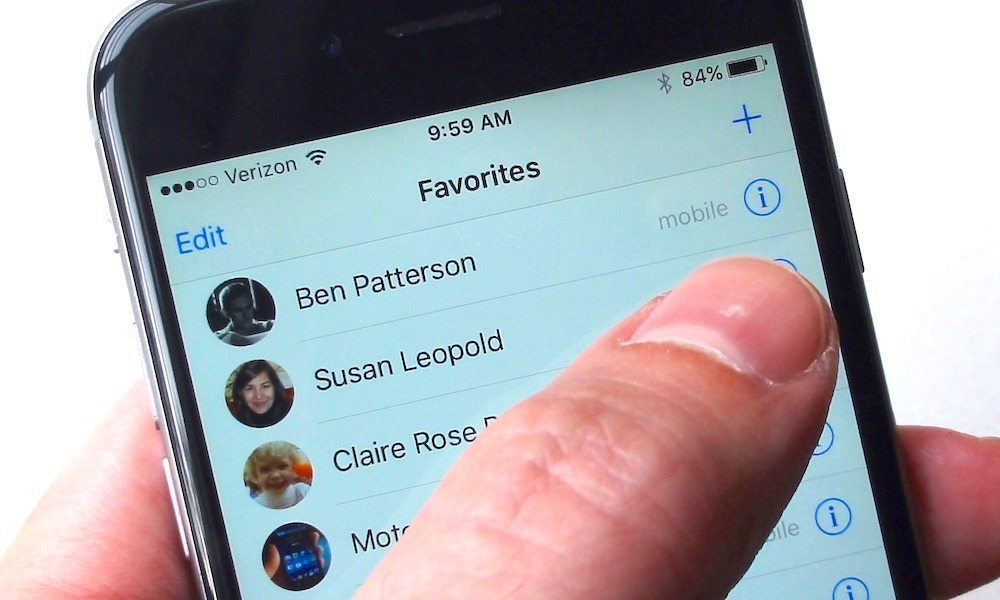
Toggle Dark Mode
iOS allows you to add photos to your contacts so that you can easily recognize them in your Contacts list. These photos can also be viewed in Favorites, Messages, as well as on the incoming call screen.
If you want to add a photo to your contact, you can either do it from the Photos app or from Contacts. This process can be daunting because you have to add photos to each of your contacts individually, which can take a lot of time if you have many contacts to cover. Fortunately, a third-party app called Sync.ME can take care of this.
With just the single tap of a button, Sync.ME will automagically update the photos of your contacts with their picture from Facebook, Twitter, and Google+. This saves you a lot of time, rather than adding photos individually to each of your contacts.
Here’s how you can use the app to instantly add photos to most of your iPhone contacts. We’ll also show you how to add individual pictures via the Contacts app.
How to Instantly Add Photos to All iPhone Contacts
-
Download and install the Sync.ME app on your iPhone.
-
Once installed, open the app. It will ask for permission to access you contacts. Tap on Yes to confirm.
-
Enter your phone number, then press the Continue button.
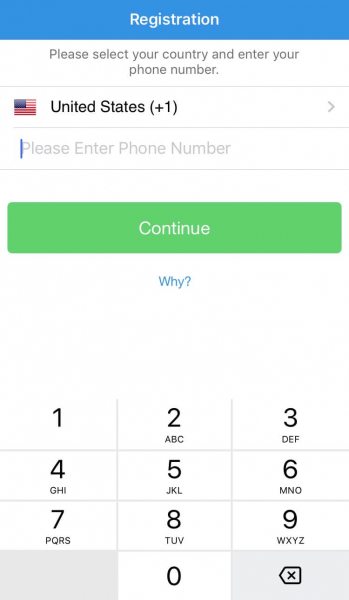
-
You’ll be taken to the main screen of the app where you can update your contacts with their latest pictures. Tap on the big button in the center of the screen to begin syncing your contacts.
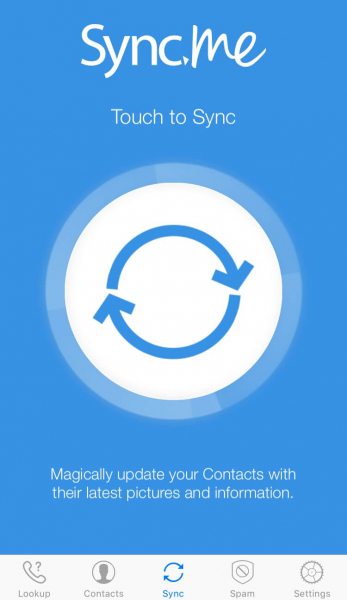
-
You’ll be asked to connect your Facebook, Twitter, or Google+ account so that the app can fetch your contact pictures. Tap on any of the services to sign into your account.
-
The app will take some time to fetch the pictures of your contacts. Once done, it displays a list of all the matched contacts and their pictures. Press Next.
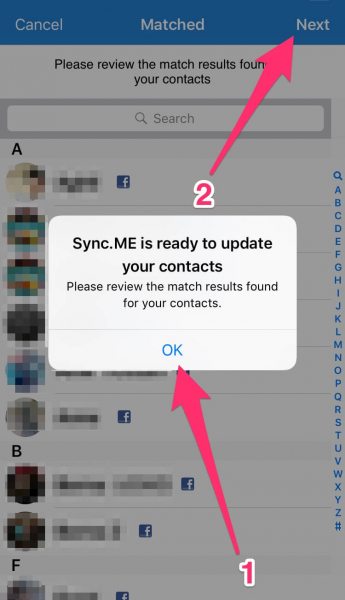
-
A list of all unmatched contacts are displayed for which the app couldn’t find a picture. Press the Next button again.
-
Now Sync.ME will add all the photos for the matched contacts. Once done, you should see their pictures in your contacts list.
And that’s all you need to do to instantly add photos to most of your iPhone contacts. If you upgrade to the premium version of the app, it can sync your contact photos in the background so that they’ll always remain up-to-date. The app also has a lot of other features such as detecting spam calls, removing duplicate contacts, phone number lookup, and much more.
How to Add Photos to Contacts Individually
-
If some of your contacts still don’t have photos, then you can add them individually via the Contacts app. Here’s how:
Open the Contacts app on your iPhone, then go to the contact that you wish to add a picture.
-
Press the Edit button in the top right corner.
-
Tap on Add Photo, then select Choose Photo.
-
Your photos library is displayed. Browse and select the picture that you wish to use. Once your done scaling the picture as needed, press the Choose button in the bottom right corner.
-
Now press the Done button in the top right corner. The photo will be added to the contact.






