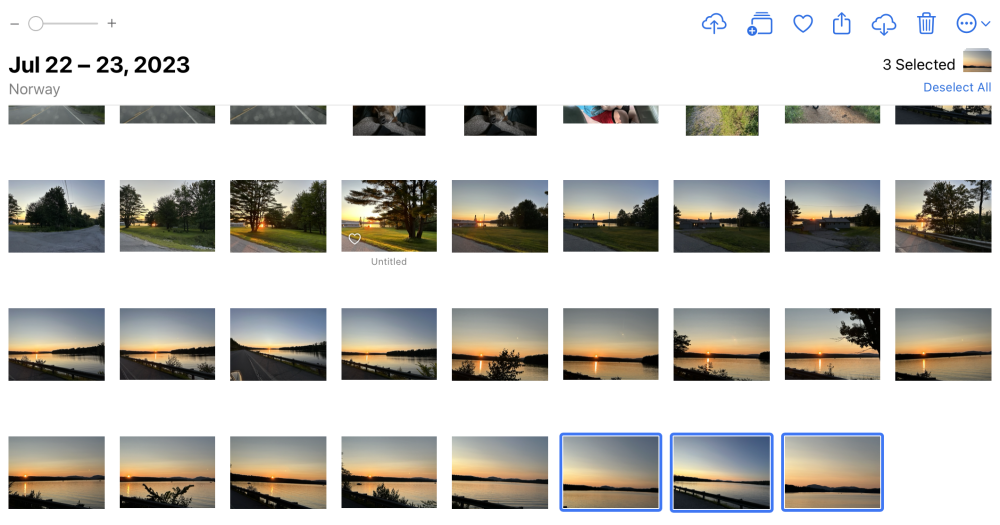Download from iCloud.com to a Mac or Windows PC
Downloading your photos onto a Mac or Windows PC is very similar to doing it on an iOS device. You use a web browser, but the interface is slightly different for the desktop.
- Start by opening iCloud.com on your web browser and logging in with your Apple ID.
- Use your mouse to choose photos or videos to download. You can use the command key on a Mac or the control key on the PC to select multiple images or videos.
- Click the download button in the upper corner and follow the prompts to download your images.
- You can also click and hold the download button to change the file format to select from “Unmodified Originals” or “Most Compatible,” which saves the photo with your edits.
As with downloading photos to an iPhone or iPad, the selected images will be combined into a single Zip file and saved to your browser’s downloads folder by default.