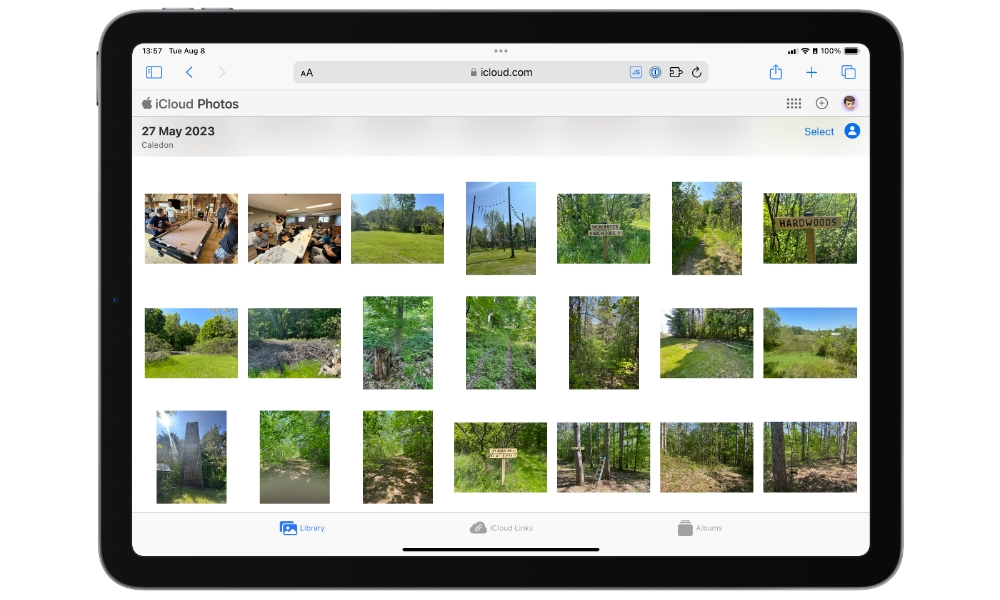Download from iCloud.com to an iPad, iPhone, or iPod touch
Here’s how to download your photos to local storage on an iOS or iPadOS device:
- Using Safari, open iCloud.com and log in with your Apple ID.
- Select the Photos icon to access your online library.
- Once in Photos, choose the Select button in the top-right corner.
- Select the images you want to download. Depending on how large your library is, a Select All button may also be available to let you choose all photos.
- Once you’ve finished making your selections, choose the three dots, aka the more button, in the top-right corner to display a dropdown menu.
- Select Download on the menu and follow the prompts to download your photos.
Your photos will be downloaded as a ZIP file to the folder you’ve designated for Safari downloads in Settings > Safari > Downloads. You can move it from there to another folder using the Files app or another cloud service app such as Google Drive or Dropbox.