7 Ways To Download Your iCloud Photos
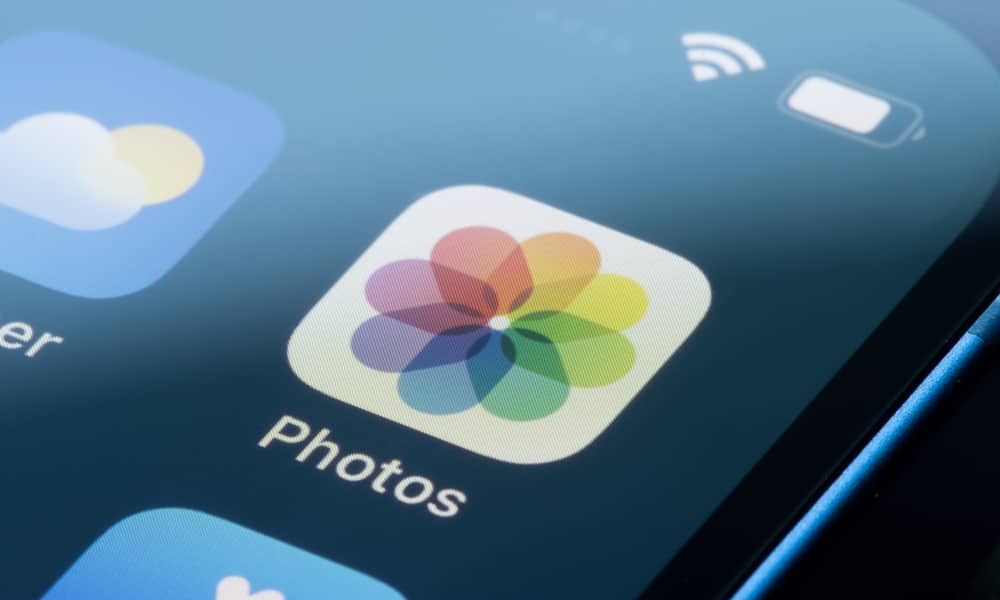 Credit: Tada Images / Shutterstock
Credit: Tada Images / ShutterstockApple’s iCloud Photo Library is a convenient online storage solution for your photos and videos, but it has a bothersome flaw: you need an internet connection and an Apple ID to view your memorable moments. Forget your Apple login or lose your network connection and your photos and videos become inaccessible.
To preserve your media library for life, you should download your iCloud image library and store it locally on a hard drive or flash drive. Let’s look at some ways to move your photos and videos out of Apple’s ecosystem.
How Apple’s iCloud Photo Library Works
Before we explore how to download content from your iCloud Photo Library, it’s worth reviewing how the online photo repository works.
Apple’s iCloud Photo library is available on all Apple devices and online via a web browser at iCloud.com. It works seamlessly with your device’s Camera and Photos apps, and once configured, your iPhone or iPad will automatically upload new photos or videos to this online album.
After your content has been added to the library, the media is available to view or share from any connected Apple device. You can also access your content from non-Apple devices like a Windows PC.
Whether you want to move to another photo storage service or simply have a local copy of your photos for backup, read on for five ways to download your photos and videos from iCloud Photos.
