4 Easy Ways to Turn Live Photos into Still Photos
2 Min Read
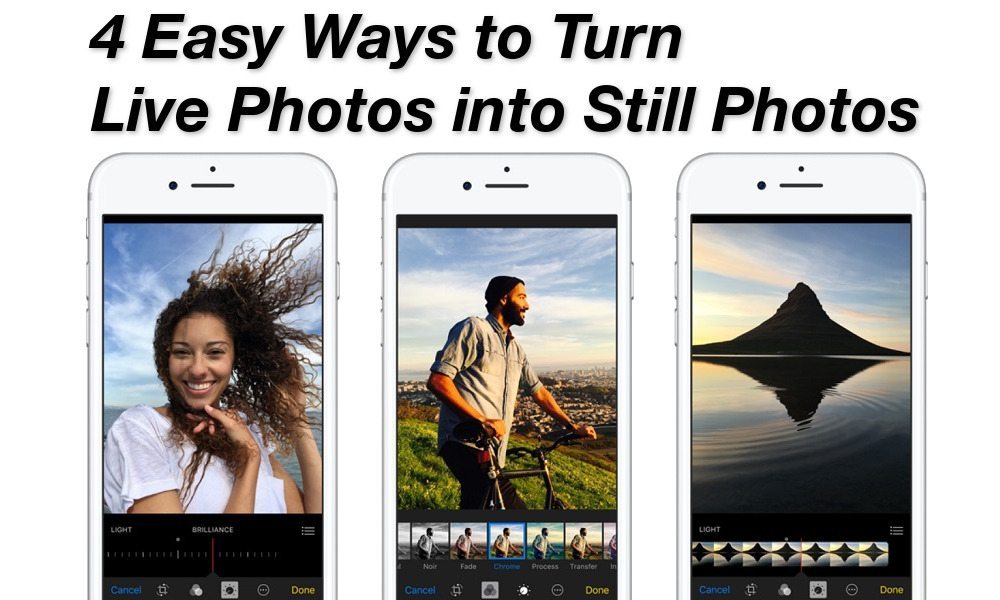
Toggle Dark Mode
Live Photos are an awesome way to relive certain moments in a way that still pictures can’t. But, of course, there are times that Live Photos aren’t really necessary, or are just taking up too much space with their extra frames.
If you want to extract a single still shot from a Live Photo, there are a few different methods to choose from — all of them are fairly easy, so which one you go with is a matter of preference.
Turn Live Photos into Still Photos Using the Share Button

- Open Photos.
- Select the live photo you want to pull a still shot from.
- Tap the Share icon at the bottom-left.
- Tap Duplicate.
- Tap Duplicate as Still Photo.
Turn Live Photos into Still Photos Using the Edit Option
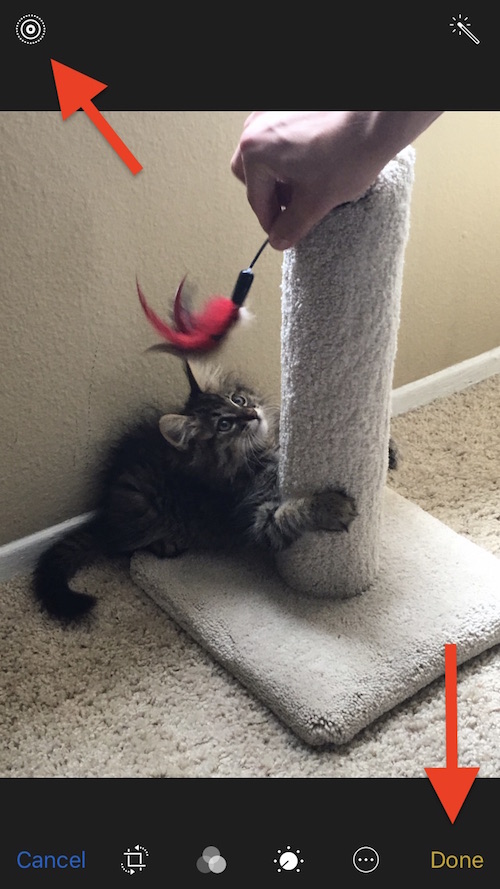
- Open Photos
- Select your Live Photo of choice.
- Tap Edit in the top-right corner, or you’ll find the Edit button on the bottom row, next to the Trash icon.
- Tap the circle-in-circle icon in the top-left corner.
- The icon should turn white. At this point, tap Done.
- To return the image to a Live Photo, just reverse the process. The circle icon should turn from white back to blue.
Turn Live Photos into Still Photos Using the Lively App

- Open the App Store, search for and download the Lively app.
- Open Lively and give it permission to access your photos.
- Select any Live Photo.
- Tap the Frame button near the top-right of the app.
- Slide the bar under the image to the frame that you want to capture.
- Once you find the frame, tap the Export Frame button. It’ll automatically save the frame to Photos.
Turn Live Photos into Still Photos Using Your Mac
This option, which requires a Mac with the Photos app to work, is an interesting one. It comes from an Apple Discussions forum user named leonie, but it allows you to easily save still shots to your computer’s hard drive.
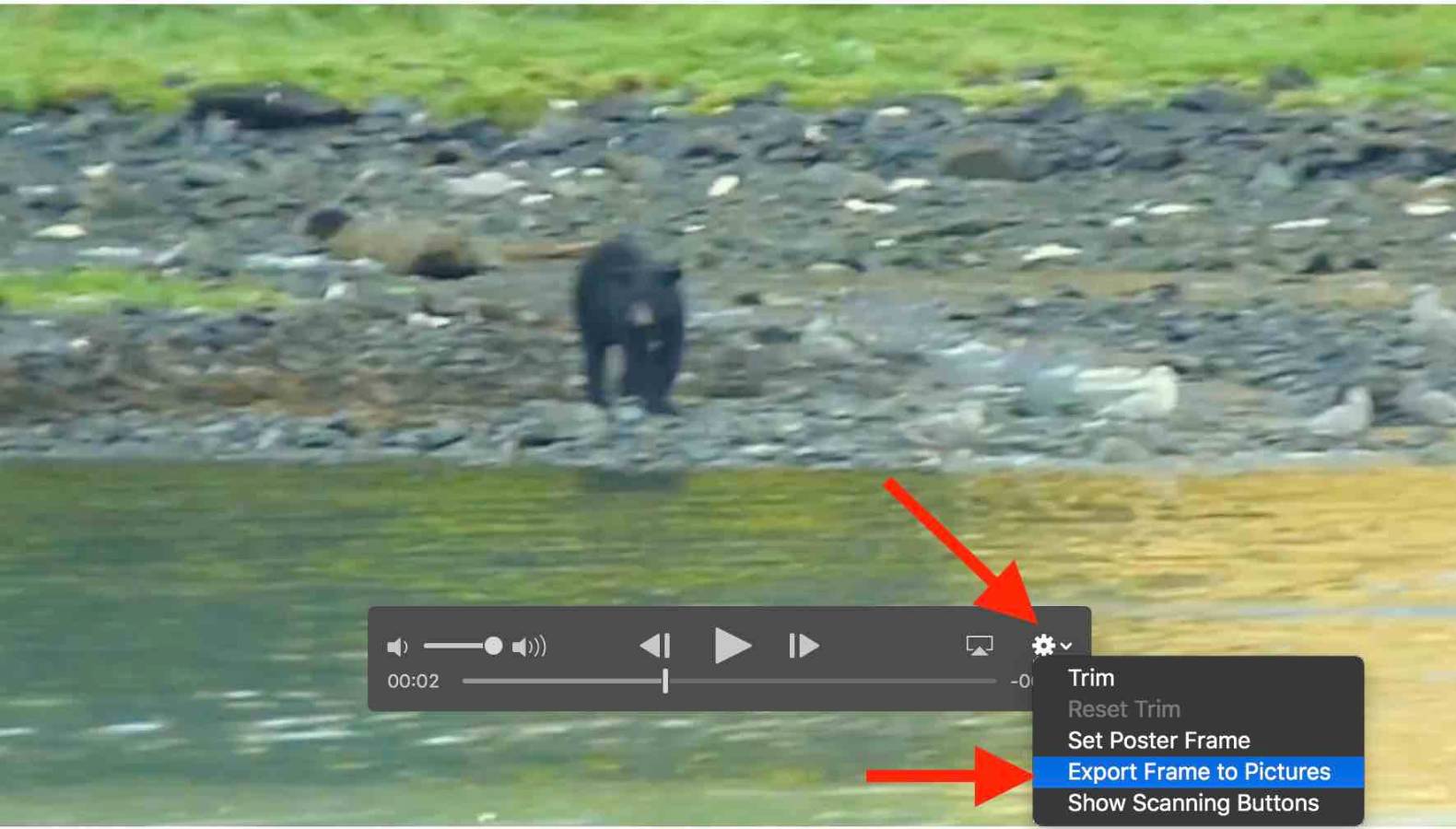
- Import the Live Photo into the Photos app on a Mac.
- Go to File > Export > Export Unmodified original.
- This, as the user points out, will export three files: an XMP file, a .mov file and a JPG file.
- Use File > Import to import the .mov file.
- You can now play the video and use the editing tool in Photos to extract a still frame.
- Click the gear icon in the control bar, and choose Export Frame to Pictures






