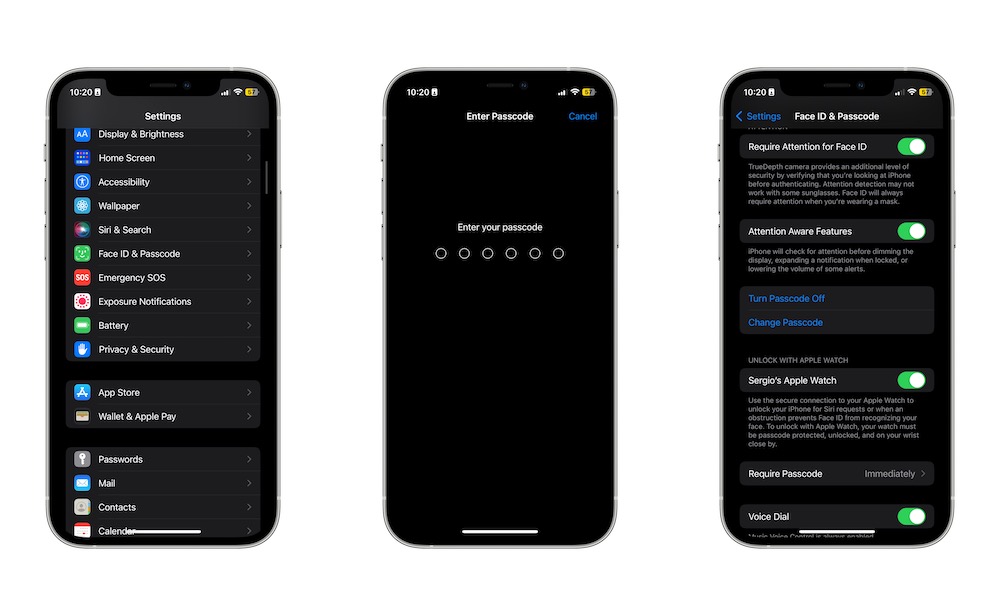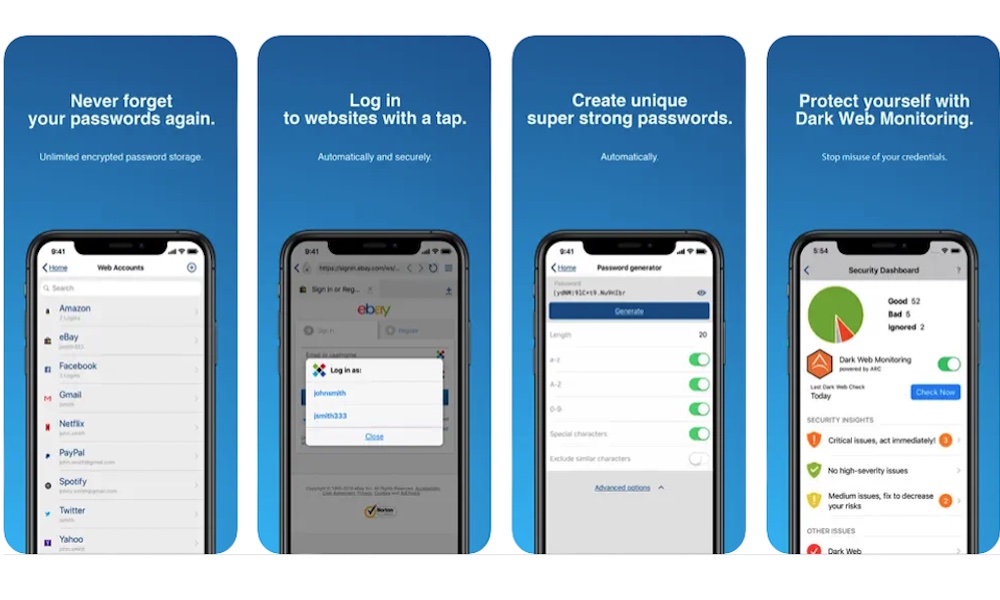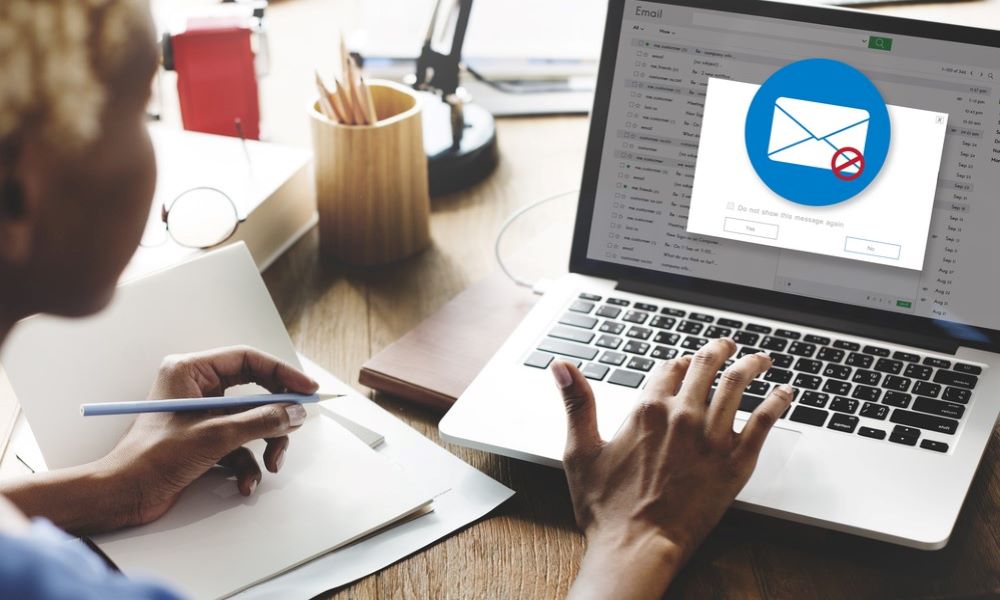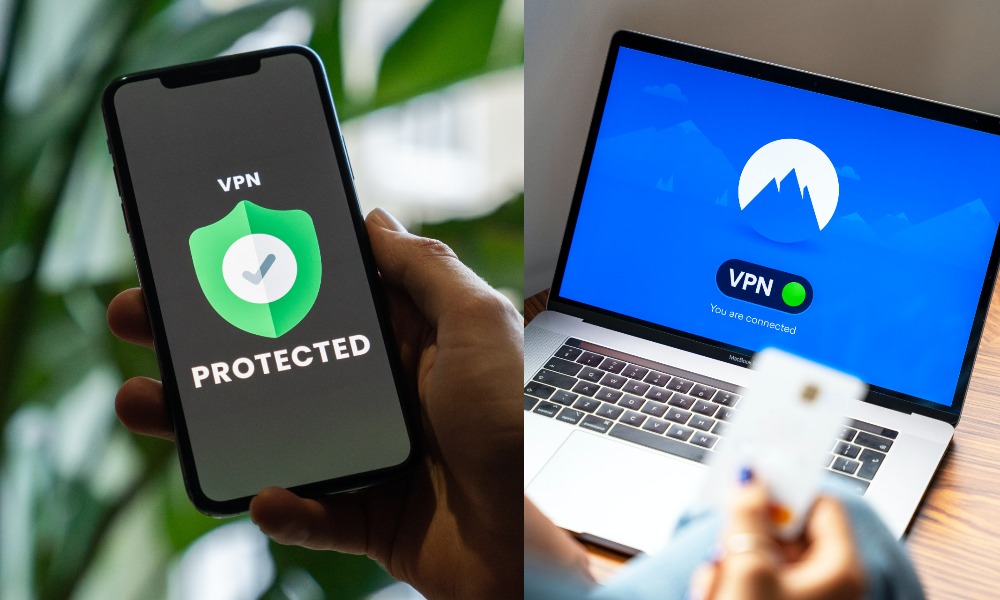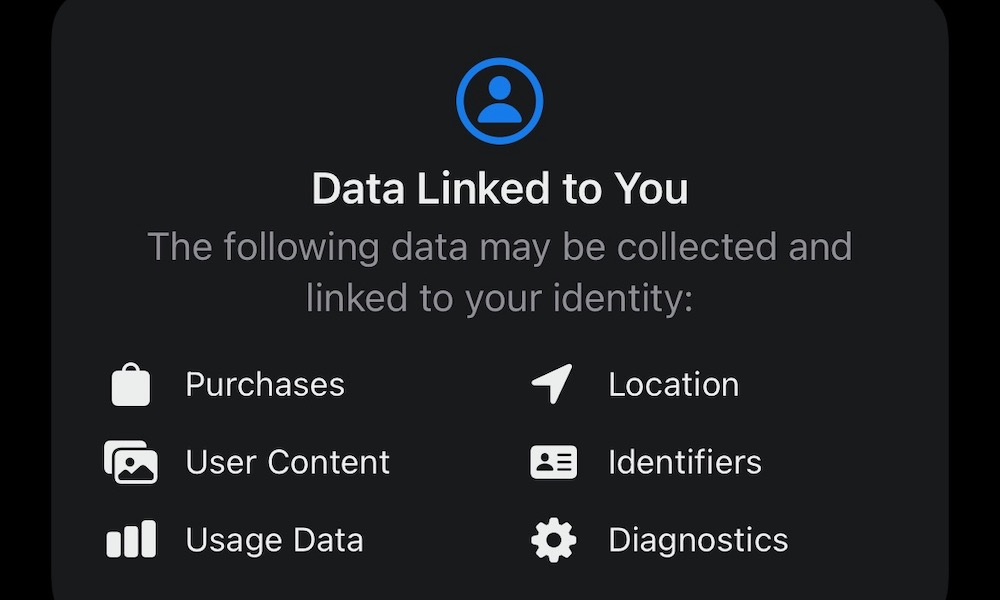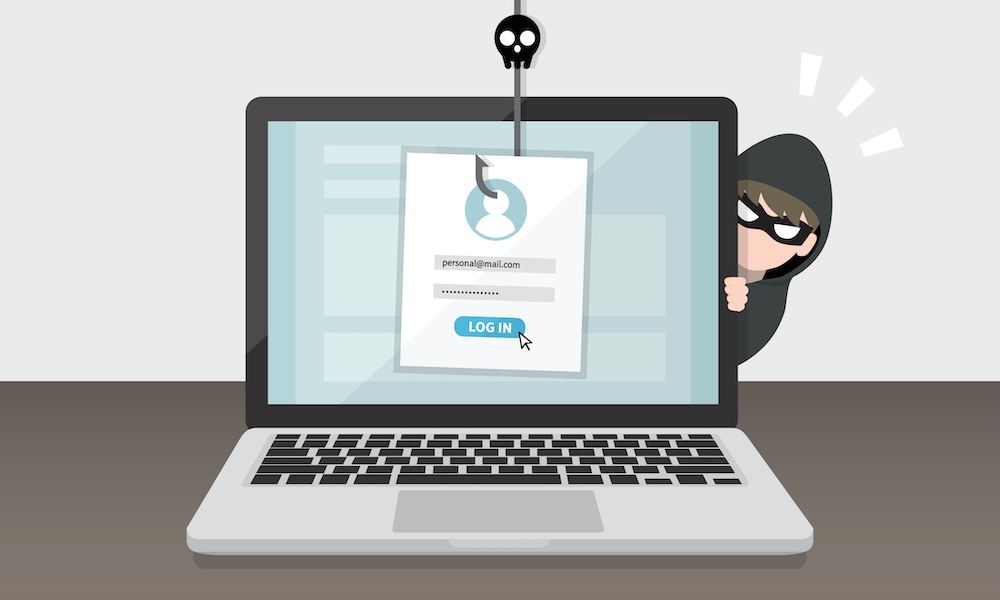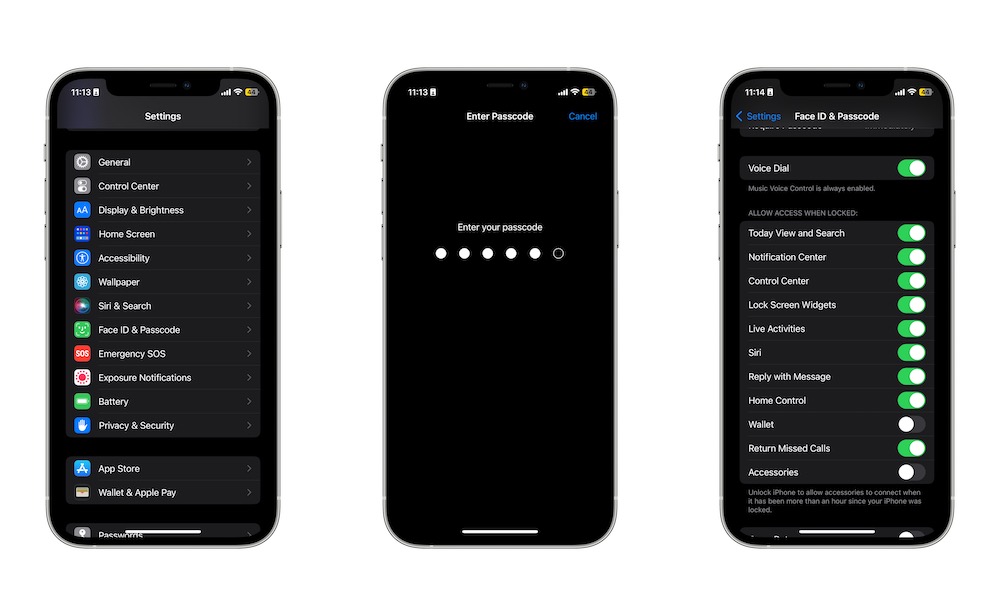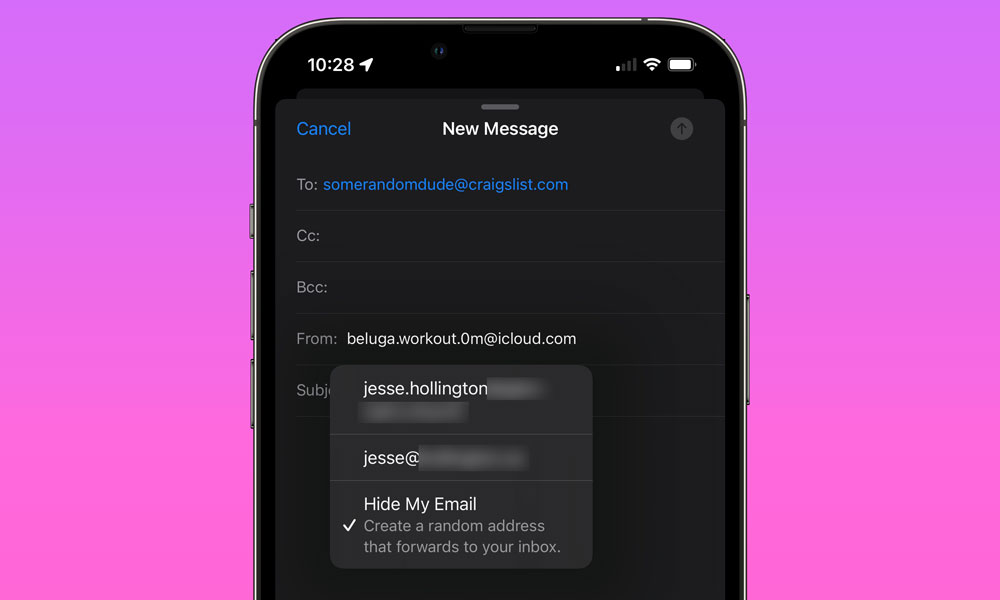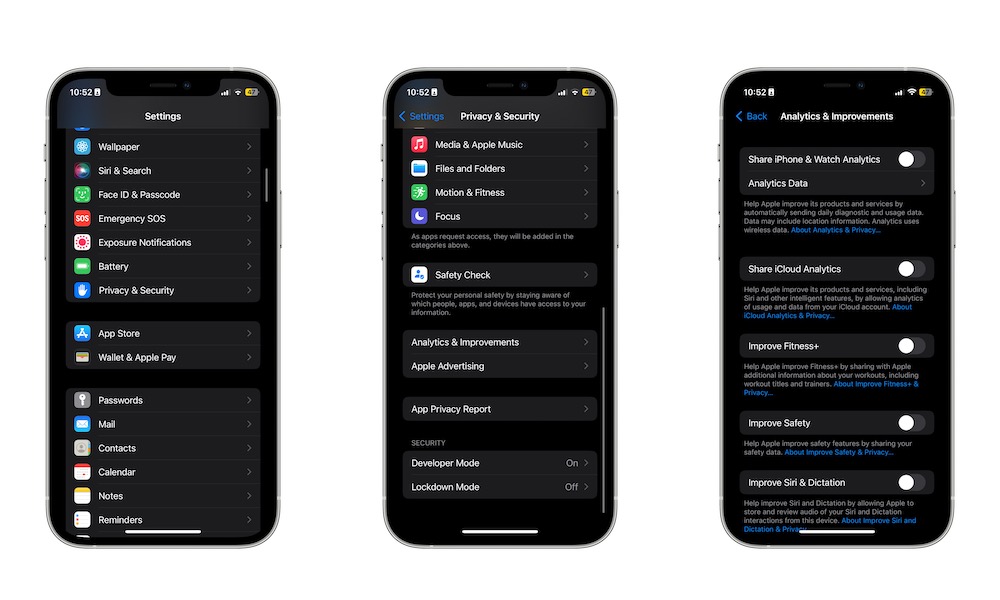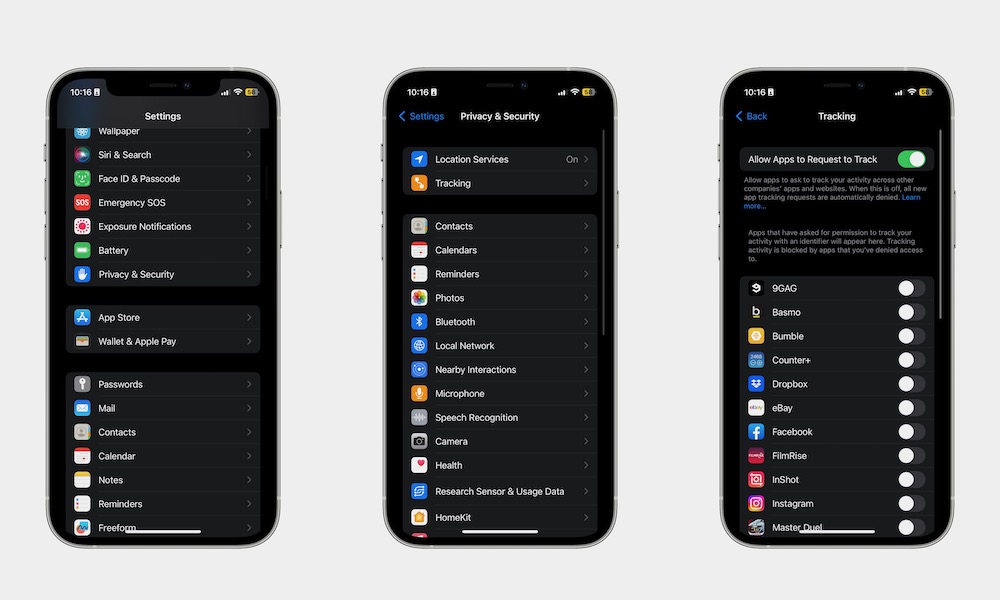12 Tips for Protecting Your Personal Data on Your iPhone
 Credit: Apple
Credit: Apple
Most of us use our iPhones to store very private information, whether that's pictures you don't want anyone to see or credit card information that you would regret falling into the wrong hands.
While your iPhone is a pretty secure device by default, it isn't uncrackable. There are many ways cybercriminals can access it and get a hold of your private data if you're not careful. Of course, that doesn't mean you need to sit around and wait for it to happen. Instead, you can change a few settings on your iPhone to make it even more secure.
Your iPhone is something a lot of people want to get a hold of, not because of the hardware but because of the information they can find inside. Be sure to make it extremely hard for people, both in real life and online, to access your iPhone's information. The harder it is, the less likely they'll want to continue.
Related: This Genius App Offers Data Broker Removals, Password Manager, File Storage, Privacy Assistant & More
Whether you want to protect your iPhone from cyber attacks or just nosy friends and family members, here are a few tips to protect the personal data on your iPhone.
Use a Strong Passcode
Other than Face ID or Touch ID, the only thing that's keeping people out of your iPhone is your passcode. While no one else has the same face or fingerprints as you, they can still get into your iPhone if they know the right code.
Because of this, it's best to create a really strong passcode that's hard to guess or crack. That means staying away from easy sequences like 000000 or 123456. Not only will your iPhone suggest those are really weak passcode, but those are the first numbers someone will try to use to get into your iPhone. You should also avoid numbers that are easily associated with you, such as your birthday.
If you do have an easy passcode, here's how to change it:
- Open the Settings app on your iPhone.
- Scroll down and select Face ID & Passcode or Touch ID & Passcode
- Enter your current passcode.
- Scroll down and select Change Passcode.
- Enter your current passcode.
- Optionally, choose Passcode Options if you'd like to use a different format for your passcode, such as a numeric code that's longer than six digits or an alphanumeric password.
- Enter your new passcode or password and confirm it.
We recommend using a really strong passcode that's hard to crack. The harder, the better, even if it's hard to remember at first. Ideally, pick an alphanumeric passcode; one of the benefits of Face ID and Touch ID is that you'll rarely have to enter it anyway.
Use a Password Manager
The best tip we can give you to keep your accounts safe is to use different passwords for different platforms. That way, even if someone logs in to one of the platforms you use, they won't be able to access others.
With that said it can be tricky to remember all your passwords, which is why a password manager is really important.
Using a password manager like Apple's built-in password manager or Sticky Password will guarantee that your passwords are safe no matter which device you use. Not only that, but it's way more secure than saving your passwords in a note that supposedly only you can access.
Don't Open Strange Links
If you see a link in an email, a social media post, or a text message, be careful when opening it. Better yet, don't open it at all unless you're 100% sure it's the real deal.
Scammers regularly send out thousands of "phishing" messages to random people hoping that they'll open a shady link in the message. These links are usually similar to popular websites.
For instance, they might use something like "annazon.com," making both 'Ns" look like an "M." Sure, you notice it now, but it's harder when you aren't paying attention to the links.
If possible, try searching for the website's name on Google, and visit it from that link instead of opening it from your email. Of course, you can also talk to the company's customer support to make sure that the message or email you see is telling the truth.
Don't Plug Random Cables into Your iPhone
One of the upsides of the iPhone's Lightning port is that you can't just plug a random flash drive into your iPhone. However, it's still possible that something you plug in may not be what it says it is; even public charging stations are a potential threat.
If you have the opportunity to plug something into your iPhone, avoid doing it. Some people can use external devices to get into your iPhone and steal your information without you even noticing something. Moreover, they could try to install an app that will track your activity on your device.
Use a Virtual Private Network Service
Protecting your iPhone physically is one thing, but you should also protect yourself from online threats.
In many ways, people can track your online activity and even find out your exact location just by looking at the information you put out online when you browse the web.
If you want to avoid exposing your IP address and yourself, you can simply get a VPN service that will protect both with just one tap. There are many VPN services for iPhones; three that are worth checking out are FastestVPN, NordVPN, and Surfshark. These are solid options that will keep you protected when you browse the web.
Don't Mindlessly Allow Apps to Look at Your Data
Most apps you'll find on the App Store require you to give them access to at least some personal information. Some might need your exact location, while others will need access to your pictures.
However, not every app needs these permissions. Before installing an app, you can scroll to the bottom of the App Store page to see which permissions the app needs to run. Moreover, apps need to ask you for permission before they can access sensitive information such as location, contacts, and photos.
You can always say no, so be mindful of these permission requests, and make sure that the app really needs access to that private data for a good reason.
Avoid Shady Websites
Shady websites are a dime a dozen. Most of them will promise you free games or movies in exchange for "nothing." While that might seem like a good deal, all of these websites have a lot of third-party cookies tracking your every move online. Sure, you can use a VPN, but you're still leaving yourself at risk.
Moreover, if you click or tap something, you might open up a new website that will automatically install an app or mess with your iPhone's data without you knowing about it. Overall, the more you can avoid visiting these types of websites, the better.
Manage Your Apps' Permissions
As we mentioned earlier, most apps will require access to some information, but just because they say they need it doesn't mean you need to allow it. For instance, not every app needs access to your microphone or camera, so you can disallow those and still use the app.
To manage the permissions you give to any app, open the Settings app and scroll down until you find the app you want. Toggle off any permissions that you don't want it to use and then move on to the next app.
Change What You Can Access on Your Lock Screen
There's a fair bit of information that can be accessed on your iPhone even when it's locked. For instance, people can open the Camera app and check your Widgets in the Today view.
Fortunately, you can disable a lot of these features from your Lock Screen just by doing the following:
- Open the Settings app.
- Scroll down and select Face ID & Passcode.
- Enter your passcode.
- Scroll down to Allow access when Locked and disable any features you don't want to be available.
Hide Your Email From Other Platforms
A fairly new feature accessible on your iPhone lets you create random email addresses you can use online for sites where you may not want to give out your real e-mail address.
The best part is that all the messages that could land on that email address can be forwarded to your actual email address, so you won't have to manage different profiles at once. Here's how to enable this:
- Open the Settings app.
- Choose your name at the top of the Settings screen.
- Select iCloud.
- Choose Hide my Email.
- If you've created another email in the past, you should see it here. If not, you can tap Create New Address and add a new random email you can use for anything you want.
With many sites and apps, you can also create a new address on the fly when filling out a form or signing up for an account; just look for the Hide my Email option above the keyboard.
Stop Sending Data to Apple
When you set up your iPhone or sign up for one of Apple's services, you'll be asked to send them data and analytics about your iPhone usage so the company can improve its services.
Sure, that sounds great, but if you believe a trillion-dollar company is more than capable of improving its devices by itself, here's how you can opt out of this data sharing:
- Open the Settings app.
- Scroll down and select Privacy & Security.
- Scroll down to the bottom and tap on Analytics & Improvements.
- Disable anything you don't want to be shared with Apple.
Don't Let Apps Track You
Your activity is one of the most important pieces of information apps want. That's because they use this to show you targeted ads and try to make more money off of you.
Fortunately, Apple has made it mandatory that apps get your permission to track you when you first install them. Not only that, but you can also manage which apps can track you and which ones can't just by following these steps:
- Open the Settings app.
- Scroll down and tap on Privacy & Security.
- Tap on Tracking.
- Disable Allow Apps to Request to Track.