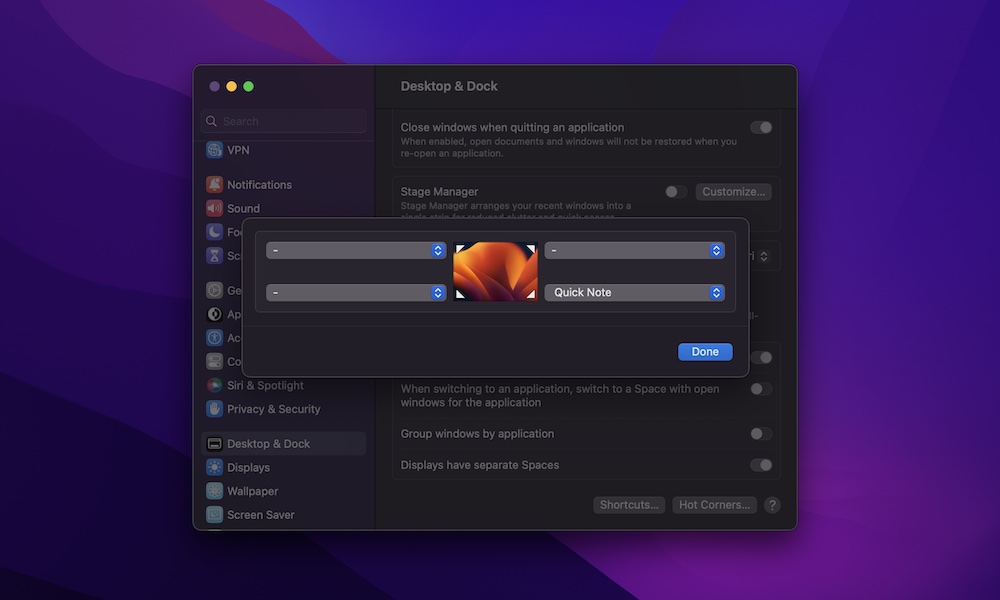Add Extra Shortcuts to Your Mac’s Corners
A really cool feature that not everyone knows about is the ability to add a few extra buttons to the corners of your Mac. Yes, we’re talking about the corners of the screen.
This is thanks to a feature called Hot Corners. Once you set it up, you can access specific apps or actions by moving your mouse pointer into one of the corners.
For instance, you can hover your mouse over the bottom right corner to access a Quick Note. Or hover your mouse over the top right corner to lock your Mac instantly.
It’s a really useful feature. Here’s how you can set it up:
- Click on the Apple menu (the one that looks like the Apple logo) in the top left corner of the screen.
- Go to System Settings.
- Scroll down on the left sidebar and click on Desktop & Dock.
- Scroll down to the bottom and click on Hot Corners.
- Click the corner you want to customize and then select the action you want to take.
- Next, click on Done.
Now, hover your mouse over the selected corner, and you’ll notice how it works immediately.