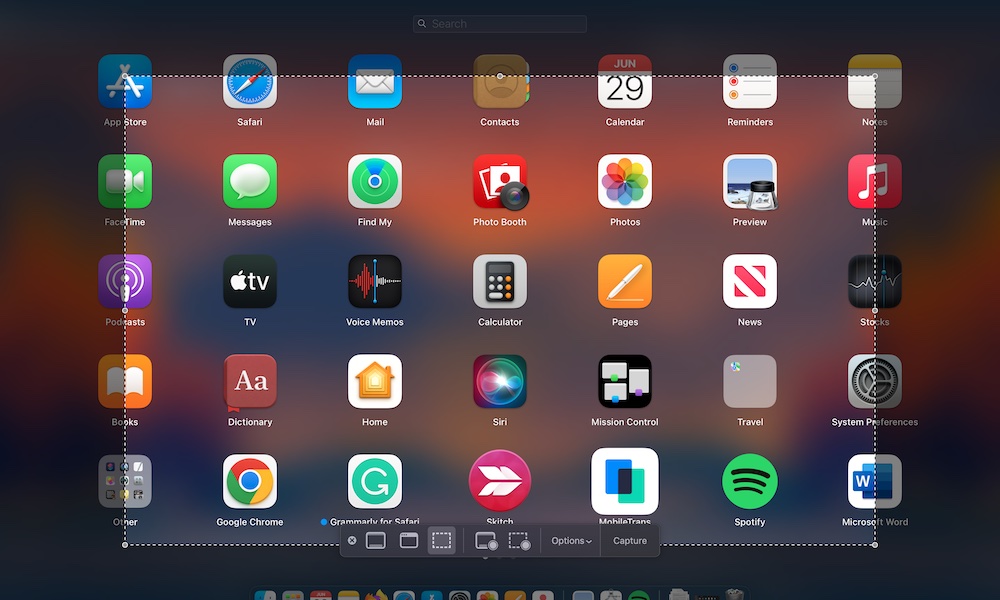Screenshot or Record Specific Parts of Your Screen
Taking screenshots on your Mac is extremely easy, but you probably aren’t taking advantage of everything it can do.
As you probably know, you can take a screenshot by pressing the Command + Shift + 3 key combinations on your keyboard. However, this will take a screenshot of your whole screen. But what if you just want to screenshot a small portion of your screen? Well, your Mac can do that, too.
Simply press Command + Shift + 4, and you can now use your cursor to mark the screenshot section. Simply click and hold your mouse and then drag it across the section you want to screenshot. When you release the mouse, the Mac will screenshot the selected area.
You can also capture a single window or dialog box more easily by hovering your mouse over it and pressing the spacebar. The window will highlight, and when you click the mouse button, you’ll get a screenshot of only that window — complete with its drop shadow.
You can also press Command + Shift + 5 to see a menu at the bottom of the screen that lets you access the options and do even more, like recording a video of your complete screen.