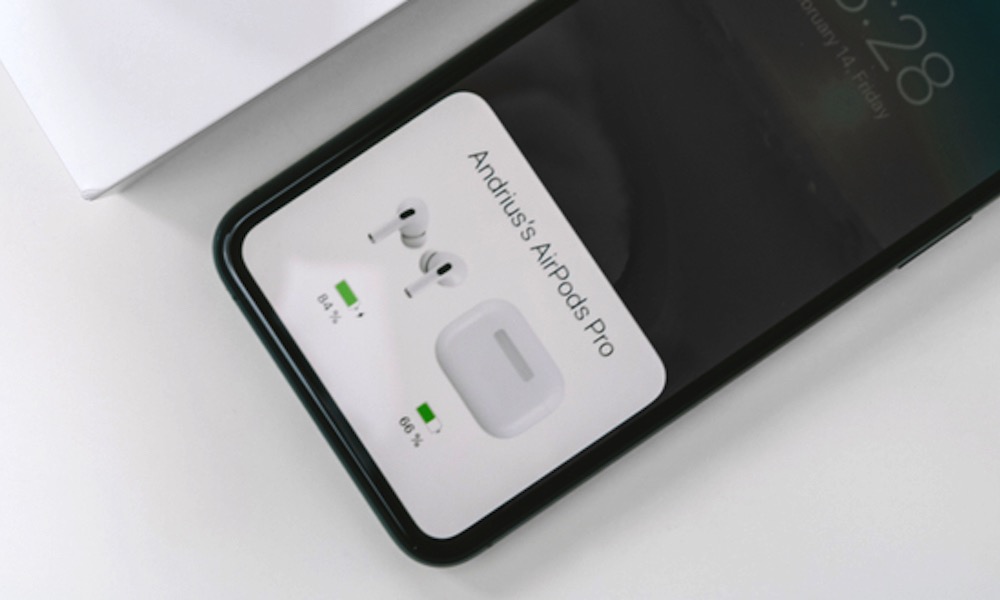How to Check Your AirPods’ Battery
There are several ways to quickly check your AirPods and charging case’s battery life.
For your charging case, all you need to do is either flip it open or quickly press the button on the back. If the light that comes on is green, that means you still have at least one full charge left in the case. If it’s amber, it means you have less than that and should charge them soon. If it doesn’t light up at all, it means the battery in the case is dead.
However, there’s a better way to know the battery of both the case and the AirPods. First, put your AirPods in their charging case and close it.
Then, put the charging case close to your iPhone and open the lid. Wait a few moments and a small window will pop up telling you how much battery your AirPods and charging case have.
If you want to monitor your battery life at all times, you can use Apple’s Battery widget. This will let you track your iPhone’s battery, as well as the battery level of your AirPods, their charging case, and even your Apple Watch. Here’s how to set it up:
- Press and hold in an open space on your Home Screen and tap the plus icon in the top left corner of your screen.
- Type “batteries” in the search bar at the top and select the Batteries search result
- Choose the style of widget you want.
- Tap on Add Widget.
Once the widget is in place you’ll be able to see the battery levels of all of your Apple devices at a single glance.