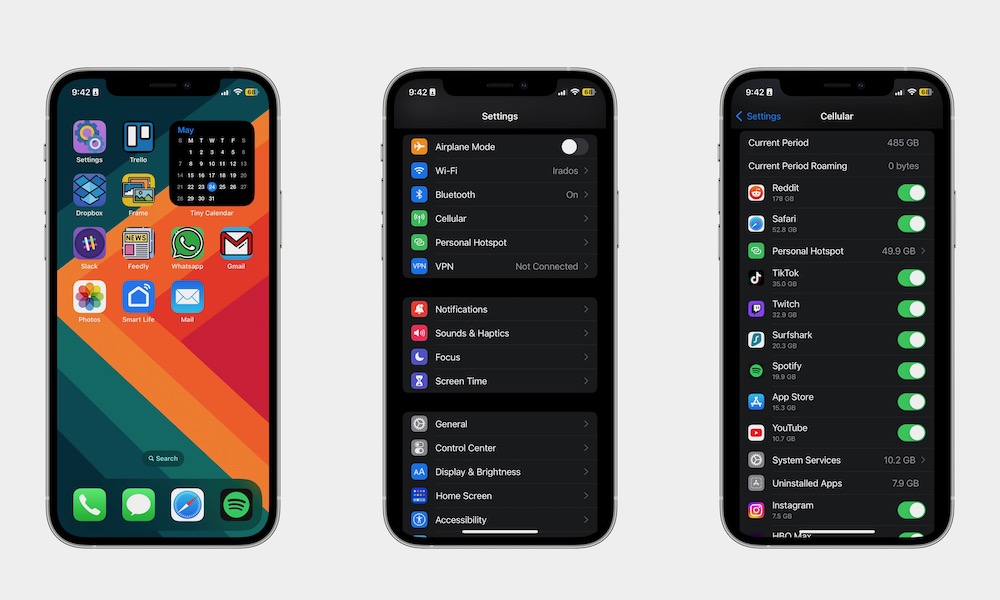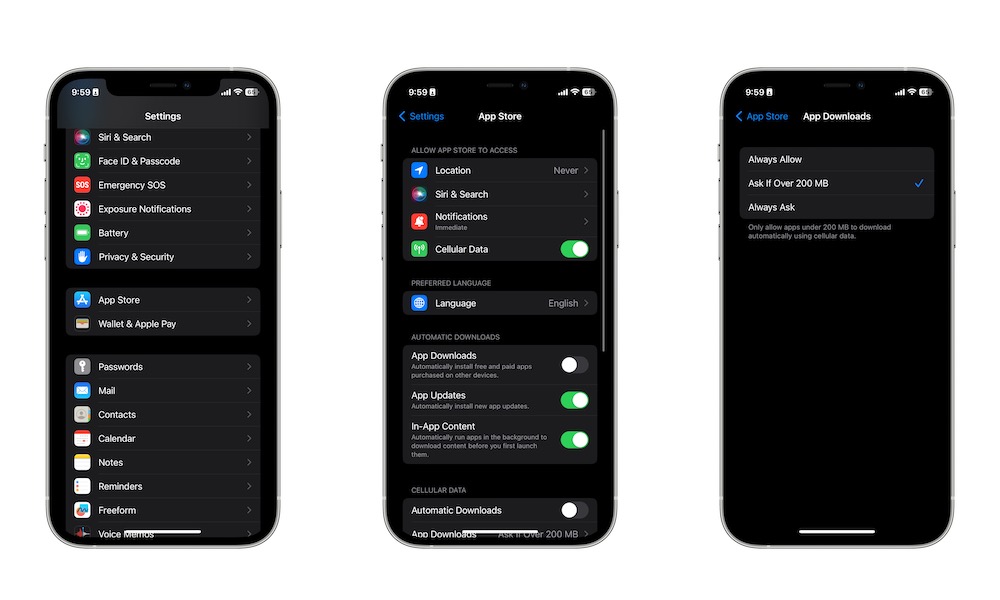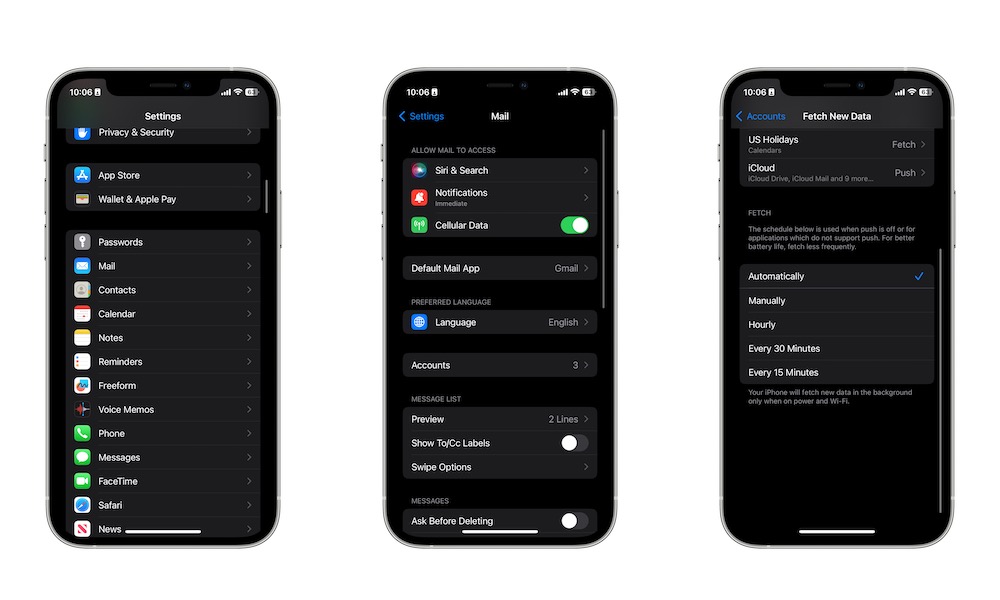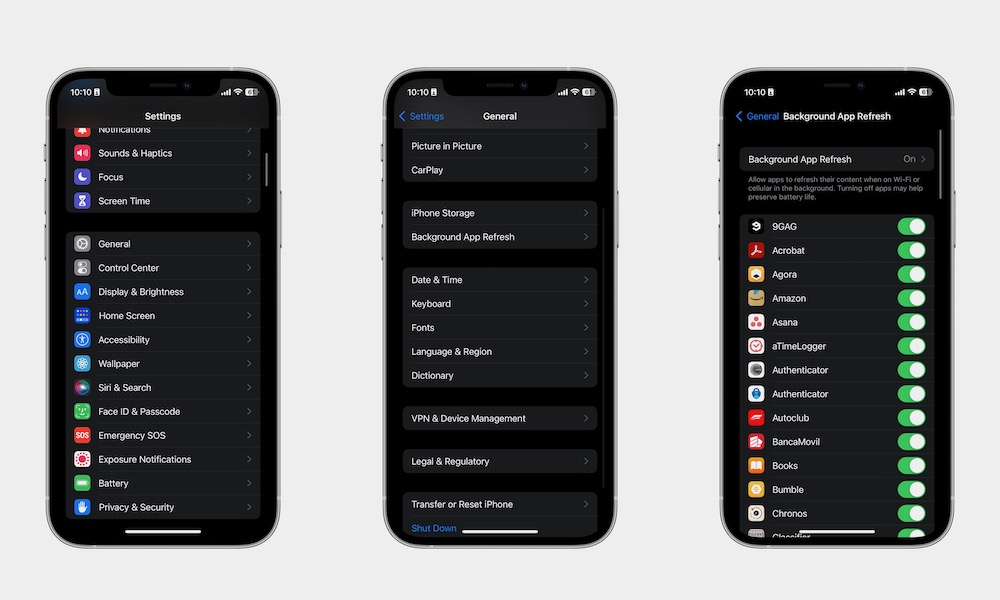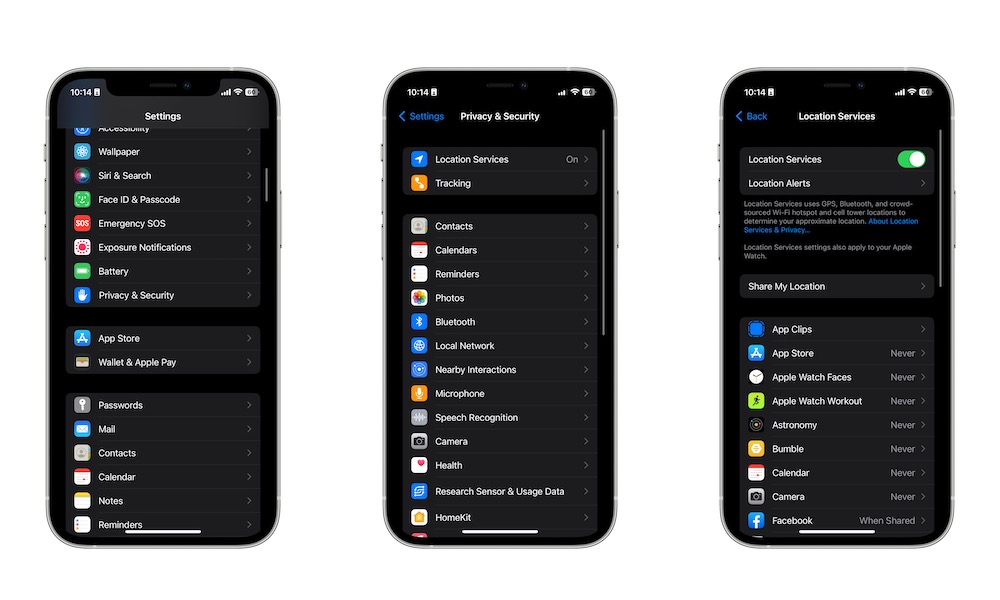9 Ways to Use Less Cellular Data on Your iPhone
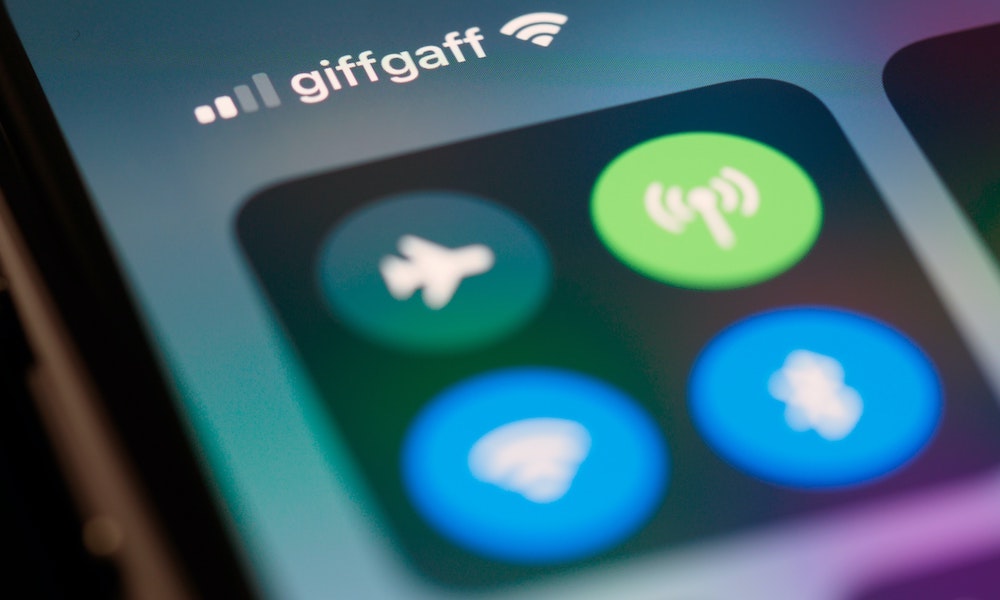 Credit: Brett Jordan / Unsplash
Credit: Brett Jordan / Unsplash
If you're someone who's constantly on the go, you know how important it is to manage your cellular data properly. Using a little too much data may not feel like much on a daily basis, but it does add up in the end.
Unfortunately, not all of us have an unlimited data plan — mostly because not all of us need one. This means you may need to find ways to make sure your data plan lasts for the entire month.
That means you may sometimes need to get creative. Fortunately, we have some tips to help you reduce your data consumption without the need to make too many changes. Plus, many of these things will also help you save battery life, which is always a big plus.
Whether it's using third-party apps or changing some settings on your iPhone, there are many ways to stop using so much cellular data every day. You may even be able to save enough data to switch to a more affordable plan. Read on for 9 ways to reduce your cellular data usage.
First, Learn How to Check Your Data
The first thing you need to do is learn where your data is going. Not all apps work the same, and some will demand more from your data plan than others.
That's where your iPhone comes in. You can quickly check your daily activities and understand what's consuming so much data.
- Open the Settings app on your iPhone.
- Scroll down and select Cellular.
- Scroll down again, and under Cellular Data, you'll find a list of all the apps that consume your data, sorted from the most to the least.
Obviously, the app at the top will be the one that consumes most of your data. If you don't think that app is worth it, you can simply delete it from your iPhone.
Alternatively, you can switch off the toggle next to the app's name. This will prevent the app from using any cellular data — it will work like it's offline unless you're on Wi-Fi.
Bonus Tip: If you scroll to the very bottom of the Cellular settings screen, you'll find a Reset Statistics button. Tapping this will reset all your data usage counters to zero, which can be a great way to keep track of your usage for your current billing cycle.
Upgrade Your Cell Plan
Now this one seems a bit too obvious, but it's still worth mentioning.
If you feel like your data plan doesn't offer enough value, you should definitely consider upgrading it. You don't have to go for the most expensive one, but you can always try to get one that fits your budget and gives you more data. In fact, it's worth keeping an eye on what plans your carrier offers as some introduce newer plans with more data at the same prices, but they won't automatically move you to those new plans unless you ask.
If your carrier doesn't have what you're looking for, there are plenty of other iPhone carriers in the US that will give you a bang for your buck.
Use Wi-Fi as Much as Possible
Always be mindful of how you use your data. This means checking your data on your iPhone to make sure you're not running out and making sure you're always searching for a Wi-Fi connection to use.
Wherever you go, chances are that you'll find a place with free public Wi-Fi. Try to use that as much as possible to reduce your data consumption.
With that said, you need to be careful. Many cyber criminals use public Wi-Fi networks to find their next victim. If you're going to be using insecure Wi-Fi networks, the best course of action is to protect yourself with the best VPN service for your iPhone.
We recommend checking VPNSecure, FastestsVPN, or BulletVPN. Those are three solid options that will protect all your devices and keep your data safe.
Download Stuff Using Wi-Fi Before Heading Out
There's nothing worse than heading out and realizing you can't listen to music or watch a movie because you ran out of data.
If you don't want that to happen to you, you should get in the habit of downloading your favorite playlists or shows over Wi-Fi before you're out and about.
Most premium services like Apple Music and Spotify have the option to download music so you can listen to it offline, so be sure to use this as much as possible.
Moreover, services like Netflix, YouTube Premium, and Apple TV offer a smart download feature for TV shows you're following to automatically download content without you having to worry about it and delete that content once it knows you've already watched it.
Stop Searching for Updates on the App Store
We all want to have the latest updates for our favorite apps, but having your iPhone constantly search for and download updates will undoubtedly affect your data plan — and your battery life.
To avoid this issue, you can change your iPhone settings so that you have to search for any updates manually. You can also avoid downloading apps entirely using cellular. Here's how:
- Open the Settings app on your iPhone.
- Scroll down and select App Store.
- Disable Cellular Data.
- Scroll down again and, under Cellular Data, disable Automatic Downloads.
- Choose App Downloads.
- Select Always Allow, Ask If Over 200 MB, or Always Ask, depending on if you want to be able to download apps using cellular data.
Stop Fetching Emails Constantly
Most of us use our iPhones for work too, which means you probably want to get new emails as soon as they hit your inbox.
Your iPhone knows this, which is why it is constantly fetching new emails. While this might be helpful, it's also hurting your cellular data and your battery life.
The good news is that you can adjust your settings so your iPhone fetches new mail less frequently. Just do the following:
- Open the Settings app.
- Scroll down and choose Mail.
- Select Accounts.
- Select Fetch New Data.
- Scroll down one more time and select the time interval you want to fetch new messages at.
If you want to save data, you can set it to manual, in which case your iPhone will only look for new messages when you open the Mail app. Further, if you really want to save data, you can go back to the Mail settings and disable Cellular Data entirely.
Manage Your iPhone's Background App Refresh
Your iPhone's Background App Refresh feature is what lets apps run in the background and fetch new data for you. Yes, this is really useful, but it also consumes data.
To avoid consuming so much of your data plan, you can easily manage your Background App Refresh settings like this:
- Open the Settings app.
- Scroll down and select General.
- Select Background App Refresh.
- Disable any apps you want.
You don't have to disable every app on this list; you can still keep the apps you use the most (as long as they don't consume a lot of data for running in the background).
If you want to avoid using Cellular Data for background apps entirely, you can take this a step further by choosing Background App Refresh at the top of the screen and setting it to only allow apps to refresh their content when you have a Wi-Fi connection.
Disable Location Services on Your iPhone
Location Services is a feature some apps on your iPhone use to know your location. Depending on the app, this will help them provide a better service for you or give you better recommendations.
However, as you can probably tell, it also drains your data plan, as well as your battery life — not to mention that some people might find it to be kind of creepy. Which is why it's best to disable this feature altogether. This is how:
- Open the Settings app.
- Scroll down and select Privacy.
- Choose Location Services.
- Disable Location Services.
If you don't want to disable Location Services completely, you can scroll down and manually disable location services on apps that don't need to know your location. For instance, you can disable Location Services for apps like the App Store and keep using it for apps like Apple Maps.
Use an App to Manage Your Data
Sometimes, managing your data can be tough, especially if you do it alone. Fortunately, you can find many data-managing apps on the App Store.
These apps will help you keep track of your data plans and even send you notifications to let you know when you're running low.
There are countless apps for this on the App Store, but one that we think is worth checking out is My Data Manager VPN security. Not only does it track your data safely, but it also provides protection with the help of VPN technology.