Are You Using iPhone and iPad’s Most Underrated App?
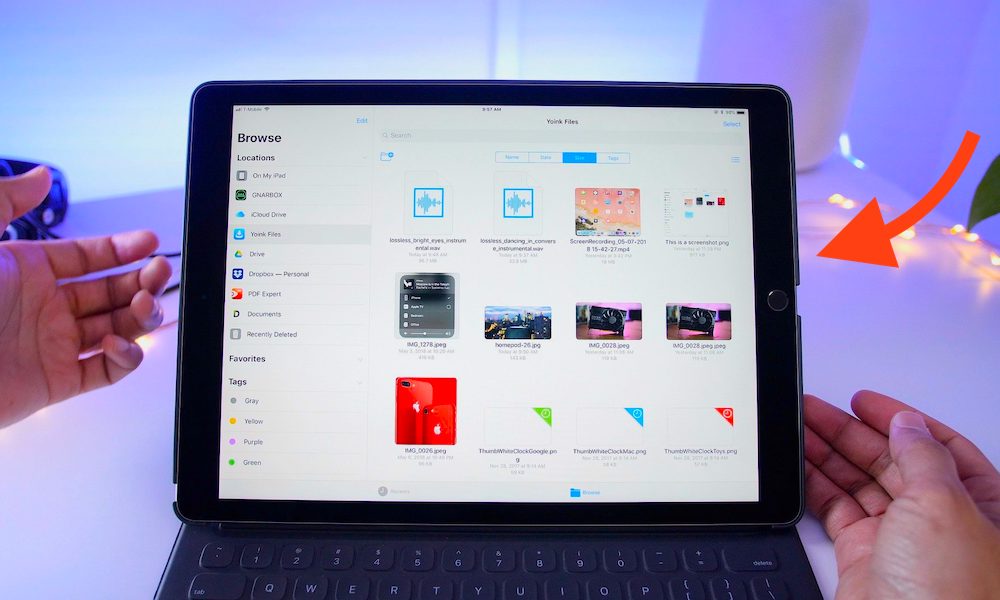 Credit: 9to5Mac
Credit: 9to5Mac
Toggle Dark Mode
Your iPhone is essentially a computer in your pocket, and iPad is becoming more capable than ever before. Yet, from the beginning, iPhone lacked a component found on other smartphones: A user-accessible file system. In other words, the ability to download and browse files, or use your phone as a USB flash drive/external hard drive.
In iOS 11, Apple quietly solved this issue with a new app called “Files.”
Still, many people are using flash drives or don’t even know the Files app exists. But this underrated app may easily be one of Apple’s most useful iOS additions.
What Is the Files app?
Simply put, the Files app is a place where you can store, view, edit, and open documents.
While on the surface this seems dull and boring, Files actually makes it easy to access your documents from anywhere — especially if you use a Mac.
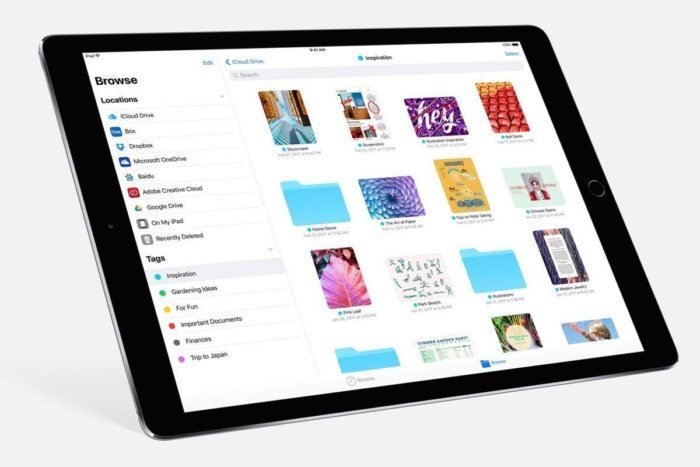
More Than Just Your Average Storage Solution
Being able to use our mobile devices as hard drives or flash drives is great. We can access our important files without having to lug around a computer. But it’s 2018, and Apple recognizes this. They’ve never been one for doing what everyone else is doing. While it may not always seem like it, Apple is constantly pushing innovation by ignoring technologies it suspects will become obsolete within the following years. They did it with the disk drive, the headphone jack, many ports on their computers, and even the iPod.
Apple isn’t afraid of ditching something to drive innovation forward. Sure, it can be a real pain to adapt to but, in the long run, we often look back and wonder why we didn’t move on sooner. Files is that type of solution to mobile storage. Unlike a flash drive, Files syncs with iCloud and other popular cloud-storage solutions like Dropbox, OneDrive, Google Drive, and more. Third-party apps— like Transmit and Creative Cloud — can also take advantage of the Files app, making it easy to view and manage your files all in one place.
Because Files syncs with your existing folders in iCloud, everything on your Mac can be accessed right from your iPhone/iPad, and vice versa. You can even preview files and play certain media right from within the app. Additionally, sharing documents is easy with AirDrop, Mail, iMessage and more.
A File System in the Palm of Your Hand
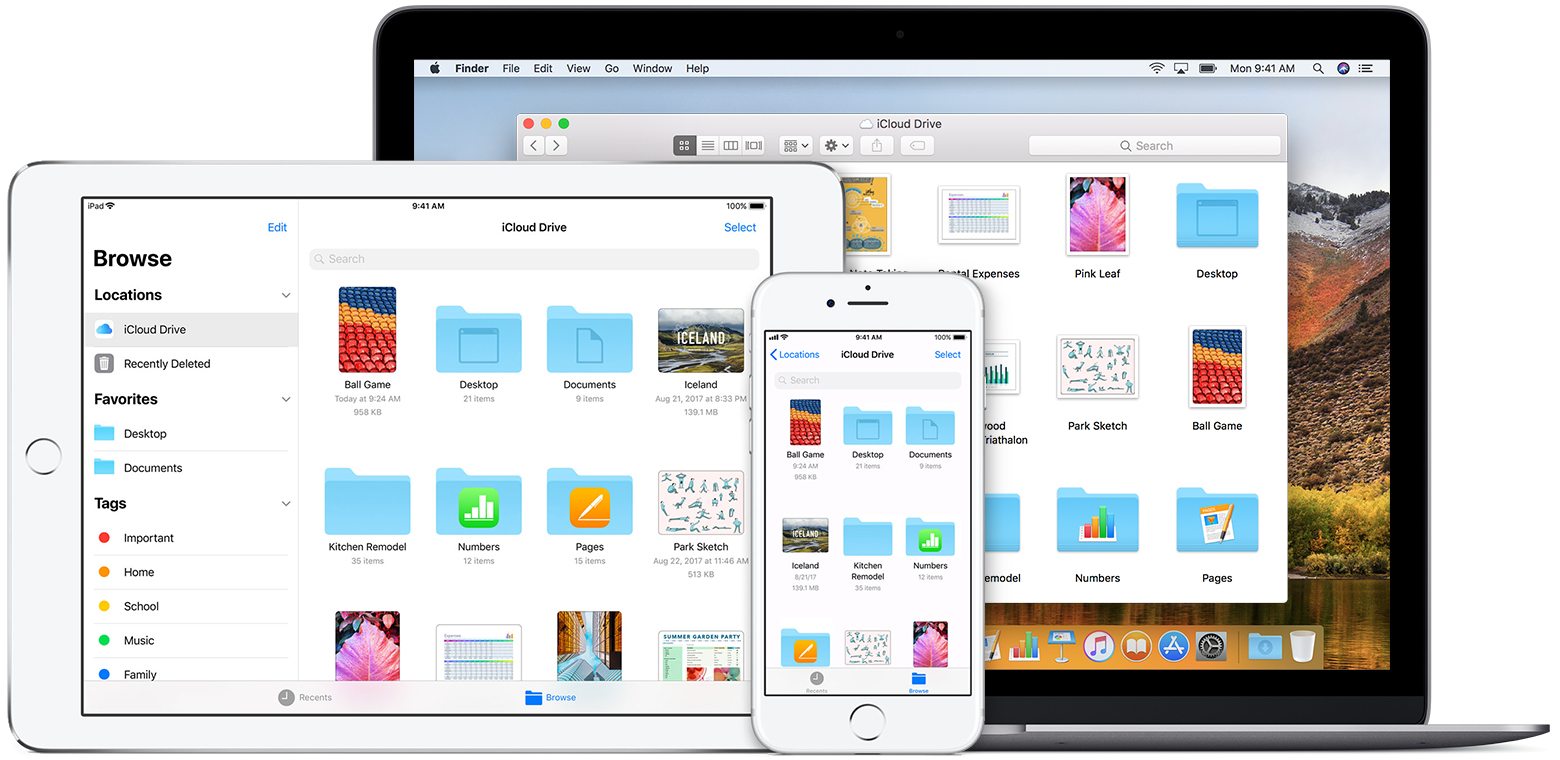
Just like macOS, Files allows you to tag documents, search for content and even filter and sort your files by name, date, and size. You can rename files and folders, create new folders, duplicate items, move and delete items from any device and have the change be made on your other Apple devices.
Files also allows you to store content locally so you don’t need to sync it to the cloud. Third-party apps can also create folders within Files, making it easier to find content if the app is deleted.
How Do I Use Files?
Files is easy to use. Just launch the app and connect your favorite cloud services. If you just want to use the app locally, you can use the “On My iPhone” location.
The app is pretty simple with just two tabs at the bottom: “Recents” and “Browse.”
Under the Recents tab you’ll find your most recent documents and a section for “Shared Documents.”
The Browse tab is where everything begins to feel more like a traditional computer. Here you’ll find folders, documents, and media and be able to access them from your iPhone or iPad.
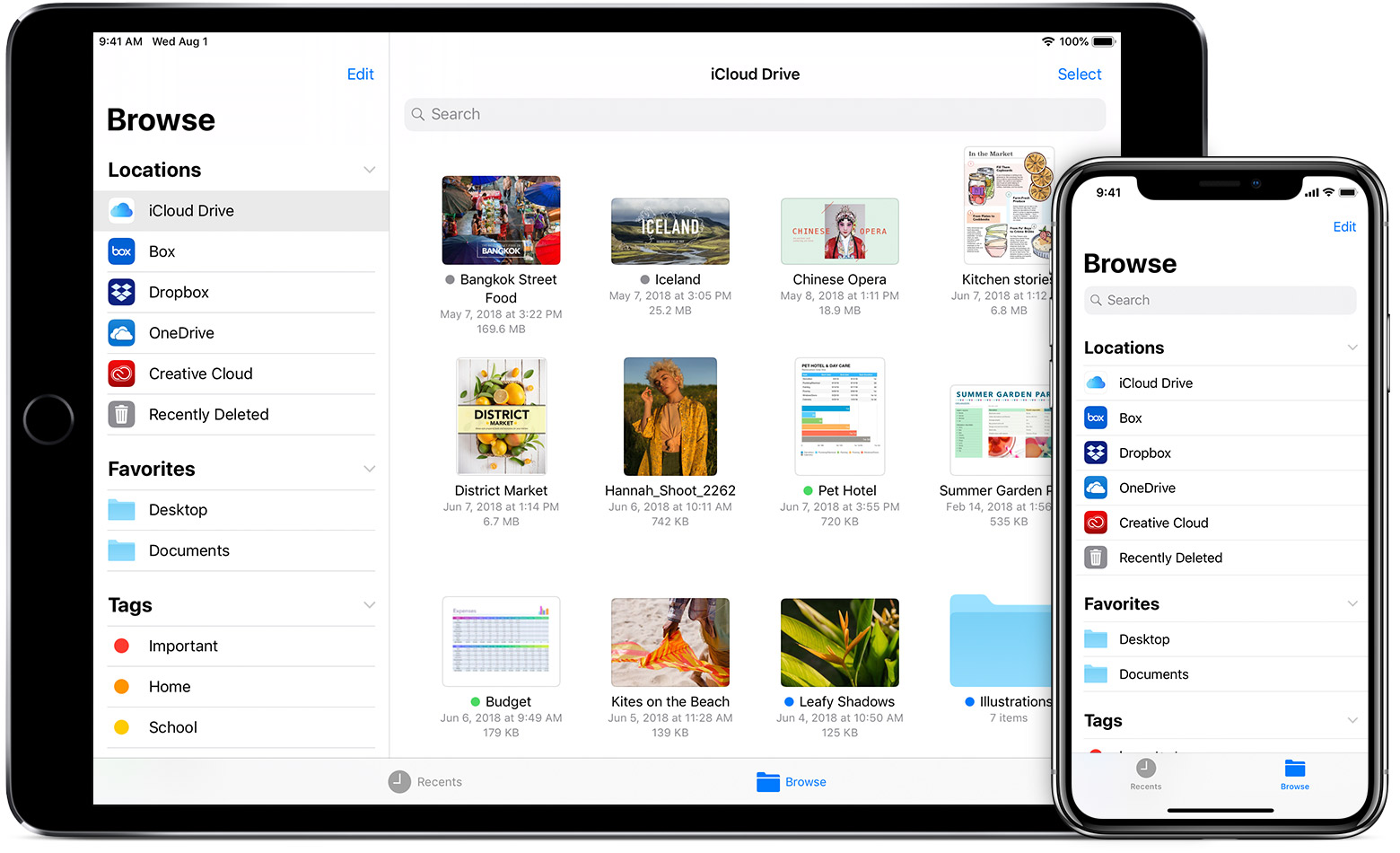
At the top of screen is a search bar and a “Select” button. The top-left option moving up through the file path. The starting location lists your linked accounts and allows you to add others. Tap “Select” in the top-right corner to select multiple objects at once. This will allow you to easily delete, move, duplicate, or share many items.
Tap and hold an object to drag it into a different folder. Long press and release to see additional options like “rename,” “copy,” “info,” and “tags.” You can open many files right within the app, including media such as photos and videos. Opening some documents—such as PDFs—will allow you to use Markup so you can draw and notate a document right away.
On iPad, long press the app icon to see recent documents, or use 3D Touch on supported devices. iPad also lets you move files between apps and enable split screen as needed. If you can’t open a file, try sending it to an app that supports that file format. Some files will automatically open in their respective apps. Likewise, some apps may create folders in Files for storing content related to the app. This can help act as a backup and sync content across devices.
What If I Can’t Find the Files App?
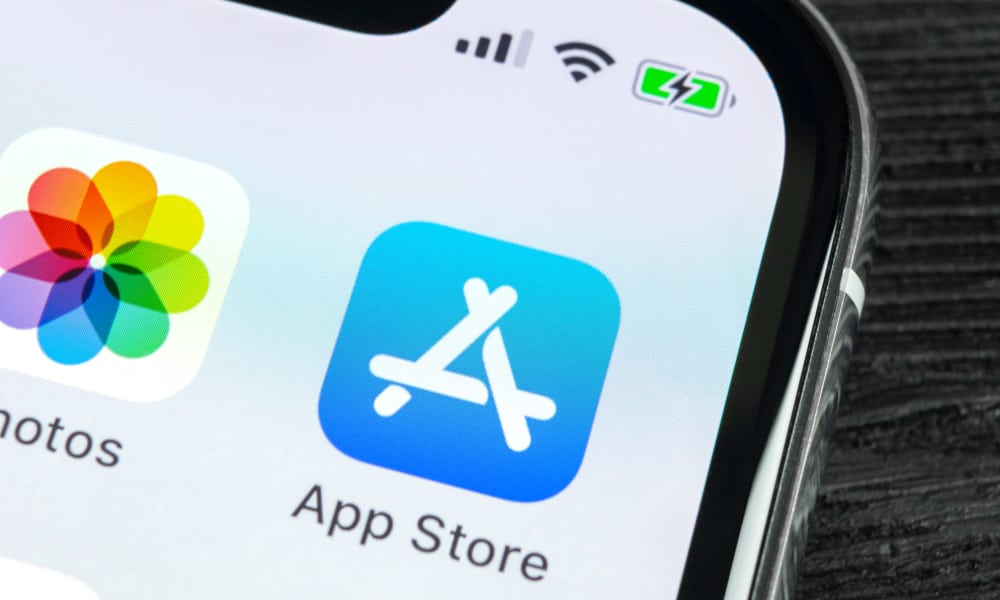
Like many of Apple’s stock apps, Files can be removed from your device.
You can locate it in the App Store to reinstall it.
You can also enable iCloud Drive within the Settings app under “Passwords & Accounts” > iCloud; or, by tapping your name at the top of the Settings app’s main page and selecting “iCloud.” In both areas you can find a toggle switch to enable or disable iCloud Drive.
Give It a Try

While it may seem dull, the Files app really can help you be more productive. But first, you need to open it and give it a try. Link your favorite storage accounts, sync your Mac’s desktop, documents, and your favorite folders to iCloud, and leave your computer at home every once and awhile. See what works best for you.
File storage has been a long-requested feature on iOS. Now that it’s here, it seems many people don’t even know about it. The more people use it and talk about it, the more likely it is Apple will improve upon it in future updates. So give it a try and tell us what you think in the comments and on social media. What do you like? What do you think could be better? Is the Files app right for you?






