Apple’s iCloud Fully Explained
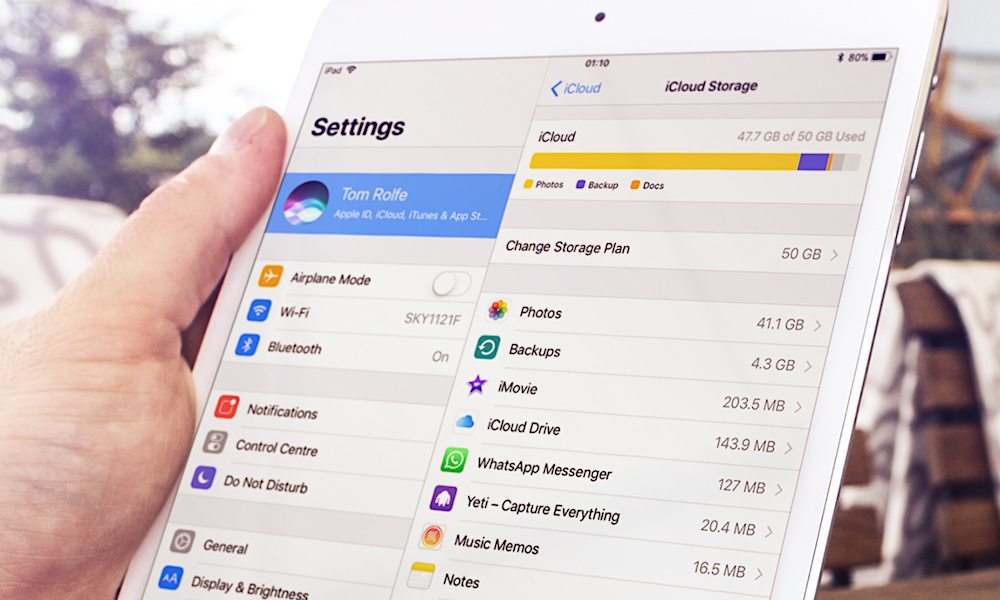
Toggle Dark Mode
iCloud has been around for years now and it’s become essential to how many people store photos and documents, send emails, and sync and backup their devices. However, many Apple users don’t understand iCloud or don’t use it to its fullest ability; and it’s easy to see why.
Apple describes iCloud as “a breakthrough set of free cloud services that work seamlessly with applications on your iPhone, iPad, iPod touch, Mac or PC to automatically and wirelessly store your content in iCloud and automatically and wirelessly push it to all your devices.” But what does that even mean?
While Apple is generally great at making and marketing top-notch products and services, iCloud is a convoluted, beautiful mess.
This post will explain iCloud’s many features, how to use iCloud effectively, and attempt to describe how iCloud is designed to make your digital life easier.
What Is the Cloud?
To understand iCloud, one must first understand what the cloud is. For many consumers, the term “cloud” is thrown around a lot, but hardly ever explained. Simply put, the cloud is the Internet—or rather the hardware and software that make the Internet function.
Many cloud services or Internet-hosted services exist. For example, cloud storage simply refers to networked servers that are used to store data remotely.
Cloud services can also include data syncing, email services, and other network applications that require an active Internet connection.
Many modern cloud services utilize both the Internet and your local device to make their services run as smoothly as possible. For example, while your email may be stored online it can also be downloaded to your device and randomly accessed without an Internet connection via an application known as an email client.
Of course, you may be thinking that email messages and attachments download to your device automatically as needed. This is because many cloud services decide what is best for you and handle streaming, caching, and downloading automatically so that you don’t have to. This allows you to check your email, snap a photo, or edit a document without ever worrying about what happens in the background. When implemented correctly these services “just work.”
What Cloud Services Are Available?
There are many cloud services available today. Cloud storage services such as Dropbox, Drive, and OneDrive allow you to store files in the cloud to be accessed from virtually any computer that has an active connection to the Internet.
Cloud storage services may also let you sync your devices’ files or your phone’s camera roll automatically.
Email services often integrate contact, calendar, and tasks syncing—such as Gmail, Hotmail, and Yahoo! as part of their cloud-based service.
While email and storage may be the most common forms of cloud services, other services also exist, such as note taking/syncing (Evernote), VoIP and video calling (Skype, Oovoo), messenging (Facebook Messenger, WhatsApp, Kik), video streaming (Netflix, Amazon Prime Video, Hulu, YouTube), online learning (Duolingo, Udemy), password managers (1Password, LastPass), and more. You might be thinking by now that the cloud seems a lot like the Internet, that’s because it is in fact the Internet.
What Is iCloud?
So now that we understand “The Cloud” in general, what is iCloud? It’s pretty much everything above and more rolled into one neat package that works well with all of your Apple devices; while still providing access to some of your data from non-Apple devices and services.
Is iCloud for everyone? No. But, if you you have a lot of Apple devices or if Apple is your primary ecosystem, it will likely be the best option for you.
iCloud offers email, cloud storage, photo/video syncing, password management, browser syncing, game syncing, video calling, VoIP audio calling, note syncing, contact syncing, calendar syncing, and more.
In addition to all of that, iCloud creates and stores encrypted backups of your iOS devices, helps you locate your devices and close friends, and integrates with almost every Apple app and service to make this possible.
How Much Does iCloud Cost?
All of the features of iCloud are free and include 5 GB of online storage space. Apple offers the following additional storage plans all under $10 per month and that iCloud storage can actually be shared with up to four other family members.
- 50 GB for $0.99 per month
- 200 GB for $2.99 per month
- 2 TB for $9.99 per month
Less than one dollar a month is an amazing deal to be able to store 50 GB worth of photos, videos, backups, and files. Keep in mind, syncing contacts, purchasing iTunes media, email, etcetera doesn’t count toward your storage, so in a sense you get a lot more than 50 GB considering you can access your entire iTunes music and video library in the cloud.
How Do I Setup iCloud?
Setup is pretty straightforward. When setting up a new Apple device you’ll have the opportunity to sign in (or sign up) for iCloud.
You can also sign in using the Settings app on your iOS device or the System Preferences on your Mac. Once signed in, enable the features you want to use.
In an ideal world that would be it; but, unfortunately it’s not. There are two things you should be aware of:
First, you can’t change your iCloud email address, so choose wisely as this account will be used to sync your favorite content, important settings, and more. And creating a new iCloud account later may not be a desirable experience.
Luckily, you can add up to three email aliases at a time. These aliases are essentially alternate email addresses you can send and receive with. Emails will be received in the same inbox as they are all associated with the same account.
Second, many people have had an iTunes account for years that they’ve used to purchase music, movies, TV shows, books, and Apps. Sure you can use your new iCloud account to make these same purchases; however, you won’t be able to merge your old iTunes account purchases into a new iCloud account.
Because of this slight oversight, there are two options. First option is to begin anew and only use your new iCloud account (this could get expensive if you have a lot of purchases). The second option is to continue using your old iTunes account for purchases. By doing the second option you’ll have to sign in with two accounts, but you’ll be able to keep your purchases and Apple has made it easy to do so in recent iterations of iOS.
Enabling iCloud
Once you have an iCloud account you will want to login on all of your Apple devices and make sure the features you wish to use are enabled.
To enable iCloud features on your iPhone go to Settings > Apple ID > iCloud.
iCloud settings on your Mac are located in the System Preferences under Accounts.
iCloud Enabled Apps
The following sections will go over the different things you can do using your iCloud account and some of the applications available on your Mac or iOS device that utilize iCloud services.
Email is a core feature of iCloud and has a variety of functions that help make it one of the better email services available today. Email with iCloud is very straight forward and can be accessed via the web (iCloud.com) or through an email client such as the Mail app built into all iOS and macOS devices.
iCloud mail offers the option, known as MailDrop, to send large attachments by storing them in iCloud allowing recipients to download large files by simply clicking a link.
It also has a variety of customization options and allows users to markup PDFs and other documents on their iOS device. In addition, the macOS and iOS Mail clients allow users to add multiple accounts in addition to their iCloud account, making it a great place for all of your email needs.
Calendar, Contacts, Reminders, and Notes
With an iCloud account all of your appointments, contact cards, reminders, and notes are synced between your Apple devices. This is a nice feature because if you buy a new device you don’t miss a thing or have to ask who’s texting you.
Notes is especially nice. The latest iteration of the Notes app includes categories, style formatting, checklists, collaboration, drawing capabilities (including Apple Pencil support), image support, and more. You can even add rich links to notes from Safari or other apps.
Photos
Today people take more photos than they know what to do with; and according to Flikr, 47% of Photos shared to their site in 2016 were taken on an iPhone. Photos of people’s family, their vacations, and even what they ate for breakfast are being taken and stored at an alarming rate.
With so many important—and some not so important—photos, it’s equally important that they don’t get lost. When logged into iCloud you can choose to enable iCloud Photo Library which will sync your library across devices and back them up to the cloud (if you have enough iCloud storage). You can also upload new photos and choose to optimize storage on your devices.
iMessage and FaceTime
iMessage and FaceTime allow for seamless communications between Apple devices. With iCloud, you can choose to send and receive text and multimedia based messages, video calls, and audio calls (yes FaceTime does VoIP-style audio calls) using your Apple ID. Of course, this is one of those iCloud features that’s just built into the service using your Apple ID.
Files and iCloud Drive
iCloud Drive is a cloud storage solution that allows you to sync files and folders across various devices. By default your Mac syncs the Desktop and Documents locations; however, you can choose which directories to sync.
In iOS 11, you can use the new Files app to manage files stored on your iPhone, in iCloud Drive, and on supported third-party services such as Dropbox.
This is an awesome feature that ensures your files are always within reach when you need them most.
Backup
iCloud Backup is amazing. But the initial backup (and restoring) can take some time even on a high-speed Internet connection. After this, backups occur in the background at times when the phone is not in use and generally happen pretty quick.
What makes iCloud Backup so fantastic is that it backs up everything (settings, apps, data, etc.) and it just works. One thing to keep in mind: text messages/iMessages are also backed up. It’s probably best to clear all unwanted messages before backing up and restoring a new device as messages are part of the initial restore and can make it take a lot longer. One other tip: don’t disconnect from your current Wi-Fi connection when a restore (or backup in some cases) is taking place; it can cause the restore to fail.
iWork
iWork is Apple’s productivity suite and includes Pages (written documents), Keynote (presentations), and Numbers (spreadsheets). Currently iWork is also available in iCloud — so it can easily be accessed by virtually any device with a web browser — and has apps for iOS and macOS. It also supports real-time collaboration much like Google Docs.
Keychain
There are many password management applications available ranging from Last Pass to 1Password. But few people realize that Apple integrates its own robust password keeper right into macOS and iOS.
It’s called Keychain and it seamlessly integrates with Safari, and many third-party apps and browsers. Additionally, you can choose to encrypt your Keychain and sync it across devices using iCloud.
Using Keychain is pretty straight forward, with iPhone X Face ID usually starts automatically when it detects a login screen that you have a login for. Otherwise look for the key icon that appears on your iOS keyboard’s suggestions.
You can add new logins manually using the built in Keychain application on macOS or by going to Passwords in your iPhone’s Settings.
Safari
Safari remains possibly the best browser for iOS. Most other Internet browsing applications for iOS are built on top of it and don’t have all the features and privacy options that Safari offers. Safari works with Keychain (as mentioned above) and its data can be set to sync across all of your macOS and iOS devices.
In addition, Safari has an excellent “reader” mode that formats articles so they’re easy to read. You can also save articles and sites to a reading list. This reading list is also synced via iCloud.
Find My iPhone / Activation Lock
If you don’t have Find My iPhone (or Find My Mac) enabled for your iPhone, iPad, AirPods, Apple Watch, or Mac, stop what you’re doing and go enable it. Once enabled you can locate or disable your Apple devices from the Find My iPhone app or by going to iCloud.com.
Enabling Find My iPhone (or Mac) also enables Activation Lock. With Activation Lock you can keep your devices secure in the event they are lost or stolen. Activation Lock makes the phone unusable to anyone without access to your iCloud account. Once triggered it won’t allow anyone to disable Find My iPhone, erase your device, or reactivate and use your device until the Lock is disabled and the device is safe in your hands.
To enable Activation Lock simply login to iCloud or the Find My iPhone app and put the missing or stolen device into Lost Mode. Using the App or website you can see the current or last known location of your devices on a map. You can also make the device play a sound (if it’s still online), erase it (if it’s online or when it comes back online), or get directions to the current or last known location.
In addition to your own devices, there is also the option to be able to see family member devices as well if you are using iCloud’s family features.
Find My iPhone is a great way to prevent your expensive iOS or macOS device from becoming lost or stolen.
Find My Friends
Like Find My iPhone, Find My Friends helps you locate or share your location with select users for a specified or indefinite amount of time. You can also choose to be notified when a user enters or exits a location using geofencing. For example, you could be notified when your kids arrive home after school or your spouse leaves work.
In terms of privacy, you can stop sharing your location at anytime; however, parents can use the iPhone’s restrictions settings to keep Find My Friends from being disabled by their children.
Find My Friends is also a great way to find and meet up with groups when in crowded areas such as amusement parks, airports, or convention centers.
iTunes, TV, and Apple Music
With iTunes and Apple Music, all of your favorite media is available to purchase, rent, or listen to anywhere and anytime. Apple Music and iTunes purchases are available on your iPhone, iPod, iPad, Mac, and Apple TV. Apple Music is also available on Apple Watch.
Many movies on iTunes are now available in 4K HDR (or Dolby Vision) and cost $19.99 or less. Look for sales and you’ll find movies for as low as $4.99. What makes movies purchased from iTunes better than DVDs or Blu-rays is that they are available in the cloud for streaming or download. Additionally, they have extra content like their disc counterparts, but they don’t have previews. Gone are the days of fast forwarding through previews, fumbling with discs, or losing your movies. As an added bonus, Apple often makes updates for free, like resolution updates, content updates (iTunes Extras), and more.
TV shows from iTunes are a little different. While the TV App is great for finding movie and TV content from a variety of platforms, purchasing TV content will vary from person to person. This is because if you have TV or on demand services you can generally find shows for free. iTunes television content is competitively priced, but can often be found for free elsewhere.
Then there’s iTunes Music and Apple Music. Music Streaming is quickly taking over the world and Apple Music and Spotify are the gold standard for the service. Apple Music offers an Apple-like experience from the UI design to the quality of the content. If you you’re part of the Apple ecosystem it may be the best way to go. It’s $4.99/mo. for students, $9.99/mo. for individuals, and $14.99/mo. for families of five or less.
Apple Music allows you to stream and download content, create playlists, listen to online radio, play Apple exclusive content, and more.
Content purchased or added for iTunes and Apple Music doesn’t count toward your iCloud storage so you can have a huge library of content available right at your finger tips.
iBooks
If you enjoy reading on your iPhone or iPad, iBooks is awesome and like iTunes syncs with iCloud. You can sync bookmarks, highlights, notes, and more. Books purchased in iBooks are always available to download again and your library can be synced across devices using iCloud.
News, Home, and Game Center
While Apple’s News app doesn’t require an iCloud subscription, it still helps make the experience a little more magical. Apple News started out as Newsstand, an app for subscribing to magazines. Since then, it’s evolved into a news aggregator so that users can get all of the news that’s relevant to them in one place. With iCloud, your preferences are remembered and synced across devices automatically. If you buy a new device you can pickup right where you left off.
The Home app is also one where iCloud works it’s magic in the background. Thanks to iCloud your smart home devices can be accessed on any device and if you purchase a new one you’re good to go right after logging in.
The same logic applies to Game Center. Game Center remembers what games you’ve played and can be used as a Single Sign On (SSO) of sorts for some of your games. However, unlike other features in this article you don’t have to use your main iCloud sign on. You can choose to use another Apple ID for Game Center.
Family Sharing
iCloud isn’t just a service for individuals. Apple recognizes that people have families (up to five members) and that they may want to share content, payment methods, and more.
Family Sharing allows you to access content from your family’s account. Additionally, younger family members can request to purchase an item and that request can be approved or denied from a parent device.
With an Apple Music family plan, your family can each have their own personalized Apple Music experience.
Third Party Integration
What really makes iCloud a winner is that it doesn’t stop with Apple-created apps and services. Third-party app developers can take advantage of iCloud’s syncing and storage for their apps.
When done right you can delete an app or game and reinstall it without losing any data. Additionally, apps can sync data across devices using iCloud so you’re always up-to-date. It’s quick, easy, and seamless, and it’s what makes iCloud a complete package.
iCloud isn’t perfect and it’s always evolving. But it’s a treasure trove of features and services that some still haven’t discovered. Using iCloud to its fullest can help to make you a true pro-user when it comes to your Apple products.






