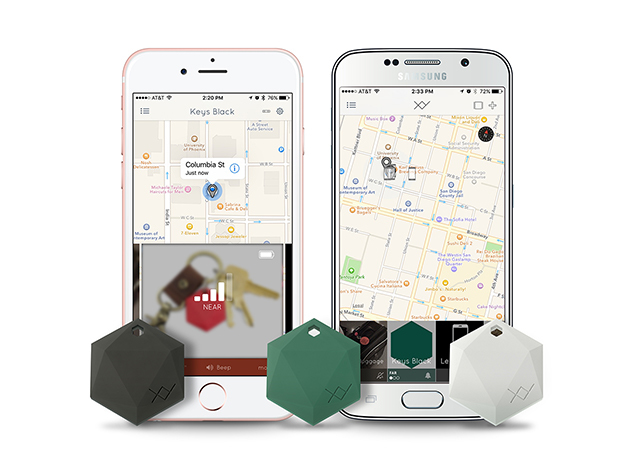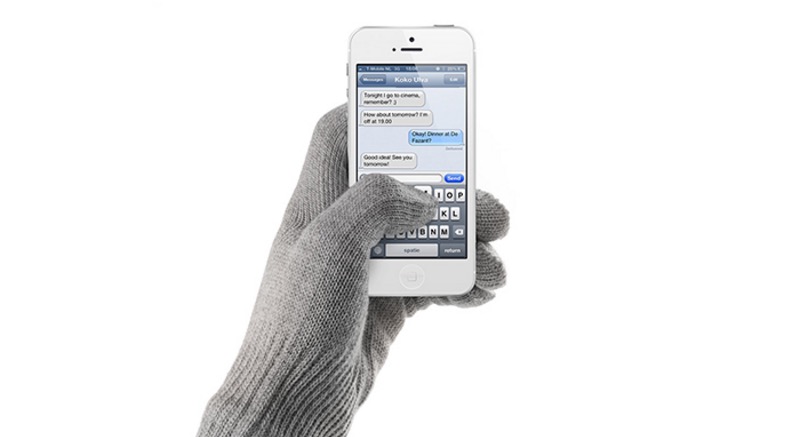Top 5 Coolest New Accessories for iPhone
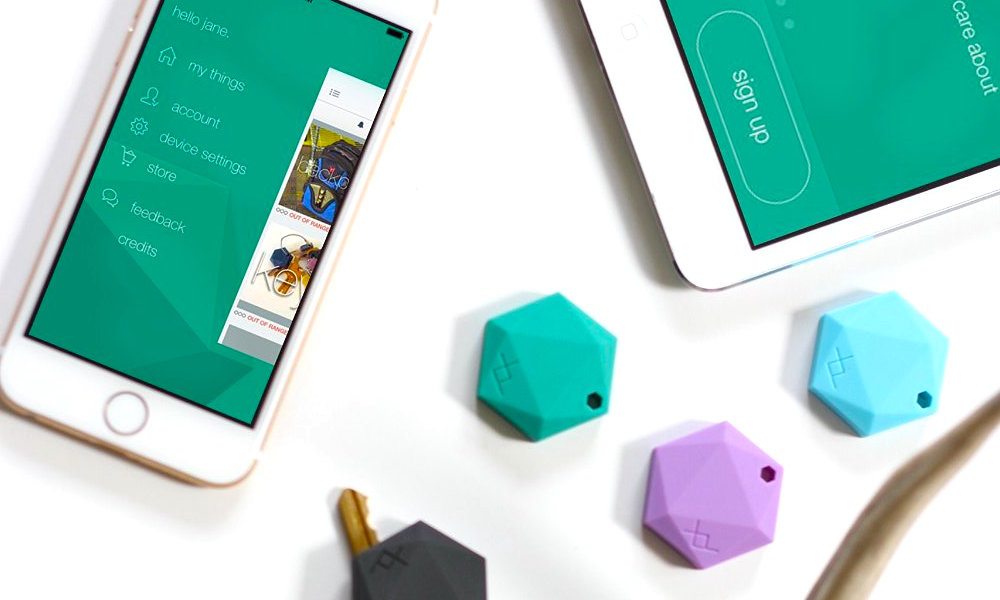
Toggle Dark Mode
Your iPhone is a tiny supercomputer that likely helps you keep track of your life. For many, it’s a hub of entertainment, communication, and more.
While you could use your iPhone as-is, there are plenty of ways to take full advantage of its capabilities with cutting-edge accessories. Here are five of the coolest new gadgets you can use to take your iPhone experience to the next level.
1. SNES30 Bluetooth Game Controller
Did you grow up playing the Super Nintendo, also known as the SNES? I know I did. With the SNES30 game controller, you can relive your childhood, playing new and up-to-date games on your iPhone using the classic SNES controller.
The controller looks and feels like the SNES controller from 25 years ago, and it includes a mount so you can easily slide your phone it to play games. It connects to your device via Bluetooth, or you can connect using the included USB cable. Not only that, but if you have other devices you can also use it to control games on your Mac, PC, or even your Android device.
Ironically enough, most of the games on your iPhone will be more complex and powerful than any game that ever came to the SNES, but that shouldn’t deter you from using the SNES controller. Get it here.
2. HoverDock for iPhone
The iPhone is all about beautiful design and elegance, but let’s be honest, plugging the device in a setting it on a table is a little unsophisticated. Well, compared to the HoverDock at least.
The HoverDock is all about minimalism – something that is also central to the design of the iPhone. Not only that, but it’s perfect for your desk or nightstand. You simply set your phone on the HoverDock, at which point it will charge and will sit upright so you can see the screen when you get notifications.
Not only that, but it also has a cable management system – even if your wall plug is right next to where the HoverDock is located, there will never be any more cable than you need, with the rest being neatly hidden away.
Other features include a rubber bottom, ensuring it won’t slide around the desk, and a design that allows for use with bulky phone cases. Get it here.
3. XY2 Item Finders
Do you tend to lose things? I know a few people who do. Keys and wallets tend to be the worst offenders, but anything can be lost. That is if you’re not using the XY2 item finders. These tags simply attach to things like keys, and then connect to your phone through Bluetooth using the XY2 app.
Not only that, but after the items sync with the app, they are part of your account – so you can log on from any device to see where they are. If they happen to be hidden amongst other things and you can’t see them, you can make the tags beep at the touch of a button. Get them here.
4. Mujjo Touchscreen Gloves
When winter hits, gloves are usually the only way to keep our hands warm. Unfortunately, there is one major drawback when it comes to using gloves – they generally can’t be used with a touch screen.
These gloves, however, can. So, you can save your hands from getting frostbite while still using your phone the same way you would in the summer.
The gloves themselves stretch, ensuring that they fit any hand size, and according to the company they feature a durable construction, so they can be used for years without needing to be replaced. Get them here.
5. Adonit Wallet Case for iPhone 6/6s
Sure, with systems like Apple Pay and Android Pay, our phone is becoming our wallet, but until the time when they truly converge we’re still going to be carrying around our credit cards and cash.
This phone case, however, pretty much brings the two together, acting as a case for your phone while simultaneously featuring slots for your credit cards. The design is aimed at cutting down on bulk, because less is more, right? Get it here.
Learn More: How to Fix Your iPhone or iPad When it Won’t Turn On