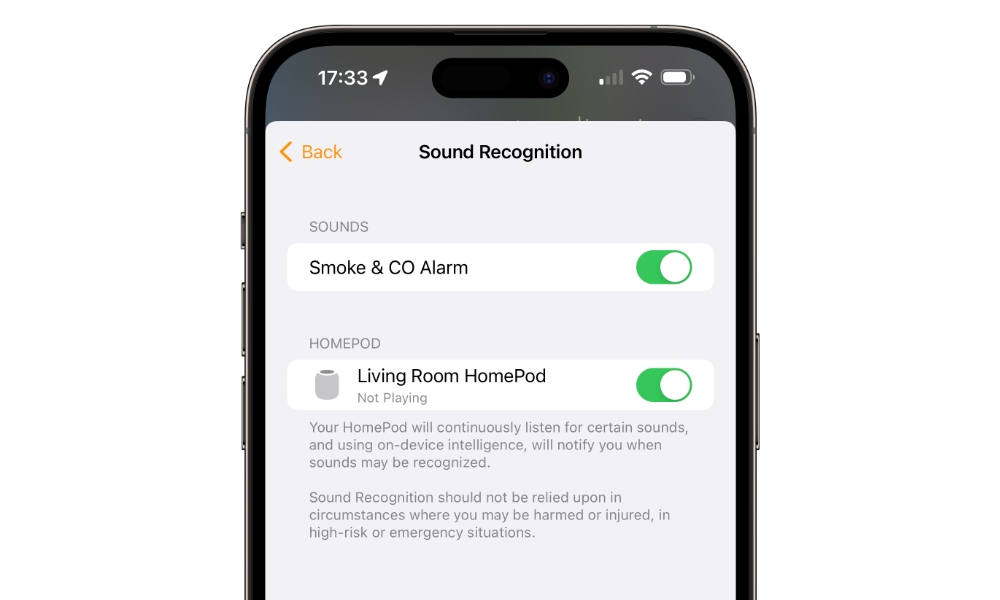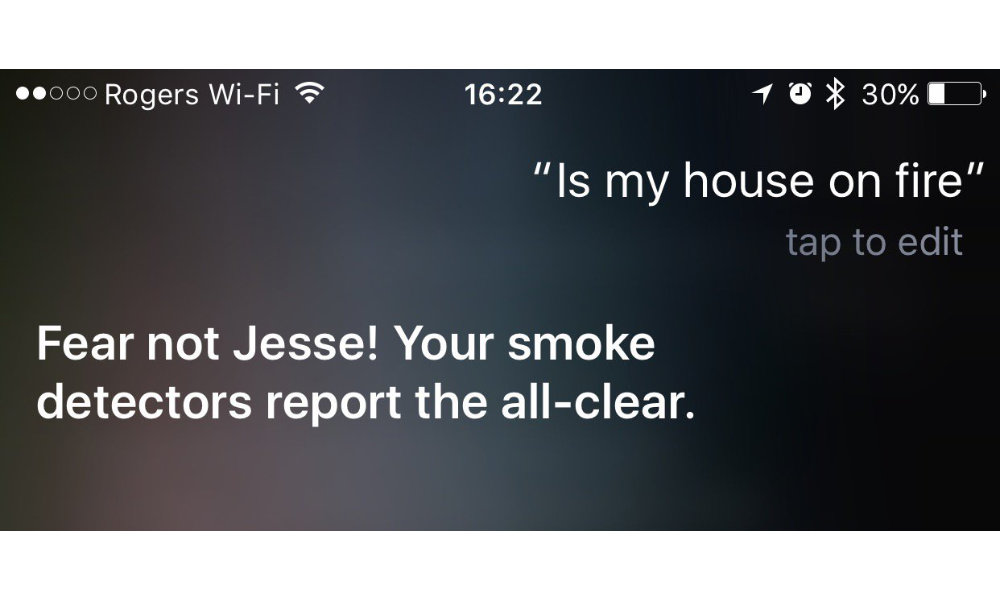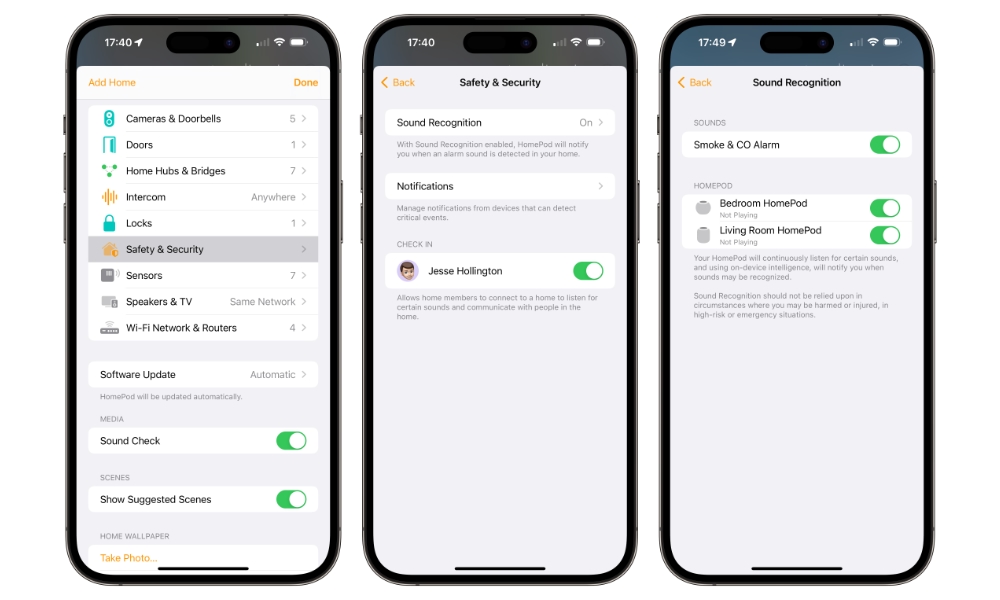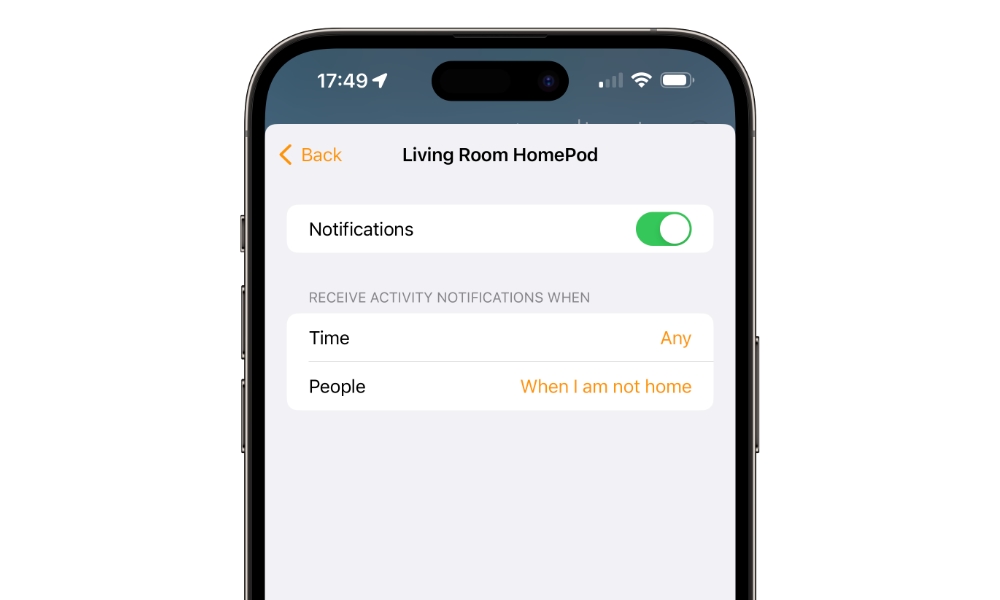Your HomePod Can Now Alert You to a Smoke Alarm When You’re Away | Here’s How It Works
 Credit: Apple
Credit: Apple
Toggle Dark Mode
When Apple unveiled the new second-generation HomePod in January, one of the new features it promised was the ability to detect critical alarms such as smoke and carbon monoxide detectors. Sadly, that feature wasn’t available at launch; Apple promised it would arrive in a “software update later this spring.”
Now that it’s springtime, Apple is reportedly turning the key on this feature, although it may be either a gradual rollout or require a yet-to-be-released HomePod Software Update.
The news of its arrival was first reported this morning by TechCrunch and The Verge, which have been informed by Apple that it’s “now rolling out.” However, we have yet to see any confirmation of users being able to activate the opt-in feature.
How Sound Recognition Works
The Sound Recognition feature requires either the new second-generation HomePod or the HomePod mini. It’s unclear why the original HomePod was left out, but it may not have the chops to handle the necessary on-device sound analysis with its older A8 chip.
Update: Despite Apple’s statement implying that Sound Recognition is rolling out solely to the second-generation HomePod and HomePod mini, it appears the feature does indeed work on the first-generation 2018 HomePod.
Ironically, one of my original HomePods was the first to be activated for Sound Recognition; I’m still waiting for it to appear on my HomePods mini.
As the name suggests, Sound Recognition is designed to listen for the telltale sound of a smoke alarm or CO detector and alert you when one of those alarms is going off. Despite having built-in sensors for temperature and humidity, the HomePod won’t detect smoke or carbon monoxide; it relies entirely on the sound of a traditional smoke/CO alarm.
While a few smart home smoke alarms are available, such as First Alert’s Onelink, these tend to be very pricey. When I reviewed the original Onelink in 2015, it was clear this was designed only for serious home automation enthusiasts with deep pockets. Newer features like AirPlay support have added some value, but it’s probably fair to say that most folks are pretty content with everyday smoke alarms.
This is where the HomePod’s Sound Recognition feature comes in. The main reason to buy a HomeKit-enabled smoke alarm is to be notified of alerts when you’re away from home. Now, the HomePod you already own can take care of that for you at no additional expense.
When your HomePod “hears” an alert, you’ll get a high-priority notification on your iPhone and Apple Watch to let you know, and as a bonus, you can tap on the notification to listen in on what’s going on. If you have a HomeKit-compatible camera in the room, you’ll also automatically be taken to a live video preview so you can also see what’s happening.
In keeping with Apple’s stance on privacy, all audio is analyzed locally on the HomePod. When you check in on an alert, the audio and video feed is end-to-end encrypted, the same as when viewing a HomeKit secure video feed.
How to Enable HomePod Sound Recognition
Here’s how to enable the Sound Recognition feature on your HomePod, according to Apple’s HomePod User Guide:
- Open the Home app on your iPhone.
- Tap the three-dot menu in the top-right corner.
- Select Home Settings from the pop-up menu.
- Select Safety & Security.
- Select Sound Recognition.
- Toggle on Smoke & CO Alarm.
- Select the HomePods where you’d like the feature to be enabled.
You can also customize when you want to receive notifications based on the time of day or who is present in your home, just like you can for other security devices like door locks and cameras. For example, setting this to “When I am not home” will prevent your iPhone from redundantly notifying you about a smoke alarm that you can already hear going off.
Note that Sound Recognition is different from the Sound Check feature that you’ll see on the main Home Setting screen. Sound Check is for media playback and is designed to maintain a consistent volume level when listening to music and podcasts.
You’ll also need to ensure you’ve upgraded to the new Home architecture introduced in iOS 16.4. This means your iPhone, Apple Watch, and all your Apple TVs and HomePods must be running at least iOS 16.4 or the equivalent. Unfortunately, Apple doesn’t provide any easy way to confirm you’re on the new architecture within the Home app other than by the absence of any update prompts when visiting Home Settings > Software Update.
At this time, the Safety & Security section isn’t yet appearing in the Home app for everyone. Some users have had success with speeding up the process by restarting their iPhone and HomePods, while others have seen it suddenly appear as a notification in the _Home_ app. Presumably, Apple had to flip a switch on the back end to enable things, and it’s taking some time to roll out fully.