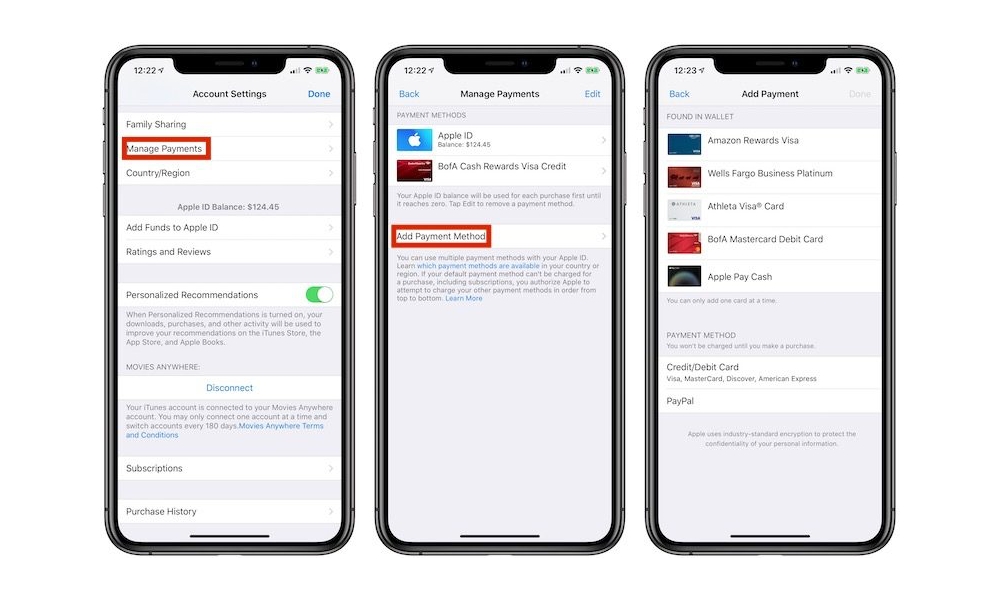You Can Now Use Apple Pay for iTunes and the App Store (Here’s How to Set It Up)
Toggle Dark Mode
Following this week’s release of iOS 12.3, Apple has quietly been rolling out the ability to use Apple Pay as a payment method for its own set of virtual stores: iTunes, the App Store, the Apple Bookstore, and even Apple Music, News+, and iCloud storage subscriptions.
The new feature is undoubtedly related to the initial rollout of the new Apple Card, which began arriving in Apple employees’ hands earlier this month. After all, with all of the high-tech features that Apple Card is promising, it would be conspicuously low-tech to require Apple Card users to actually punch in their physical card number for Apple’s own online marketplaces.
The new feature, which was first discovered by Dean Lubaki, likely requires iOS 12.3, but it didn’t land as part of the iOS update this week; instead, Apple appears to be rolling it out more slowly as a server-side change, and only in specific regions, including the U.S., Canada, Australia, Hong Kong, Russia, Singapore, Taiwan, Ukraine, and the United Arab Emirates. Apple has also updated its support document on Apple ID payment methods to reflect this change.
In addition, users in the U.S. can link their Apple Pay Cash card to their Apple ID account, allowing them to draw payments from that balance instead of a credit or debit card.
How to Set It Up
Here’s how to set up Apple Pay for your Apple ID purchases:
- Open the Settings app on your iPhone or iPad
- Tap your name at the top of the screen to manage your Apple ID
- Tap Payment & Shipping
- If prompted, enter your Apple ID password
- Tap Add Payment Method
- A new Found in Wallet Section should appear, showing all eligible credit and debit cards that can be added as payment methods.
If you don’t see the Found in Wallet section, it likely means that the changes on Apple’s servers haven’t reached your device yet. However, there’s an alternative method you can try that some have reported more success with:
- Open the Settings app on your iPhone or iPad
- Scroll down and tap iTunes & App Store
- Tap your Apple ID e-mail address at the top of the next screen
- Tap View Apple ID from the dialog box that appears
- If prompted, enter your Apple ID password
- Tap Manage Payments
- Tap Add Payment Method
- The Found in Wallet Section should appear at the top of the next screen, showing all eligible credit and debit cards that can be added as payment methods.
Note that not all credit and debit cards may be eligible to be used with Apple Pay for this purpose. It’s not clear what restrictions are in place, however presumably only those cards that can normally be used for in-app purchases will be usable with your Apple ID — cards that are restricted to use at physical point-of-sale terminals will likely not appear here.
Other than the support for Apple Pay Cash, this doesn’t really provide any new options for making payment on the App Store or iTunes Store, but it’s definitely a more convenient way of adding multiple payment methods without having to key in card numbers or mess with the camera, and of course you’ll also benefit from improved security of using Apple Pay.