Why Isn’t This Ingenious iPhone Feature More Popular?
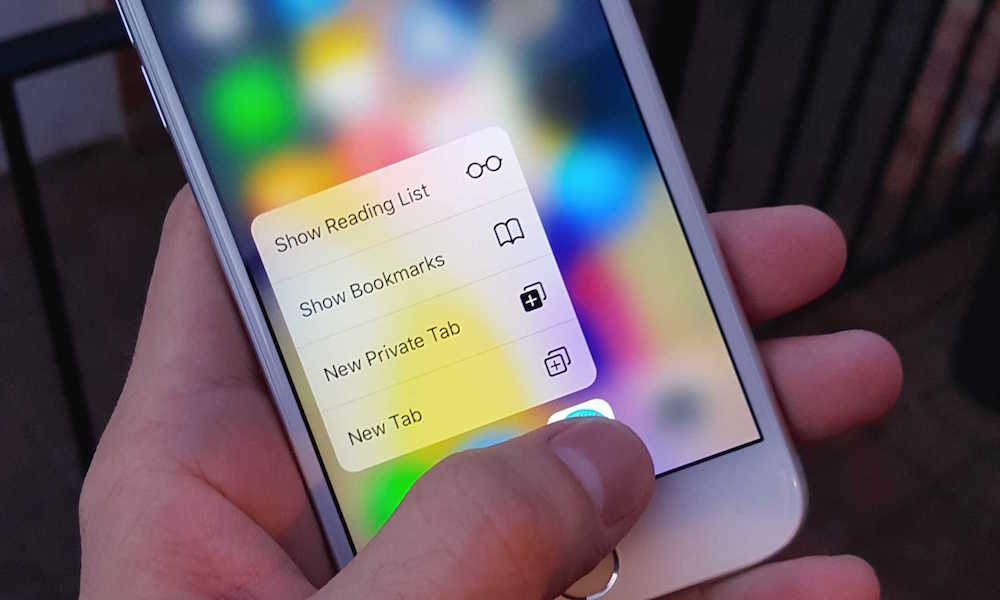 Credit: Cult of Mac
Credit: Cult of Mac
Toggle Dark Mode
Back in 2014, Apple launched a unique “peek and pop” function with the introduction of the iPhone 6s and 6s Plus called 3D Touch.
By applying a certain amount of pressure while interacting with an image, app, email, or icon, the user could launch shortcuts and additional options. This was devised to create for a more direct user experience, potentially saving users extra taps or searching to find frequented functions. (3D Touch can be enabled or disabled in Settings > General > Accessibility > 3D Touch)
Yet despite this ingenious feature, many users have neglected using 3D Touch on their phones. Why?
Why Don’t More People Use 3D Touch?
Many Apple fans and bloggers believe that 3D Touch isn’t getting any of the love it deserves because the typical iPhone user doesn’t know when, or where, to use it.
For instance, how many times have you tried 3D Touch on an app and found zero shortcuts? Or how many times have you accidentally 3D Touched an app and were surprised to find quick options?
The options for 3D Touch aren’t readily apparent, which turns the functionality into a guessing game. It was even reported that Apple may consider removing 3D Touch from one of its iPhone models this year.
Eliz Kilic, a user experience engineer, wrote on Medium that a more user-friendly approach is necessary to spur the adoption of 3D Touch. She suggests the following “visual distinctions” in the iOS design:
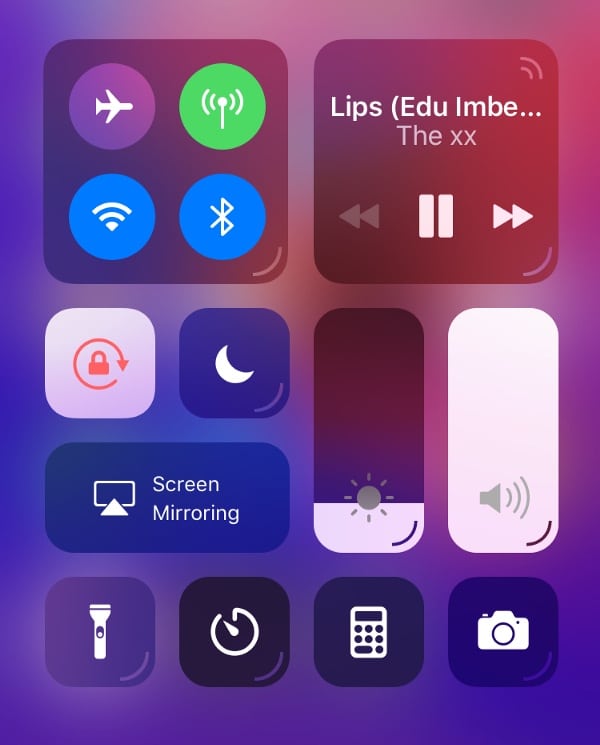
Image via Medium
Her suggestion showcases a small half moon-like notation in the bottom right corner of each option or app that has 3D Touch capabilities — what Kilic calls “Force Decorators.” It would create an easy way to identify apps or settings with 3D Touch shortcuts.
For instance, did you know that using 3D Touch on the Camera icon launches options to either ‘Take a Selfie,’ ‘Record Video,’ ‘Record Slo-mo,’ or ‘Take Photo?’
Or that the Connectivity Panel can reveal AirDrop and Personal Hotspot controls with 3D Touch? This small design addition could help you (or others) identify these shortcuts easily.
3D Touch Tricks and Tips
While 3D Touch offers many options for Apple’s default apps, a majority of mainstream apps have also adopted the technology, too. For instance, here are some of the most popular iPhone apps and their associated 3D Touch shortcuts:
- Facebook: Search, Write Post, Upload Photo/Video, Scan QR Code.
- Twitter: Search, New Tweet, New Message, Scan QR Code.
- Instagram: Camera, New Post, View Activity, Switch Account.
- Shazam: Shazam Now, Auto Shazam, Visual Shazam, Search Songs.
- Dropbox: (Your Last Photo Uploaded), Offline Files, Upload Photo, Search.
- WhatsApp: Search, New Chat, Camera, Starred Messages.
- YouTube: Search, Subscriptions, Create.
Also, did you know that you can use 3D Touch on your custom app folders? If notifications appear on a folder, and you want to just see the app (or apps) that the notifications relate to, just 3D Touch the folder. You’ll see something similar to the following:
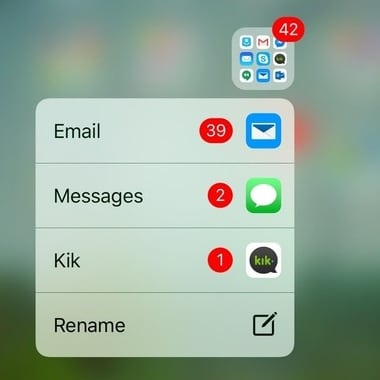
Image via iPhone Tricks
This is a unique way that Apple implements the “peek” portion of 3D Touch, and lets you immediately hop to notifications without searching for them.
How do you think 3D Touch would get better usage? Are you a fan of the function, or do you use it sparingly — or not at all? Let us know in the comments!Back in 2014, Apple launched a unique “peek and pop” function with the introduction of the iPhone 6s and 6s Plus called 3D Touch.
By applying a certain amount of pressure while interacting with an image, app, email, or icon, the user could launch shortcuts and additional options. This was devised to create for a more direct user experience, potentially saving users extra taps or searching to find frequented functions. (3D Touch can be enabled or disabled in Settings > General > Accessibility > 3D Touch)
Yet despite this ingenious feature, many users have neglected using 3D Touch on their phones. Why?
Why Don’t More People Use 3D Touch?
Many Apple fans and bloggers believe that 3D Touch isn’t getting any of the love it deserves because the typical iPhone user doesn’t know when, or where, to use it.
For instance, how many times have you tried 3D Touch on an app and found zero shortcuts? Or how many times have you accidentally 3D Touched an app and were surprised to find quick options?
The options for 3D Touch aren’t readily apparent, which turns the functionality into a guessing game. It was even reported that Apple may consider removing 3D Touch from one of its iPhone models this year.
Eliz Kilic, a user experience engineer, wrote on Medium that a more user-friendly approach is necessary to spur the adoption of 3D Touch. She suggests the following “visual distinctions” in the iOS design:
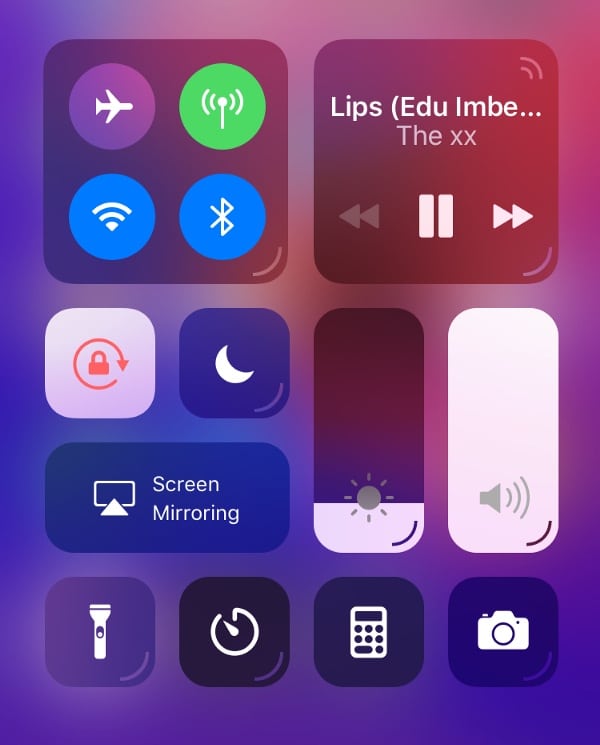
Image via Medium
Her suggestion showcases a small half moon-like notation in the bottom right corner of each option or app that has 3D Touch capabilities — what Kilic calls “Force Decorators.” It would create an easy way to identify apps or settings with 3D Touch shortcuts.
For instance, did you know that using 3D Touch on the Camera icon launches options to either ‘Take a Selfie,’ ‘Record Video,’ ‘Record Slo-mo,’ or ‘Take Photo?’
Or that the Connectivity Panel can reveal AirDrop and Personal Hotspot controls with 3D Touch? This small design addition could help you (or others) identify these shortcuts easily.
3D Touch Tricks and Tips
While 3D Touch offers many options for Apple’s default apps, a majority of mainstream apps have also adopted the technology, too. For instance, here are some of the most popular iPhone apps and their associated 3D Touch shortcuts:
- Facebook: Search, Write Post, Upload Photo/Video, Scan QR Code.
- Twitter: Search, New Tweet, New Message, Scan QR Code.
- Instagram: Camera, New Post, View Activity, Switch Account.
- Shazam: Shazam Now, Auto Shazam, Visual Shazam, Search Songs.
- Dropbox: (Your Last Photo Uploaded), Offline Files, Upload Photo, Search.
- WhatsApp: Search, New Chat, Camera, Starred Messages.
- YouTube: Search, Subscriptions, Create.
Also, did you know that you can use 3D Touch on your custom app folders? If notifications appear on a folder, and you want to just see the app (or apps) that the notifications relate to, just 3D Touch the folder. You’ll see something similar to the following:
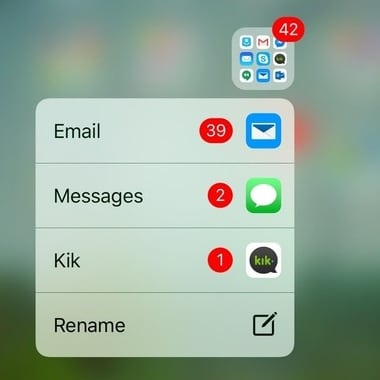
Image via iPhone Tricks
This is a unique way that Apple implements the “peek” portion of 3D Touch, and lets you immediately hop to notifications without searching for them.
How do you think 3D Touch would get better usage? Are you a fan of the function, or do you use it sparingly — or not at all? Let us know in the comments!






