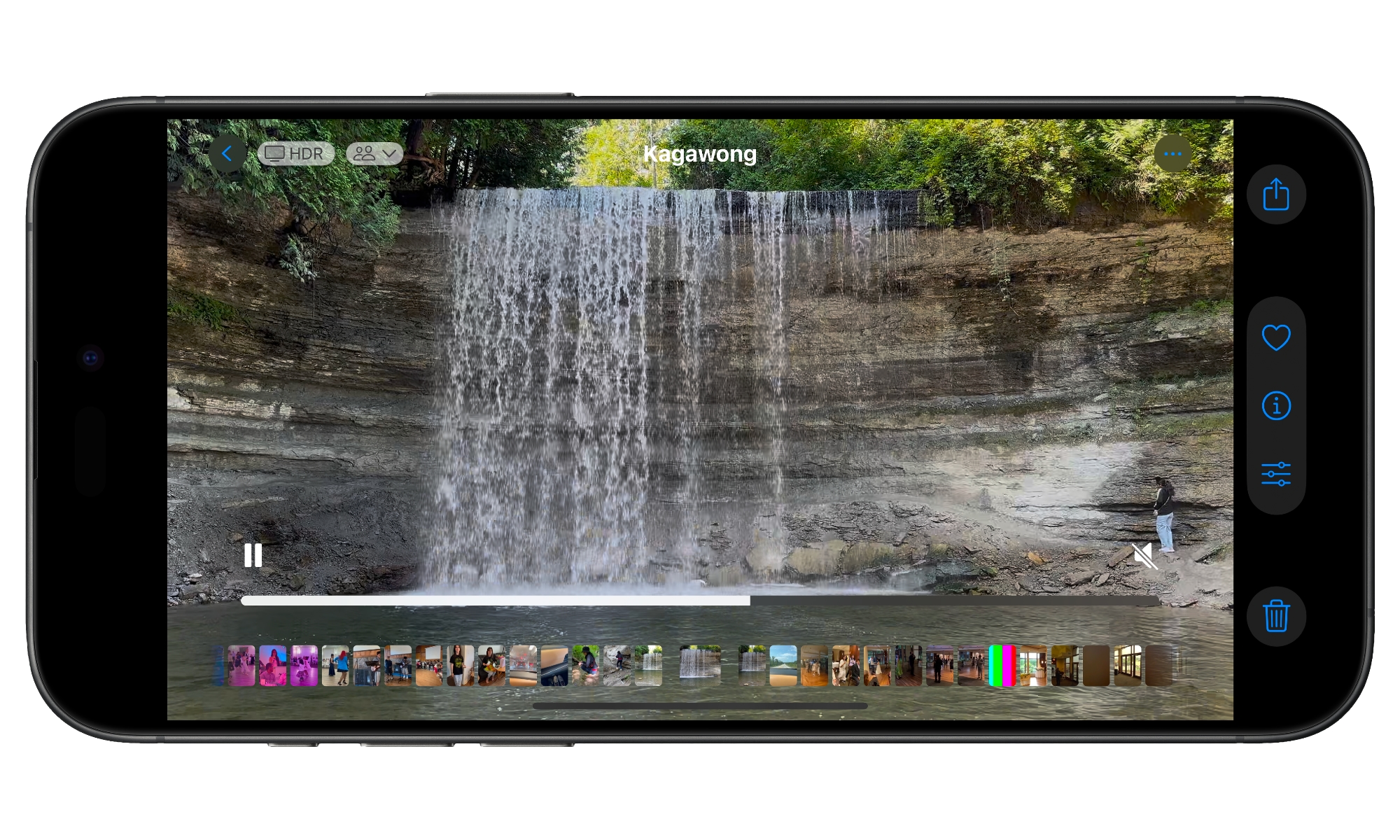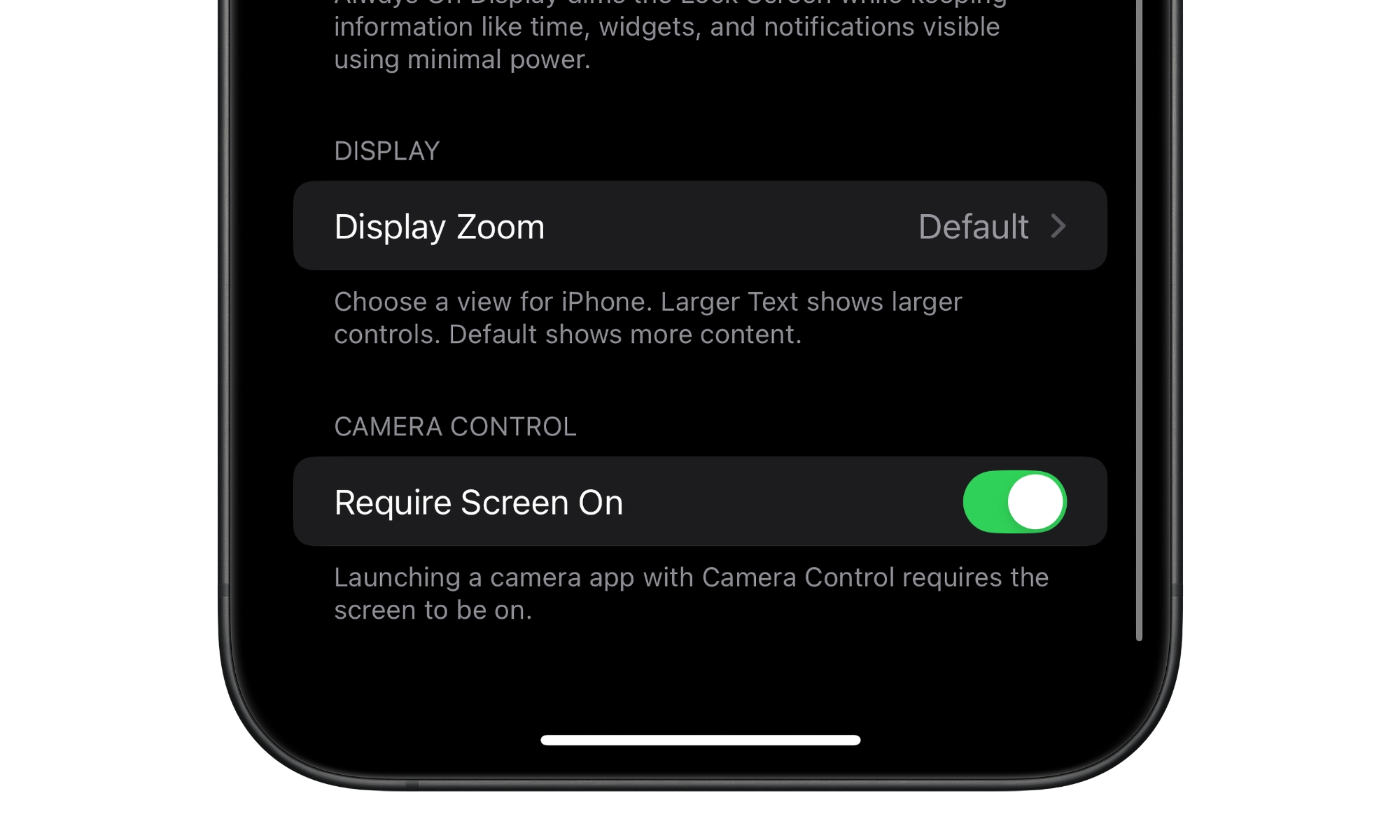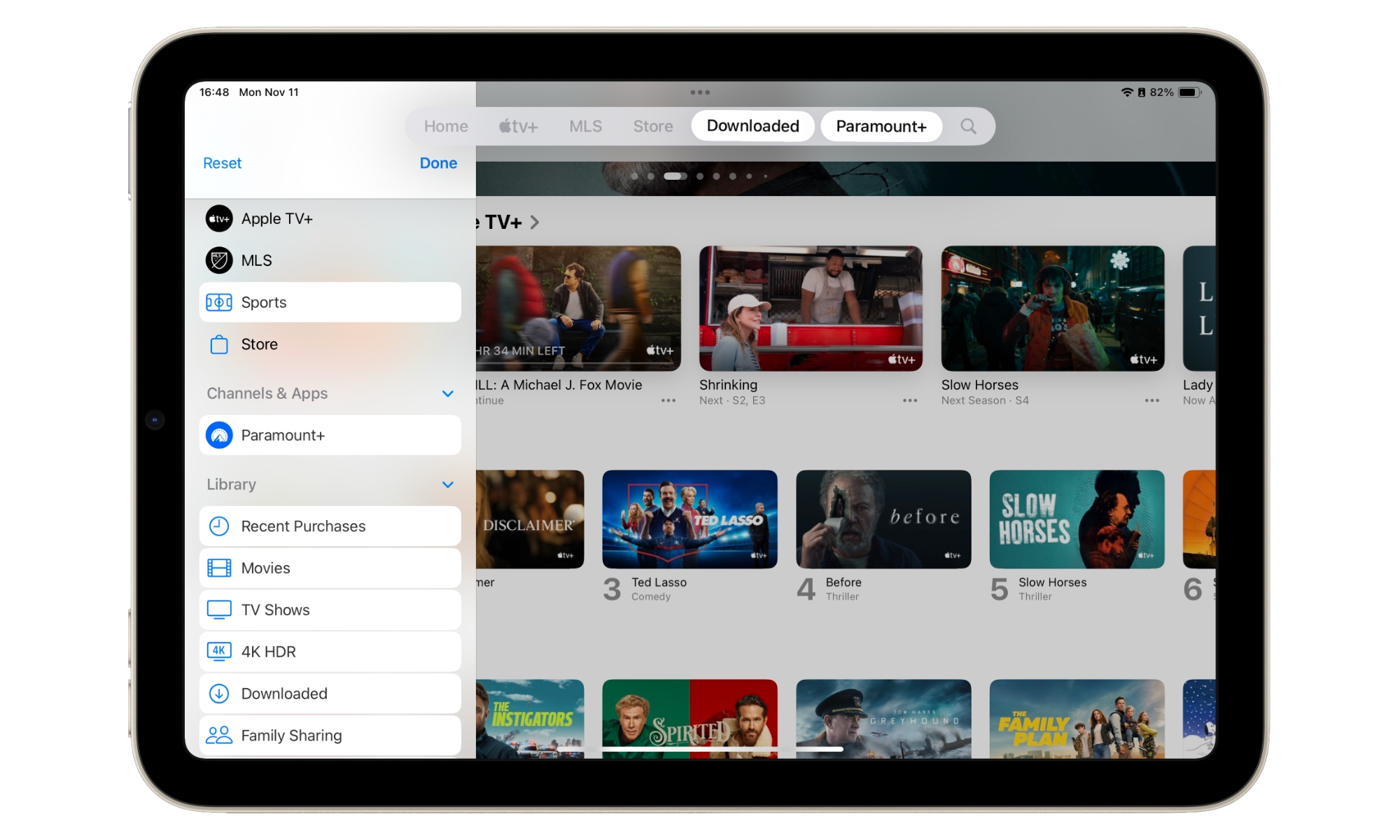The Third iOS 18.2 Beta 3 Fixes This Annoying Photos App Issue
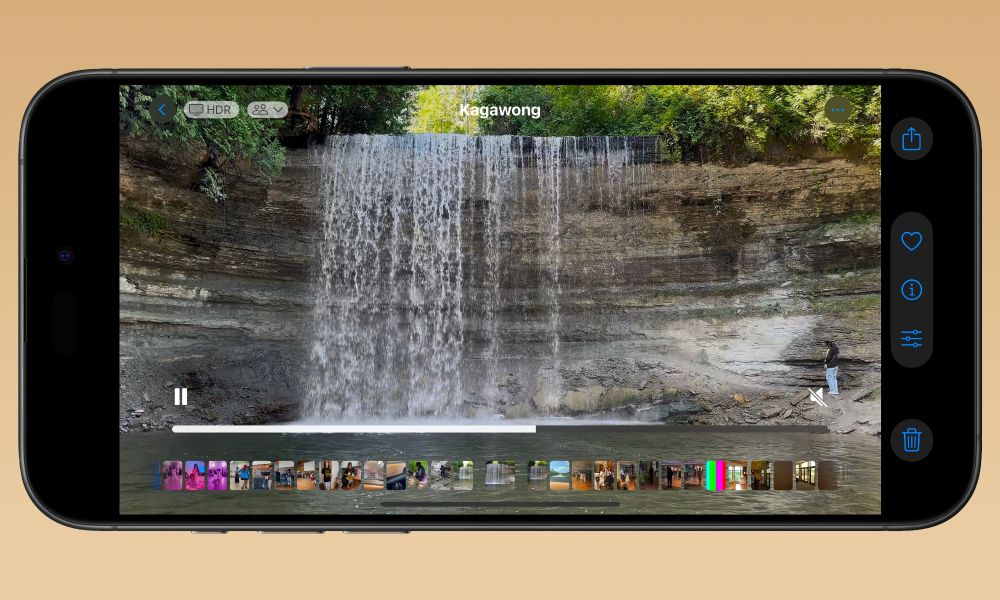
Toggle Dark Mode
Only a week after Apple released the second beta of iOS 18.2 to developers, a third beta is now upon us. With the public release of iOS 18.2 reportedly slated for the first week of December, it makes sense that Apple is ramping things up to get ready.
The third iOS 18.2 beta is accompanied by the usual third betas of iPadOS 18.2 and macOS Sequoia 15.2, all of which are focused primarily on bringing the next wave of Apple Intelligence features: Image Playground, Genmoji, ChatGPT integration, and more.
However, that’s not all that iOS 18.2 has to offer. Mail Categorization may seem like an Apple Intelligence feature, but it’s not, which means it’s coming to all iPhone models that can run iOS 18.2. There are also Camera Control enhancements for the iPhone 16 lineup, Sudoku for Apple News+ subscribers, and a new Find My feature that lets you generate links to help airlines find your lost luggage.
With a final iOS 18.2 release expected in less than a month, it probably shouldn’t be too surprising that the third betas of iOS 18.2 and the gang aren’t adding any significant new features. The Apple Intelligence tools are still being refined, plus a few other smaller tweaks.
Video Scrubbing in Photos
With the third iOS 18.2 beta, Apple has just fixed one of the single most annoying changes in the Photos app. While opinions on the Photos app’s big redesign are divided, nearly everyone universally agrees that the way Apple chose to handle viewing of videos was insanely frustrating.
With iOS 18 and iOS 18.1, opening a photo or a video in the Photos app shows it in a smaller size to make room for the other UI elements. Tapping it a second time zooms it to full screen size and hides those elements. That’s annoying enough with photos, but videos added an extra wrinkle: the progress/scrubbing bar would appear and disappear with the rest of the controls. This meant there was no way to scrub through a video when watching it full screen.
It was a bizarre design decision, and thankfully it’s one that Apple has rethought. In the third iOS 18.2 beta, photos and videos now open the same way they did prior to iOS 18, in their full size against a black background with all controls shown. You can then tap again to toggle those controls on or off. The controls will likely overlap your video, but they can easily be toggled off without the distraction of watching the video jump between sizes.
Faster Camera Control
The Camera Control is one of the hot new iPhone 16 features this year, and Apple seems to be paying more attention to it in iOS 18.2. The second beta brought the promised auto-focus (AF) and auto-exposure (AE) lock capabilities, which can be enabled through a new AE/AF Lock toggle in Settings > Camera > Camera Control.
It’s still off by default, but when enabled it will make the Camera Control behave more like a traditional DSLR-style camera: a light press will lock in the auto-focus and auto-exposure so you can get it just right before pressing all the way down to take the picture.
Now iOS 18.2 beta 3 adds another setting related to Camera Control, although it’s not where you might expect it. In Settings > Display & Brightness there’s a new “Camera Control” section with a Require Screen On setting. This is on by default, which reflects the standard behavior of the Camera Control in iOS 18 and iOS 18.1: pressing the Camera Control will only open your chosen camera app if the screen is already on; if it’s not, then the button wakes up the screen first instead, effectively requiring two presses of the Camera Control to reach the camera app when you’re pulling your iPhone out of your pocket.
While that’s an understandable safety feature to prevent folks from inadvertently opening their camera in their pocket (and killing their iPhone battery life in the process), it can make things awkward when you’re in a hurry to capture a moment. Being able to toggle this off will be welcome for folks who want the extra flexibility of knowing that their camera will be ready to go as soon as possible.
Customizable Tab Bar in iPad TV App
Meanwhile, iPadOS 18.2 adds a customizable tab bar to the TV app. The new tab bars were a fundamental design change in iPadOS 18, replacing important sections of the sidebar at the top of the screen for faster access.
However, those tab bars have been static until now, containing only what Apple puts into them. Third-party developers can also use the new tab bar UI, where they can offer additional flexibility, but Apple hasn’t chosen to do this with all of its first-party apps.
That changes in the TV app with iPadOS 18.2, which now lets you drop nearly anything you like up there. You can get quick access to Apple TV Channels like Paramount+ or go directly to a section of your library.