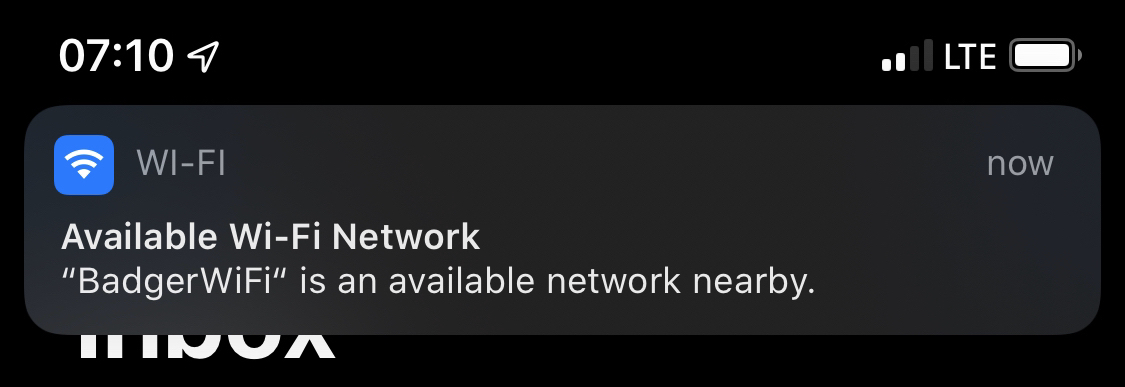The ‘Network Nearby’ Feature in iOS 13 Is Handy, But Is It Actually Safe?
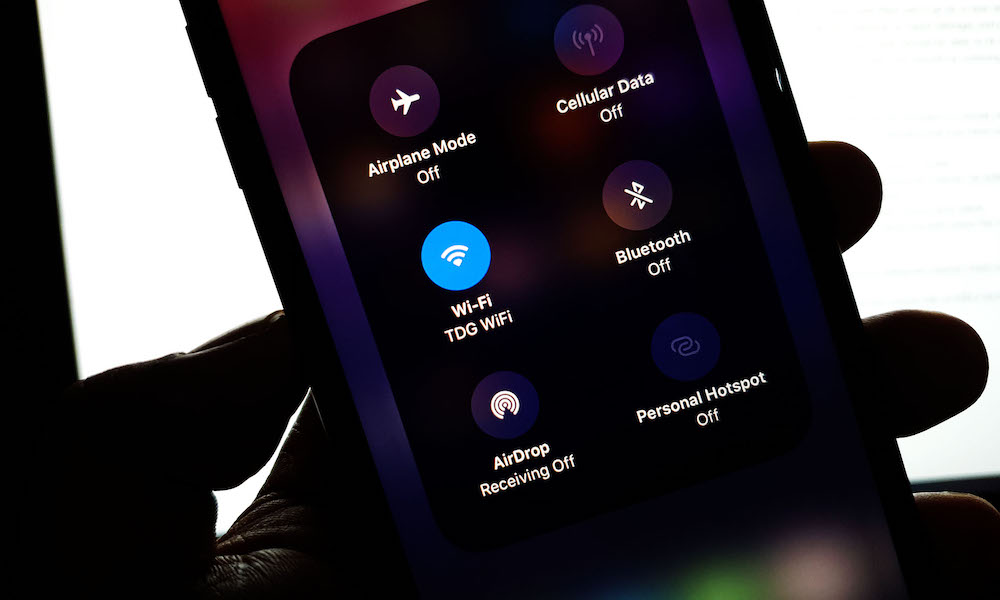 Credit: TheCellGuide
Credit: TheCellGuide
Toggle Dark Mode
If you’re running iOS 13 or iPadOS, you’ve probably noticed a new Wi-Fi popup message appear every now and then when you’re in a public place. Whether you find the popup message handy, annoying or concerning, here are some things that you should know about the “Available Wi-Fi Network” dialog box.
What Is It?
The dialog box itself is pretty simple. When you’re in an area with Wi-Fi networks, it’ll let you know that “(Name of Network) is an available network nearby.”
You can then tap on the prominent “Join” button to easily connect to that Wi-Fi network.
That can be handy in public places or residential areas where there might be a long list of Wi-Fi networks and personal hotspots. The feature actually lists the most popular network nearby.
Rather than sorting through the list or trying to guess which Wi-Fi network is the proper one to join, the dialog box will let you know which network most people in the area are connected to.
How the Feature Works
The feature itself is arguably not that interesting. But how the underlying mechanism that makes it work is worth noting for most users.
According to Apple’s iOS updates page, the feature “determines which Wi-Fi networks at your location are being used and notifies you if one is available.” But it doesn’t expand on the under-the-hood mechanism that allows it to function.
But that under-the-hood mechanism is likely probe request scanning.
If you didn’t know, your device keeps a list of every Wi-Fi network you regularly connect to. It then openly broadcasts this list to devices in the area to search for those previously connected-to networks.
These probe requests are not encrypted or secured. In fact, they’re completely readable by pretty much any other device or router in the area. That’s by design.
In other words, iOS is likely scanning these requests and analyzing them on a per-location basis to figure out which local Wi-Fi network is the most popular.
And that, likely, is where the “concerning” part comes in.
A Note About Privacy & Security
First off, the popular iOS-recommended networks in your area are likely public networks.
These networks are notoriously unsecured, so you shouldn’t do anything sensitive — like banking or logging in to important accounts — when you’re connected to them without a VPN.
The aforementioned probe requests are also a potential security and privacy vulnerability, since bad actors can take advantage of them pretty easily.
Unfortunately, even if the idea of a publicly viewable list of your regular Wi-Fi networks makes you uncomfortable, there isn’t really a way to disable the feature.
We’d recommend disabling Wi-Fi on your iPhone when you’re not actively using it. Just swipe up from the bottom (or down from the top-right) on the Home screen to get to the Control Center and hit the Wi-Fi toggle. This will stop your iOS device from sending out probe requests (at least until Wi-Fi is reenabled).
It’s also worth going into Settings > Wi-Fi and setting Ask to Join Networks to Ask. It’s a good practice to avoid auto-joining weird public Wi-Fi networks without your knowledge.