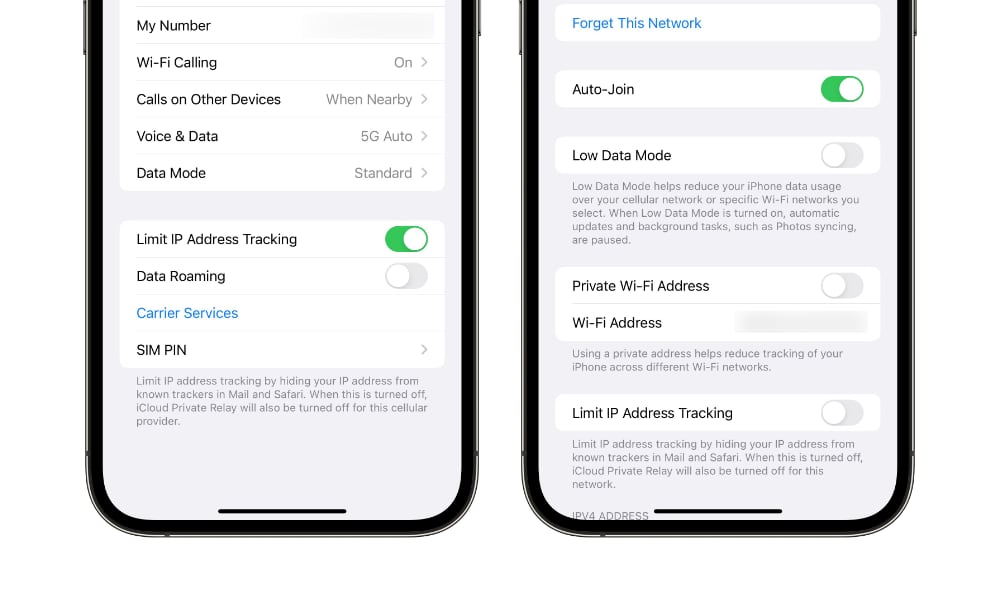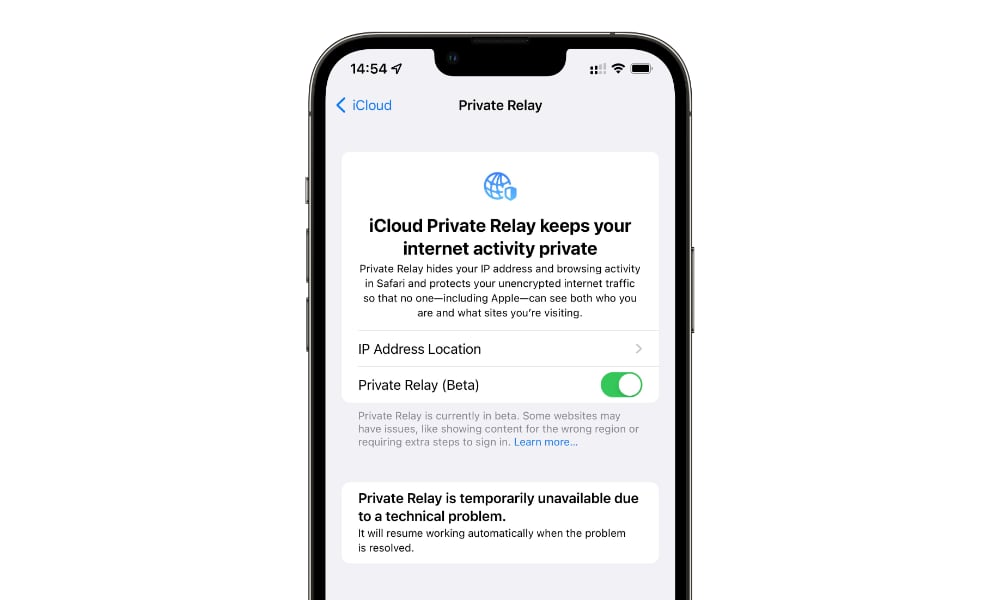T-Mobile Blames Users’ iCloud Private Relay Problems on iOS 15.2 Bug
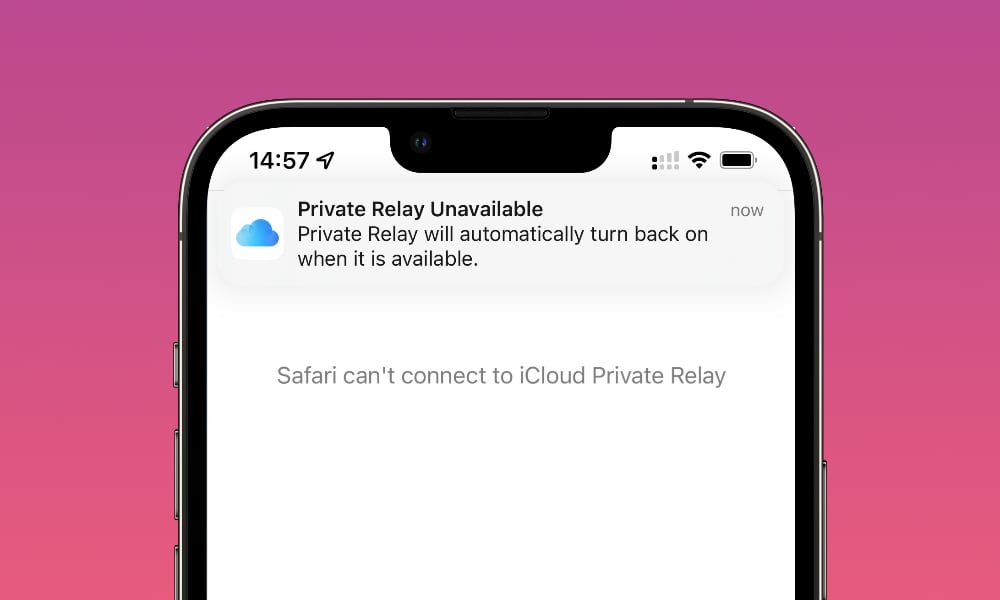 Credit: Jesse Hollington / iDrop News
Credit: Jesse Hollington / iDrop News
Toggle Dark Mode
Following reports this week from numerous T-Mobile customers who found themselves unable to use Apple’s iCloud Private Relay, the carrier has responded to clarify that it is not widely blocking the iCloud Private Relay feature, blaming the problem instead on a bug in IOS 15.2 that causes the feature to be disabled by default.
In a statement to Bloomberg’s Mark Gurman, T-Mobile noted that “some device settings default to the feature being toggled off” in iOS 15.2. The spokesperson also adds that the problem is not specific to T-Mobile, and reiterates that it has “not broadly blocked iCloud Private [Relay].”
While T-Mobile is calling this a “default,” based on our own extensive testing of iCloud Private Relay going back to the early iOS 15.0 betas, that’s not entirely correct. The settings for iCloud Private Relay always default to being ON, however it also doesn’t take much for iOS to decide to switch them off — and once it does that, it leaves them off.
How to Fix iCloud Private Relay
The first thing that we should make absolutely clear is that iCloud Private Relay is still considered a “beta” feature by Apple. So, you should manage your expectations accordingly.
Most importantly, this means that Apple is still tweaking things, and the behaviour in iOS 15.2 is far from the final word on how iCloud Private Relay will work.
In fact, the setting that controls iCloud Private Relay for a given network, Limit IP Address Tracking, didn’t even exist in the Cellular Data section before iOS 15.2. iOS 15.0 and iOS 15.1 included a similar option in the Wi-Fi settings, although it didn’t get its current name until iOS 15.2 either. Originally, it was simply listed as “Private Relay.”
This setting is used to control iCloud Private Relay on a per-connection basis. While it’s enabled by default, iOS 15.2 will automatically disable it if it detects that iCloud Private Relay isn’t available on a given connection.
You should see a notification when this happens, but it’s also something that’s easy to miss, especially with the new notification system in iOS 15. This also seems to happen less reliably on cellular data connections than it does when connecting to Wi-Fi networks. Again, the whole thing is still in beta, however.
More significantly, however, there are many reasons why iCloud Private Relay could be temporarily unavailable. Network connectivity problems, glitches, or even Apple working on the Private Relay servers.
Unfortunately, once iOS 15.2 decided that a given connection doesn’t support iCloud Private Relay, it switches the setting off for that network, and leaves it off until you manually switch it back on.
This is likely what led many folks to assume that T-Mobile was blocking iCloud Private Relay entirely, when the initial difficulty may have been little more than a slow network connection or a temporary issue with Apple’s servers (again, it’s in beta, so Apple could be working on the servers at any time — they don’t yet have to guarantee they’ll always be available).
Once that setting has been switched off, you have to turn it back on manually if you want to use iCloud Private Relay on your cellular connection, but fortunately that’s easy to do:
- Open the Settings app on your iPhone.
- Tap Cellular.
- Tap Cellular Data Options. If you have more than one line configured on your iPhone (using Dual SIM or eSIM), tap the number for the cellular data plan you’re using instead.
- Tap the switch beside Limit IP Address Tracking to toggle it back on.
While most of the recent furor has been raised around T-Mobile and cellular networks, you can also run into this same problem on a Wi-Fi network, and once again you’ll have to switch it on manually if it gets mistakenly disabled. Here’s how:
- Open the Settings app on your iPhone.
- Tap Wi-Fi.
- Tap the name of your Wi-Fi network.
- Locate the Limit IP Address Tracking setting and toggle it on. Note that you may have to scroll down to find it.
You’ll also probably notice the Private Wi-Fi Address setting here. This has nothing to do with iCloud Private Relay, so it doesn’t matter whether it’s on or off. This is a different privacy feature introduced in iOS 14 that randomizes the hardware address used to connect to a Wi-Fi network. We actually recommend leaving this off on your home Wi-Fi network, as it can get in the way of device management, and you probably don’t care whether your personal router knows your iPhone’s hardware address.
Naturally, turning Limit IP Address Tracking back on won’t work if the network you’re using really is blocking iCloud Private Relay; your iPhone will show you an error message and switch it back off again. More often than not, however, you’ll likely find it toggled of due to temporary problems.
The good news, however, is that it does look like Apple is working on improving this. The latest iOS 15.3 beta, released earlier today, better recognizes temporary problems with iCloud Private Relay, noting this in the settings rather than declaring the feature completely unsupported, as it did in iOS 15.2 and even the first beta of iOS 15.3.
In this case, the Limit IP address Tracking setting remains enabled for the Wi-Fi or cellular data network, and iCloud Private Relay comes back on automatically once it can reach Apple’s servers again.