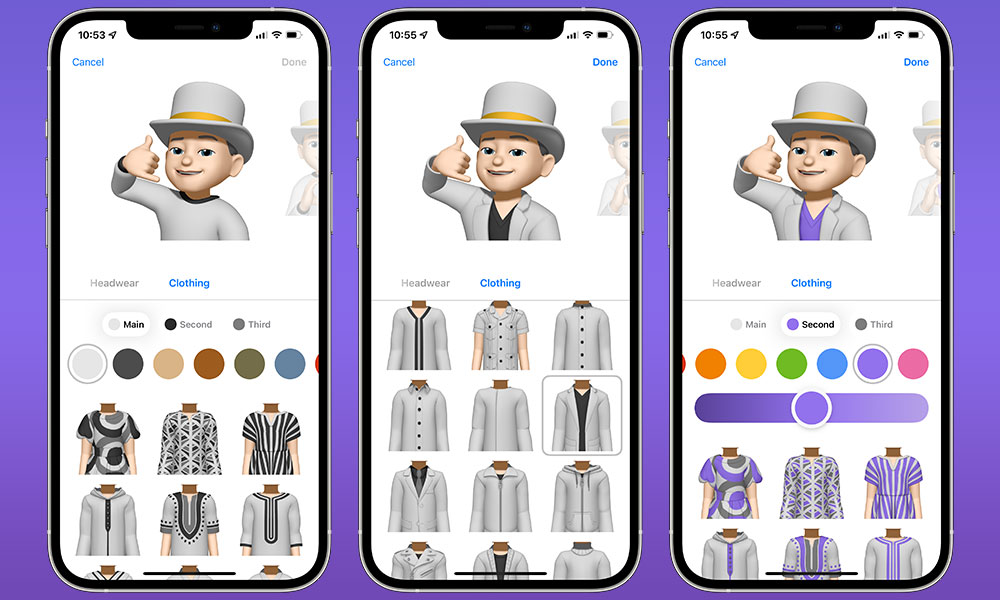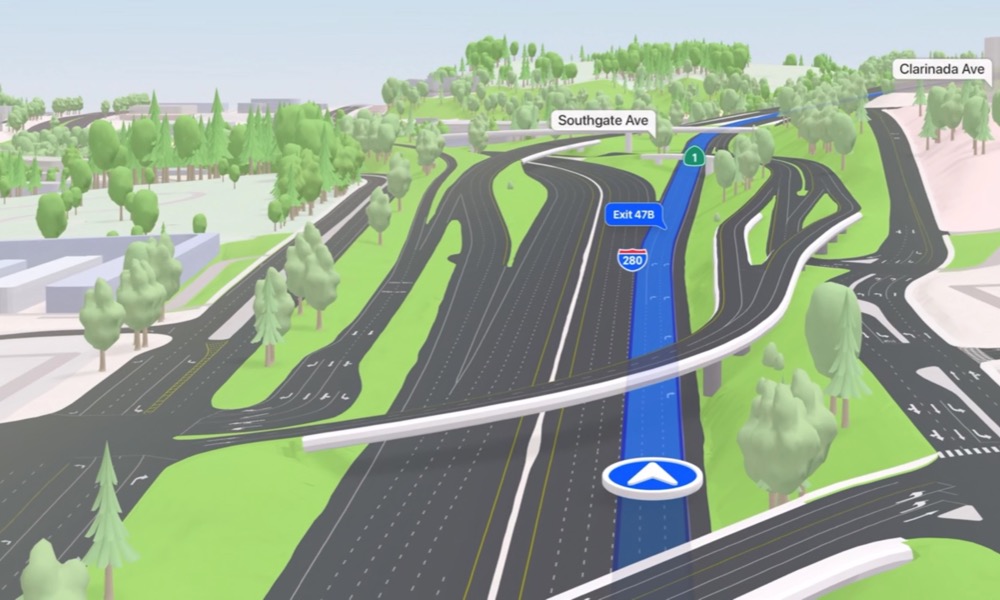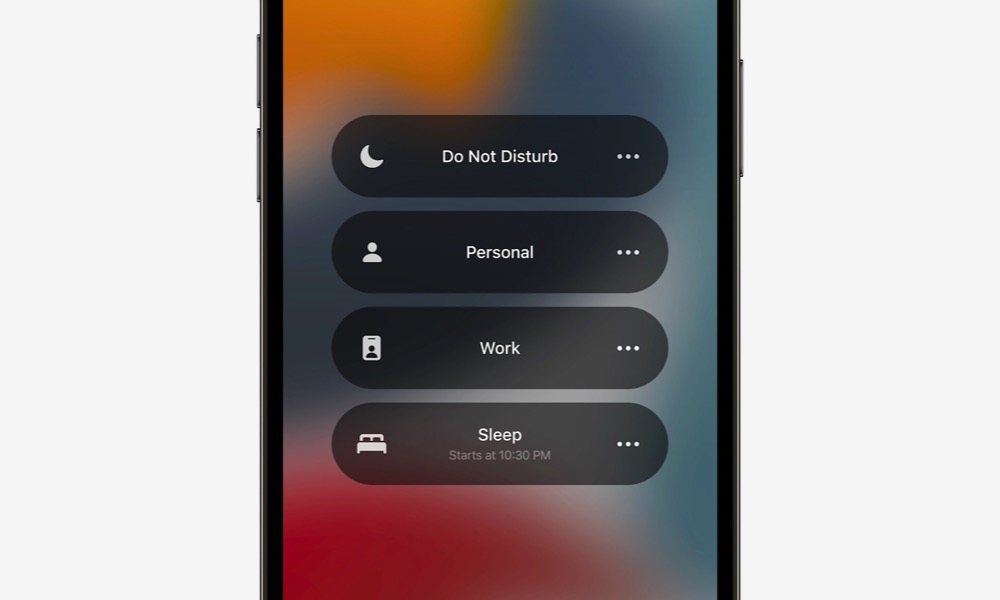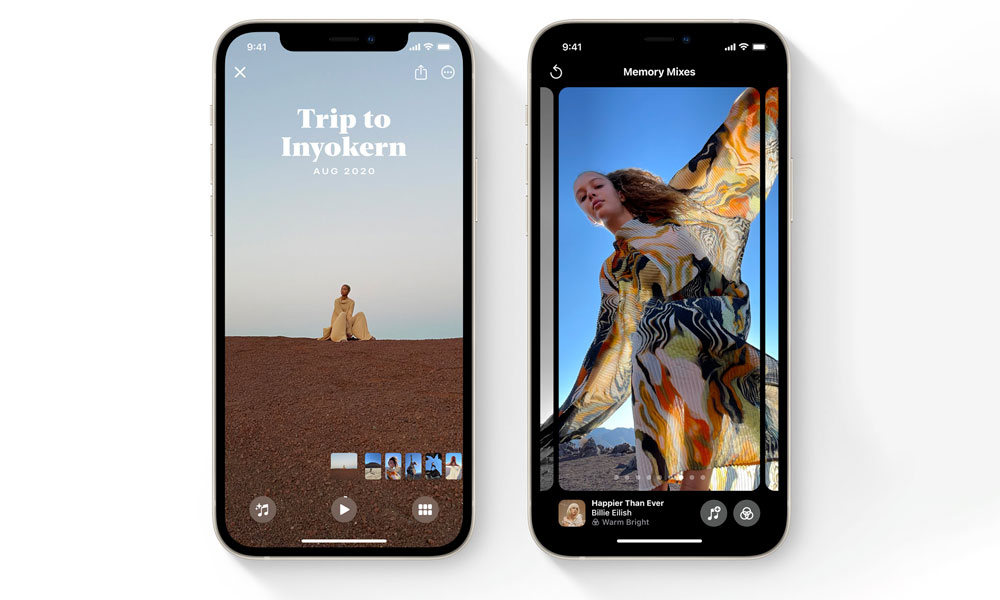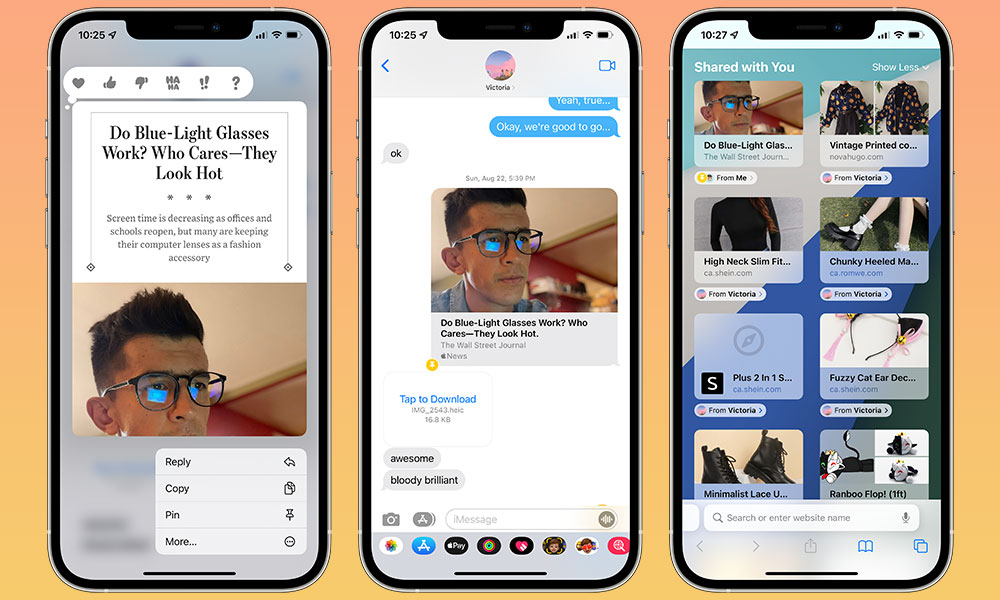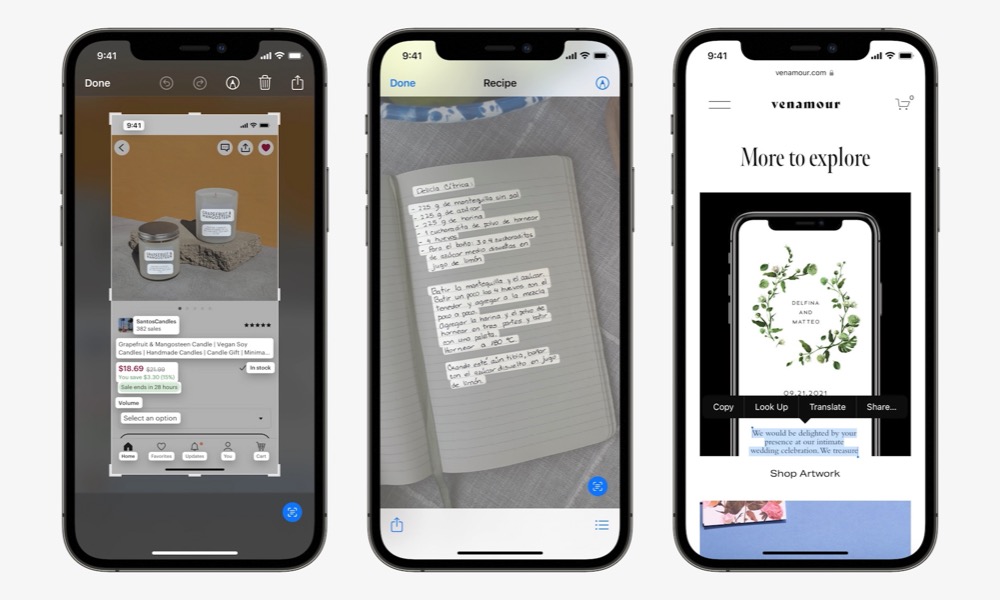iOS 15 Officially Released with These 7 Exciting New Features
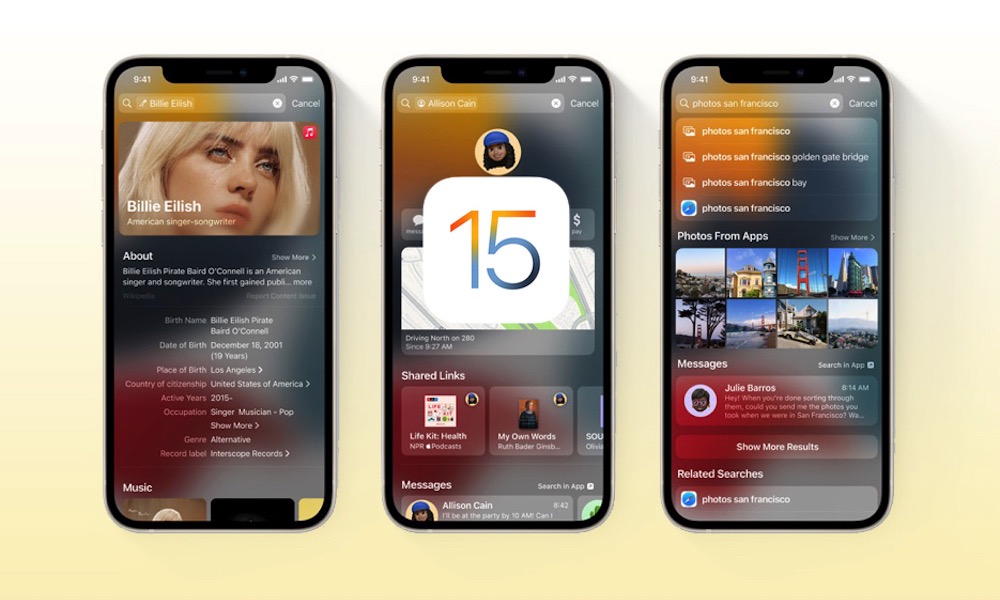 Credit: Apple
Credit: Apple
As exciting as last week’s iPhone 13 announcement was, today is the day that many more Apple fans have been waiting for, since iOS 15.0 has just landed!
After all, only a select few will get their hands on an iPhone 13 this Friday, but almost everybody with an iPhone can benefit from all the shiny new features in iOS 15.
In fact, iOS 15 is compatible with more iPhone models than any previous release — you can even install it on a 2015 iPhone 6s. This means that any iPhone that Apple has released in the past six years is capable of running the latest version of its operating system.
To be clear, you’re not going to get every iOS 15 feature on older hardware — more resource-intensive features like Live Text in Photos and Spatial Audio in FaceTime require an A12-equipped iPhone XS/XR or later, but we think that’s understandable, considering how advanced some of these features are. There’s only so much Apple can do here — if an old 2015 A9 CPU isn’t up to the task, that’s just the way it is.
Still, there’s a lot here for everyone to enjoy, whether you’re still toting a 2016 iPhone SE or planning on getting your hands on the latest and greatest iPhone 13 Pro Max on Friday. Read on for the seven most exciting new features available today in iOS 15.
Tons of Memoji Customizations
If you like to dress up your virtual persona, then you’ll be delighted with iOS 15, since it offers the biggest wardrobe expansion yet.
For one thing, you can finally change your shirt colour without hacking around, but not only that, you can even choose from 40 different styles of clothing, some of which even support multiple colours.
This goes for headwear and glasses too, which can also be customized with multiple colours, and there are more new styles to choose from. Inclusive new “Accessibility Memoji” customizations are available now too, including oxygen tubes, cochlear implants, and a soft helmet.
You can also take advantage of several new posts, and even select different colours for the left and right eyes of your Memoji avatar.
Incredible Maps Upgrades
While we’re going to have to wait for iOS 15.1 or later before we get the full slate of aesthetic improvements to Apple Maps, there are still many useful changes here already.
For one thing, you can now zoom out to a full interactive 3D globe view, which not only looks pretty cool, but also lets you easily spin around to another region and zoom back in.
Apple has also added augmented reality to walking directions to help you see where you’re going. Although we don’t think most people will walk around holding their iPhone up in front of their faces, it’s a great way to spot-check your directions, especially when coming out of a transit station in an unfamiliar neighbourhood. More importantly, though, it’s a taste of what we’ll someday see when Apple releases its much-anticipated AR glasses.
In addition, new driving features will let you set future departure and arrival times, so you can plan trips more effectively, and Apple has redesigned the driving view to show traffic and incidents more clearly. The transit map has also gotten a nice fresh coat of paint to help users see key routes more clearly and interact with the route with only one hand.
Helpful Focus Modes
iOS 15 brings what’s easily the most significant change to Apple’s notification system in years, allowing you to go beyond a simple Do Not Disturb switch to defining multiple “modes” to give you an unprecedented level of control over the people and apps that can reach you at any given time of the day.
Out of the box, iOS 15 will offer a few basic Focus Modes for things like personal, work, driving, and sleep, but you can customize these and even add more of your own. This means you can cover everything from “Quiet Time” and “Reading” to “Gaming” and “Exercise.”
For each Focus mode, you can control the people and apps that will be able to send you notifications, along with which calls will be allowed to break through. You can also choose to hide notification badges on your Home Screen and bring up custom Home Screen pages when the Focus is active to help reduce distractions and concentrate only on those apps you need.
After all, there’s less temptation to pop into Facebook and see what’s going on when the Facebook app isn’t luring you in with an unread badge count — or even on your Home Screen at all.
Special Focus modes are also available with appropriate settings for Driving, Sleep, Fitness, Gaming, and Mindfulness. The Driving Focus replaces the former “Do Not Disturb While Driving” feature, and the Sleep Focus replaces the Bedtime setting from iOS 14, but both can still be triggers in the same way — the Driving Focus will come on when you connect to your car’s Bluetooth or CarPlay system, and the Sleep Focus kicks in at Wind Down.
Along the same lines, a Fitness Focus can turn on automatically when you start a workout in a supported app, such as Apple’s Fitness+ app on the Workout app on your Apple Watch, while a Gaming Focus can engage as soon as a wireless game controller is connected to your iPhone.
Amazing Photo Memories
When it comes to inspiring nostalgia from your photos, Apple has really upped its game this year, with a whole new look for the Photo app’s Memories feature.
iOS 15 will now automatically generate several new memory types, with support for more international holidays, along with better child and pet memory mixes. It can even recognize your individual dog or cat to build a specific memory around your favourite pet, rather than just collecting a bunch of generic pet photos.
Memories also gets a whole new look that goes beyond the former static video collage style into a more flexible card-style view that lets you customize your memories in a whole new way. This includes adaptive titles and new animation and transition styles. You can also create your own collages of images, rather than relying on iOS to put them together for you.
There’s support for Apple Music here too, so if you’re a subscriber to Apple’s streaming service, you can pretty much pick any song in existence to back up your memory. iOS 15 will also offer up song suggestions to go with your memories, based on things like what was popular at the time and location the photos were taken, or even looking at your listening history to pull up songs you listened to most frequently on a road trip memory.
Sadly, while you can still share your memories with your friends, Apple won’t let you share the Apple Music track for obvious copyright reasons. Instead, you’ll be prompted to choose a more generic track to accompany the shared version.
New Safari Design
Although Apple debuted a rather contentious new design for its iPhone Safari browser back in June, it’s made several tweaks since that time, and we think it’s generally much better.
For one, users can now choose whether they want the address bar at the bottom of the screen or back at the top in the more traditional layout. However, those who opt for bottom placement won’t have to suffer through a mess of cluttered buttons, like we saw in the early betas, as the old bottom button bar has also returned. This provides the same quick access to back/forward, sharing, bookmark, and tab overview buttons.
It’s ultimately in the tabs, however, where iOS 15 makes the biggest changes, with the introduction of Safari Tab Groups, which let you organize your tabs in a whole new way, decluttering your main view. Tab Groups sync with your other devices via iCloud, and you can flip between them at any time. This has been joined by a switch to a grid view for open tabs, similar to what Safari looks like on the Mac, rather than the stacked page view from prior iOS versions.
Further, Safari in iOS 15 adds several useful new features such as a customizable start page (which also synced with your iPad and Mac), voice search, and of course, even more privacy features. Safari on iOS will also now support web extensions, although we’ll have to wait for third-party developers to release these before we see how this actually pans out.
'Shared With You'
A new systemwide feature will make it easier than ever to collect and find the things that your friends share with you via Messages by surfacing them in the appropriate apps.
For instance, a new Shared With You section in Safari includes all the web links that your friends have sent you, from multiple conversations, gathering in one place, and tagged with the sender’s name and photo. The same also holds true for Apple Music, Podcasts, Apple News, and the Apple TV app.
It works for photos too, but these go a step beyond, automatically integrating relative photos right into your Photos timeline. There’s a Shared With You section in the “For You” tab that shows everything, but iOS 15 will try to pick out the photos that it thinks you’ll care about and show them as if they’re part of your library. This will include things like photos that you’re actually in, or even those taken at places that you also happened to be.
You can also pin important shared items in the Messages app to make sure you can easily find them later, and from the Shared With You section in each of Apple’s apps, you can tap on the sender’s name to bring up the original conversation where it was sent without leaving the current app.
Live Text in Photos
Sadly, users of pre-2018 iPhones are going to be left out of this one, which is too bad as it’s one of the coolest new things about iOS 15.
The concept here is very straightforward — your iPhone will now find and recognize text found in any of your photos. In typical Apple fashion, however, it’s the implementation that takes this beyond a simple OCR technique into a truly magical new feature.
Firstly, for privacy reasons, all this processing is handled directly on your iPhone, using its powerful A-series CPU, so it’s no surprise that you need an A12 Bionic or better to pull it off.
However, what makes this really exciting is the fact that it works in real-time directly through your Camera app.
In other words, you can point your iPhone camera at anything that contains text, and it will recognize it, instantly.
You can then tap a button to bring up the found text and copy it right out of your Camera app, and it will land on your clipboard, ready to paste as normal text into any other app.
It can even recognize handwriting, although obviously, it’s going to be less perfect at reading everyone’s chicken-scratch.
That’s not all, though. All the iOS Data Detectors are at work here too, so if you tap on a recognizable phone number, you can tap on it to place a call directly. Ditto for things like email addresses, websites, and dates, all of which can automatically open the appropriate apps when tapped.
This naturally works for anything stored in your Photos app too, but also any other app that shows photos through the standard iOS media viewer. For example, you can pull Live Text from just about any photo you pull up in Safari or Mail just by tapping and holding on it to bring up the context menu, and then choosing “Show Text.” Sadly, however, this doesn’t work in all apps, since many like Facebook and Instagram take over the built-in iOS media controls in favour of their own.