When Can I Download iOS 15 on My iPhone? | Apple iOS 15 Release Date
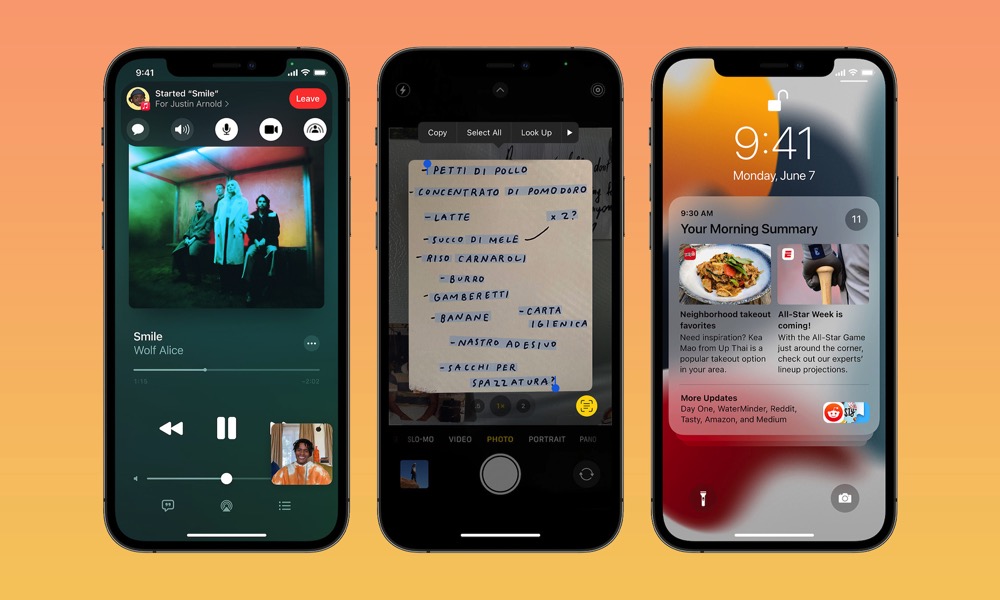 Credit: Apple
Credit: Apple
Toggle Dark Mode
It’s a tradition at this point, as earlier in June, Apple revealed the iOS 15 software update for iPhone, and even though the developer and public betas were available almost right away, Apple confirmed that the full version would come later this year.
Fast forward a few months, and now, right after the company unveiled the iPhone 13 lineup, Apple also confirmed when we’d be able to install the full version of iOS 15 on our iPhones.Â
So let’s cut to the chase. Here’s when iOS 15 is coming and who can download it.Â
iOS 15 Will Be Available to Download on 9/20/21
Almost immediately, Apple confirmed that the software would be available in less than a week from now. Starting Monday, September 20, you’ll be able to download the full version of iOS 15 to your iPhone.
Which iPhones Support iOS 15?
Back in June, Apple confirmed which iPhones will be able to download iOS 15. The great news is that, even if you have a really old iPhone, chances are you’ll be able to install this software update. You can install iOS 15 if you have:
- iPhone 6s and iPhone 6s Plus
- iPhone SE (first generation)
- iPhone 7 and iPhone 7 Plus
- iPhone 8 and iPhone 8 Plus
- iPhone X
- iPhone XRÂ
- iPhone XS and iPhone XS Max
- iPhone SE (second generation)
- iPhone 11 mini, iPhone 11, iPhone 11 Pro, and iPhone 11 Pro Max
- iPhone 12 mini, iPhone 12, iPhone 12 Pro, and iPhone 12 Pro Max
Pretty cool, right? Moreover, if you have at least a seventh-generation iPod touch, you’ll also be able to download and install iOS 15.
How to Install iOS 15 on Sept. 20
Updating your iPhone couldn’t be any easier, and chances are your iPhone will let you know when it’s time to update and guide you through the entire process. With that said, If you want to update your iPhone for yourself, you’ll need to:
- Launch Settings.
- Select General.
- Tap on Software Update.
- If there’s a software update available, tap on Download and Install.
- You may need to enter your passcode.
- Read and agree to the Terms and Conditions.
Your iPhone will start downloading the software update, and once it’s done, it’ll restart and install iOS 15.Â
What If I Don’t Want to Update?
There is good news for the people who don’t want to let go of iOS 14 just yet. Earlier this year, Apple confirmed that you wouldn’t need to update to iOS 15 if you don’t want to.
Instead, you’ll be able to only download and install security updates without updating your operating system. That way, you can update whenever you want to reduce any security risks on your iPhone.






