This Hidden iPhone Setting Changes Your Memoji Sticker’s Shirt Color
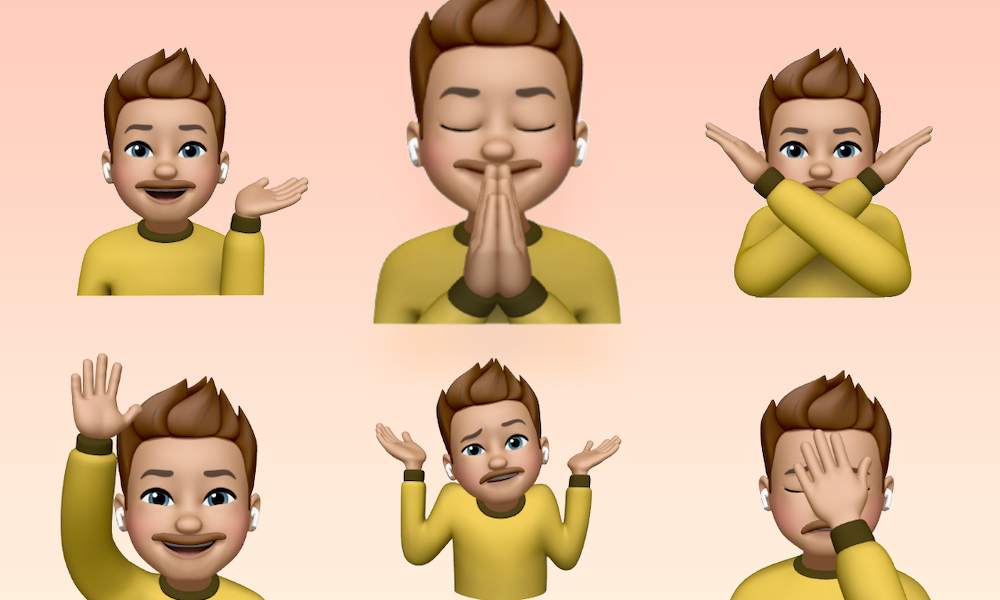 Credit: Elijah Fox
Credit: Elijah Fox
Toggle Dark Mode
Apple’s Memoji Stickers are an incredibly fun way to express your style as well as how you’re feeling while you’re chatting with friends in iMessage. And if you’ve sent many Memoji Stickers before, you’ve noticed at least six Memoji Stickers featuring a shirt – likely in an incredibly unflattering brown and beige hue.
If brown isn’t even close to being your favorite color, you’re probably eager to change it to something brighter. But how?
New Memoji customization options are fortunately being added every year; however, there isn’t a dedicated option in your Memoji’s settings to change your shirt’s color. But it is possible (and easy, too).
Continue reading to learn how to change your Memoji’s shirt color.
How to Change Your Memoji’s Shirt Color
- Open your Messages app.
- Locate the Memoji Stickers feature and open it.
- Select your Memoji’s face, then tap the options button with three dots.
- Tap Edit.
- Scroll all the way to the right and find the Headwear section.
- Choose which color shirt you’d like!
Note that it’s not necessary to choose a hat or other type of headwear. You can leave your Memoji’s head hatless and the shirt will still change color according to the color you picked.
Be sure to check out all of the other new customization options available as well. If it’s been a while since you’ve first created your Memoji, you’ll be surprised at how many new accessories, facial features, and more have been added since then.






