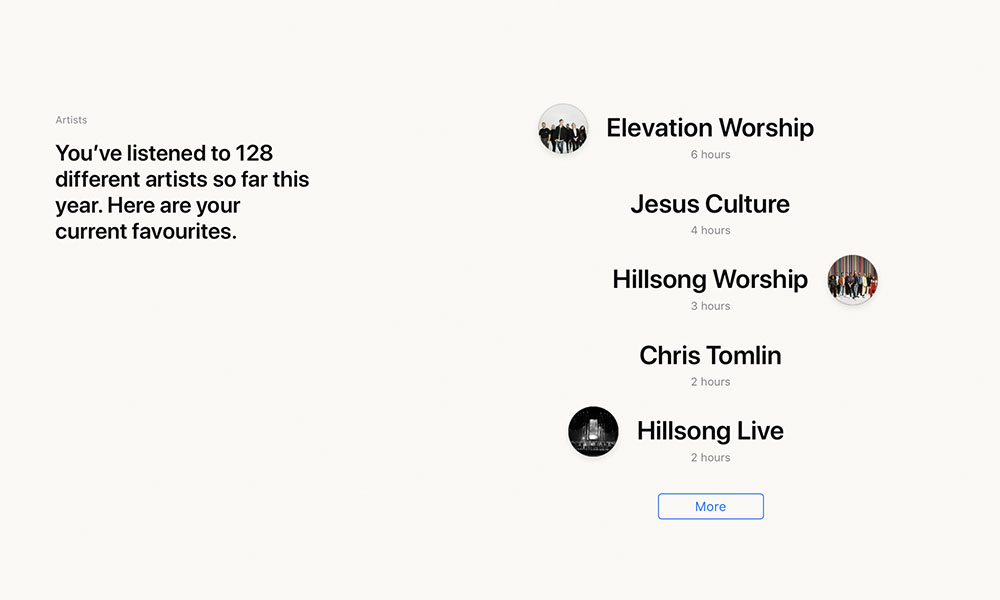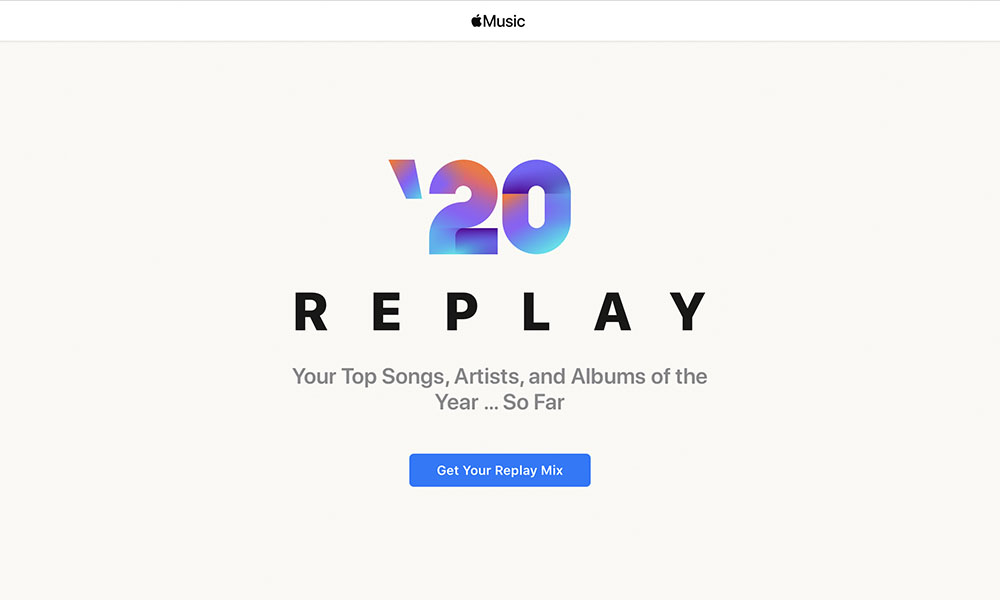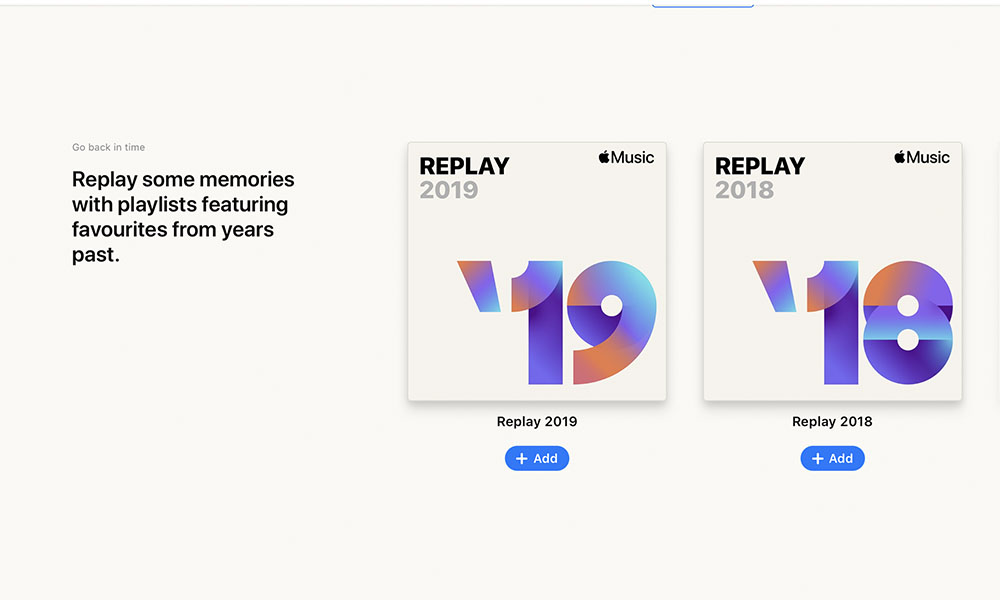How to Get Your 2020 ‘Spotify Wrapped’ Playlist on Apple Music
 Credit: NikkiMeel / Shutterstock
Credit: NikkiMeel / Shutterstock
Toggle Dark Mode
Although Apple Music is arguably one of the best streaming music services for Apple fans, thanks to its tight integration with Siri and Apple’s hardware and software ecosystem and its strong focus on human curation, there’s one big feature that many Apple Music users have envied on the rival Spotify platform: Spotify Wrapped.
For the past few years, Spotify has offered a personalized retrospective on each user’s listening habits with a level of detail that Apple Music users can only dream of. Spotify’s Wrapped, which typically goes live during the first week in December each year, offers up a ton of stats about your January to November listening habits.
This includes not only the songs and artists you listened to most, but also how many hours you spent listening to specific artists and genres, a playlist of your top tracks, and tons of ways to share your listening profile on social media, with ready-to-share images of your personalized charts and artwork for your favourite artists and albums.
In fact, this year Spotify is upping its game even further, with the announcement of several additional social media features, including in-app quizzes, a “Story of Your 2020” to show the history of your top song, from its first stream to its 100th, and additional personalized playlists, badges, and stats on podcast listening.
As great as this is for some users, however, there’s a valid argument to be made that it’s getting to be too much; the addition of “Spotify Stories” is feeling like an indication that the service may have jumped the shark, but in the very least it’s definitely swimming in shark-infested waters at this point.
While social media enthusiasts will naturally disagree, we think this gives more serious music fans even more to like about Apple Music, which has remained focused on the music ever since Apple learned its lesson from its failed experiment with creating a social media network.
Apple Replay
Last year, Apple Music debuted its own answer to Spotify Wrapped in the form of Replay, a feature that would allow users to not only see all of their top tracks from 2019, but actually offered to close the gap with Spotify by setting the wayback machine all the ways back to 2015 when Apple Music first debuted.
Using Replay, users could generate up to five playlists of their most-listened to music for each year, however the feature also offered up something that Spotify didn’t have: the ability to keep your 2020 Replay playlist dynamically updated throughout the year, so you could always track the progress of your top songs, and you could even share those playlists between friends.
In fact, after Replay came out of beta earlier this year, Apple improved the service to provide a few more statistics, including not only the top songs by play count, but total hours spent listening to music, total hours spent listening to each of your top artists, and how many artists you’ve listened to overall.
How to Replay 2020
Due to Apple’s privacy policies, the Replay experience is entirely opt-in, but it’s easy enough to generate your personalized 2020 Replay playlist. Here’s how.
- Visit replay.music.apple.com using any modern browser.
- Tap Get Your Replay Mix.
- If prompted, sign into Apple Music with your Apple ID.
- Wait for your mix to be generated.
- Tap the Add button to add your Replay 2020 Playlist to your Apple Music library.
You can also visit the Apple Music Replay page using Safari on your iPhone, but if you’re using it on your iPad it will open the Browse section in the iPadOS Music app instead, with an error message. However, you can work around this on the iPad by opening Safari in split-screen view and then visiting replay.music.apple.com from there.
Once your Replay playlist is generated, you’ll see a summary of how many hours of music you’ve listened to this year, followed by your top 100 songs, sorted by the number of times you’ve played each one.
Below that, you’ll see an artist summary, showing how many different artists you’ve listened to so far, with your top artists shown at the top and number of hours you’ve spent listening to each one.
Finally, at the bottom you’ll be able to go back in time and add Replay playlists from previous years, all the way back to 2015 — assuming you’ve been an Apple Music subscriber since the beginning.
Note that Replay will only include songs listened to on devices where “Use Listening History” is enabled for your account, so if you’re missing songs or play counts, the most likely reason is that you did a lot of listening on a device where you may have turned this setting off, such as a HomePod, Apple TV, or the Apple Music app on a third-party speaker or smart TV.
For privacy reasons, Apple also doesn’t track listening history for children under the age of 13 whose Apple Music accounts are part of a Family Sharing plan, so your kids won’t be able to build their own Replay playlists. Child accounts also can’t share Apple Music playlists.
While Apple Music Replay still doesn’t have quite the same level of detail or social media features as Spotify Wrapped — there are no genres, for example, and the only way to share your stats is by capturing your own screenshots — it still does a pretty good job of focusing on the key details of your listening habits, and more importantly it’s a dynamic experience, rather than a point-in-time snapshot, meaning you’ll be able to continue getting updated Replay stats right up until the end of the year, so you can make sure that all of your favourite holiday music gets included too.